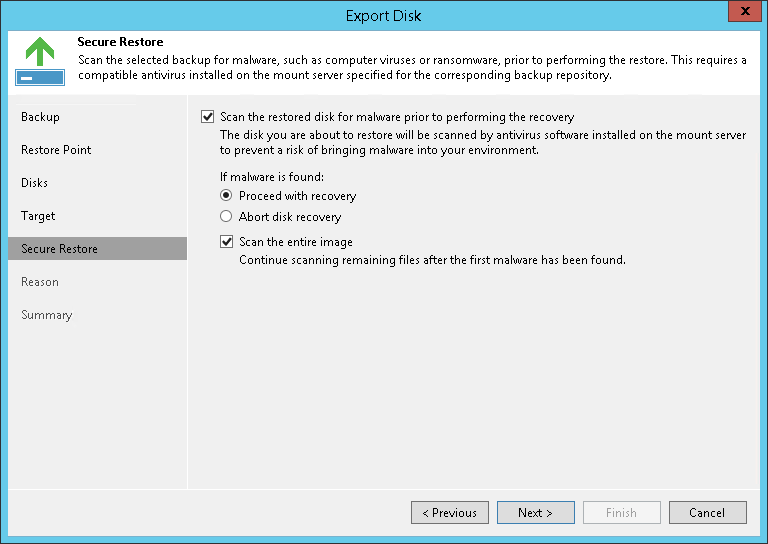This is an archive version of the document. To get the most up-to-date information, see the current version.
This is an archive version of the document. To get the most up-to-date information, see the current version.Step 6. Specify Secure Restore Settings
This step is available if you export disks of Microsoft Windows workloads.
At the Secure Restore step of the wizard, you can instruct Veeam Backup & Replication to perform secure restore — scan exported disk data with antivirus software before restoring the disk. For more information on secure restore, see Secure Restore.
To specify secure restore settings:
- Select the Scan the restored disk for malware prior performing the recovery check box.
- Select which action Veeam Backup & Replication will take if an antivirus software finds a virus threat:
- Proceed with recovery. Select this action if you want to export the infected disk.
- Abort disk recovery. Select this action if you want to cancel the export session.
- Select the Scan the entire image check box if you want the antivirus software to continue scanning the disk data after the first malware is found. For information on how to view results of the malware scan, see Viewing Malware Scan Results.