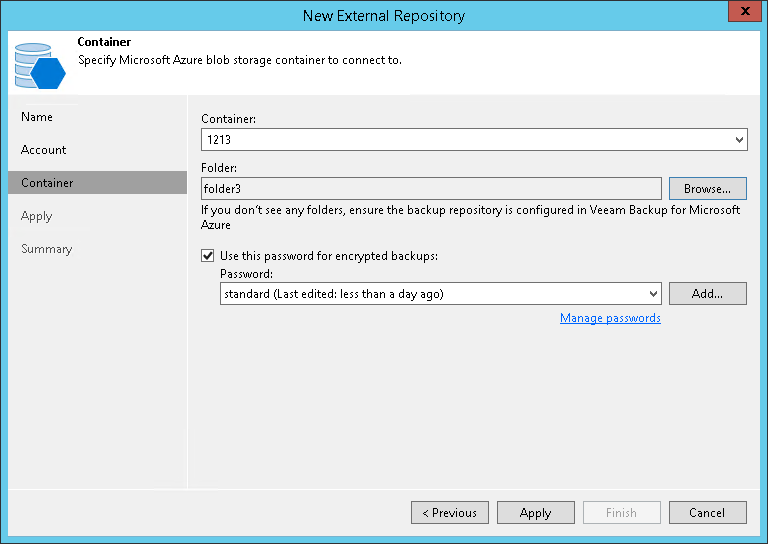This is an archive version of the document. To get the most up-to-date information, see the current version.
This is an archive version of the document. To get the most up-to-date information, see the current version.Step 4. Select Azure Blob Container
At the Container step of the wizard, specify Azure Blob storage container settings:
- From the Container drop-down list, select a container that contains backups created with Veeam Backup for Microsoft Azure.
- Click Browse to select a folder that contains backups created with Veeam Backup for Microsoft Azure.
If you do not see the required folder, make sure that the repository you are trying to add is created on the Veeam Backup for Microsoft Azure server.
- If the selected folder contains encrypted backups, select the Use this password for encrypted backups check box and provide a password. If you skip this step for encrypted backups, such backups will be added to the External Repository (Encrypted) node as described in the Viewing External Repository Data section.
For more information about encryption, see Encryption.
|
If another Veeam Backup & Replication client has already added the same folder, you will be prompted whether to reclaim ownership of such a folder. For more information about ownership, see Ownership. |