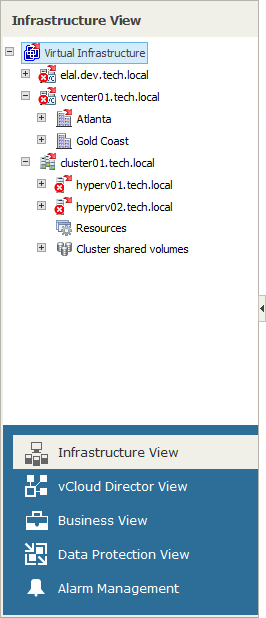The inventory pane on the left shows hierarchical lists of Veeam Backup & Replication objects, virtual infrastructure objects and vCloud Director objects.
- To expand/collapse all tree nodes, right-click the root node in the inventory pane and choose Expand all/Collapse all from the shortcut menu.
- To show all objects with errors and warnings in the hierarchy, right-click the root node in the inventory pane and choose Show all error objects from the shortcut menu. Veeam ONE Monitor will expand all nodes that have child objects with registered errors or warnings.
- To hide and show the inventory pane, use the collapse/expand arrow to the right of the inventory pane.
Each node in the hierarchy tree reflects the state of a corresponding infrastructure object. If there exist unresolved alarms for the object, Veeam ONE Monitor displays on the node an icon of an alarm with the highest severity.
Veeam ONE Monitor also reflects the state of child objects on parent nodes to let you easily find problematic objects. For example, if an error alarm was triggered for a host, the error icon will be displayed on the host node. In addition, a red downward error will be shown on the parent cluster node and on the parent management server node to indicate that an error has occurred on the child host. If necessary, you can change Veeam ONE Monitor client settings to display icons next to affected objects only. For details on changing display settings, see Other Settings.
The buttons at the bottom of the inventory pane allow you to switch between Veeam ONE Monitor views.
In This Section