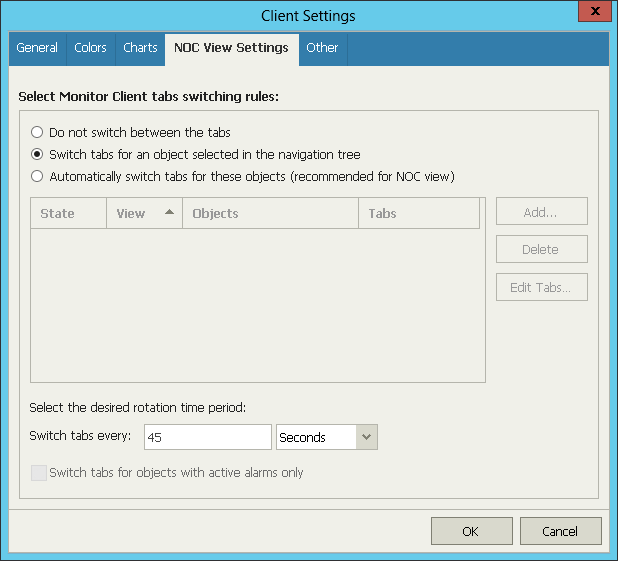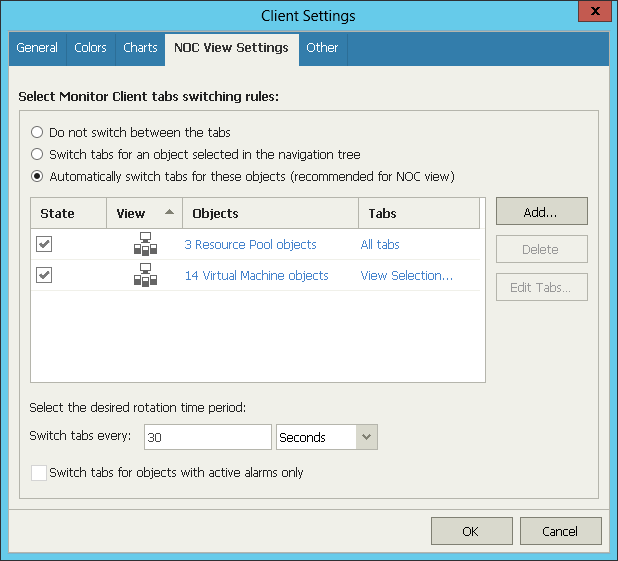On the NOC View Settings tab, you can enable the NOC view for Veeam ONE Monitor.
The NOC view is intended for screens and monitors in a network operations center (NOC). In this view, Veeam ONE Monitor automatically switches between its tabs (dashboards) with a certain time interval, displaying dashboards similarly to a slideshow. An administrator can view the whole picture without interacting with Veeam ONE Monitor, and can be sure not to miss critical situations in case they occur.
If the NOC view is enabled, Veeam ONE Monitor starts switching tabs only if there is no user input from a keyboard, mouse and so on. Once the user starts interacting with Veeam ONE Monitor, Veeam ONE Monitor stops switching tabs.
The NOC view is disabled by default. You can enable the NOC view and create rules according to which Veeam ONE Monitor must switch tabs.
There are two types of rules for the NOC view:
- You can choose to switch tabs for an object that is selected in the navigation tree. This rule can be useful if you want to monitor the state of one critical object.
- You can choose to switch specific tabs for a predefined scope of objects. This view can be useful if you want to monitor certain aspects of a critical infrastructure segment.
Switching Tabs for One Infrastructure Object
To enable the NOC view and create a rule that switches tabs for one infrastructure object:
- On the Veeam ONE Monitor toolbar, click Options > Client Settings.
- Open the NOC View Settings tab.
- In the Select Monitor Client tabs switching rules section, select the Switch tabs for an object selected in the navigation tree option.
- In the Select the desired rotation time period section, specify a time interval at which tabs must be switched.
You can specify an interval in seconds, minutes and hours.
- Click OK.
Switching Tabs for a Set of Infrastructure Objects
To enable the NOC view and create a rule that switches tabs for specific objects:
- On the Veeam ONE Monitor toolbar, click Options > Client Settings.
- Open the NOC View Settings tab.
- In the Select Monitor Client tabs switching rules section, select the Automatically switch tabs for these objects option.
- Choose objects to include in the NOC view scope, and specify tabs that must be displayed.
- Click Add and choose the type of infrastructure objects to add — virtual infrastructure, Business View, vCloud Director or Veeam Backup & Replication objects.
- In the Select scope window, select check boxes next to objects you want to add to the scope and click OK.
To select an object together with its child objects, click it with the left mouse button. To select an object without its child objects, click it with the right mouse button.
If you select several objects of different types, Veeam ONE Monitor will create a new rule for each object type. For example, if you select a resource pool with VMs, Veeam ONE will add a rule for the resource pool, and a rule for VMs inside it.
- Select the added object in the list and click Edit Tabs.
Alternatively, you can click the All tabs link next to the added object.
- In the Select tabs window, select check boxes next to tabs that must be displayed for an object in the NOC view and click OK.
- Make sure that the State check box is selected for the newly added object. If the check box is cleared, the object will not be added to the NOC view scope.
- Repeat steps a-e for all objects you want to add to the scope.
- In the Select the desired rotation time period section, specify a time interval at which tabs must be switched.
You can specify an interval in seconds, minutes and hours.
- Select the Switch tabs for objects with active alarms only check box if Veeam ONE Monitor must switch tabs for infrastructure objects that have unresolved alarms — that is, only for objects that have potential problems and that may need your attention.
- Click OK.