To facilitate the troubleshooting process and quickly identify resource bottlenecks, you can drill down to performance charts right from the vCloud Director View:
- Overall Chart
- CPU Performance Chart
- Memory Performance Chart
- Datastore Performance Chart
- Network Performance Chart
- Virtual Disks Performance Chart
You can track performance metrics for separate VMs within an organization, for a VM container (such as vApp, organization or organization vDC) and for ESX(i) hosts that support provider VDCs.
To drill down to a performance chart from the vCloud Director View, do one of the following:
- In the vCloud Director hierarchy, choose an infrastructure object (VM or VM container) and go to the necessary performance chart tab in the information pane.
- Go to the Alarms dashboard. In the list of alarms, select an alarm for the necessary VM or ESX(i) host. Click Performance in the Actions pane on the right and choose the required performance chart.
- Go to the Alarms dashboard. In the list of alarms, select an alarm for the necessary VM or ESX(i) host. Right-click the alarm and choose Performance and select necessary performance chart from the shortcut menu.
|
When you open a performance chart for an ESX(i) host, Veeam ONE Monitor automatically switches to the Virtual Infrastructure View. |
For performance charts in the vCloud Director View, Veeam ONE supports a similar set of actions as for virtual infrastructure performance charts: you can change chart views and set time intervals, define objects to show on charts or select custom metrics. For more details, see Customizing VMware Performance Charts.