Veeam ONE Monitor includes a set of dashboards that give you enhanced control over VMs provisioned in your vCloud Director environment and facilitate the troubleshooting process:
- Top VMs dashboard displays the top resource consumers for CPU, memory, datastore, network usage, snapshot size and snapshot age.
To view VMs that consume the greatest number of compute, network and storage resources, select the necessary VM container in the inventory pane and go to the Top VMs tab. For details, see Top VMs, Top Hosts and Lowest Load Dashboards.
- Tasks & Events dashboard shows VMware vSphere tasks and events targeted at a specific VM.
To view the list of tasks and events for a VM, select it in the inventory pane and go to the Tasks & Events tab. For details, see VMware vSphere Tasks & Events.
- Processes dashboard provides control over processes and services that are currently running inside the guest OS of a VM. You can view, end or restart processes on Windows- based machines. You can view or end daemons on Linux-based machines.
To view the list of processes, select the necessary VM in the inventory pane and go to the Processes tab. For details, see Viewing In-Guest Processes.
- Console dashboard lists in-guest processes and helps you diagnose problems related to a specific service, module or application.
To access a VM console, select the necessary virtual machine in the inventory pane and go to the Console tab. For details, see Accessing VM Console.