At the Name step of the wizard, specify settings of a server that will be used as a cloud gateway.
- From the Choose server list, select a Microsoft Windows server that will perform the role of a cloud gateway. You can select any server added to Veeam Backup & Replication or assign the cloud gateway role to the Veeam backup server itself.
If the server is not added yet, click Add New to open the New Windows Server wizard.
- In the Description field, provide a description for the cloud gateway. The default description contains information about the user who added the cloud gateway, date and time when the cloud gateway was added.
- In the External port field, specify a TCP/IP port over which tenants' Veeam backup servers will communicate with the cloud gateway. By default, port number 6180 is used.
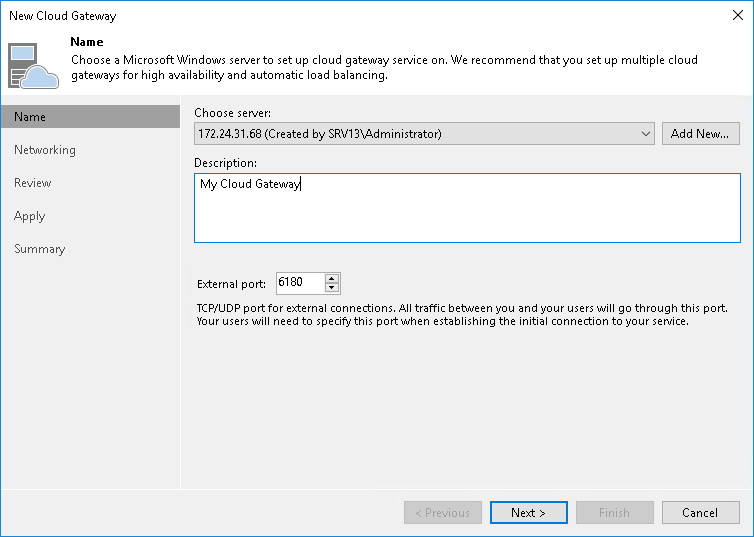
Send feedback | Updated on 9/3/2018







