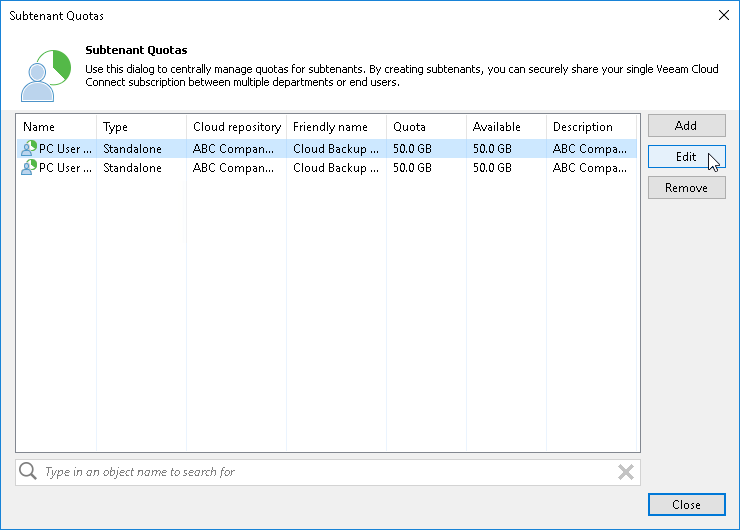Editing Subtenant Account
You can edit settings of created subtenant accounts. For example, you may want to reallocate storage quota for the subtenant, change password for the subtenant account of a standalone tenant account, disable or enable the subtenant account.
Note |
Consider the following:
|
To edit settings of a subtenant account:
- Open the Subtenant Quotas window in one of the following ways:
- Open the Backup Infrastructure view, click the Backup Repositories node in the inventory pane, select the cloud repository in the working area and click Manage Subtenants on the ribbon.
- Open the Backup Infrastructure view, click the Backup Repositories node in the inventory pane, right-click the cloud repository in the working area and select Manage subtenants.
- Open the Backup Infrastructure view. Click the Service Providers node in the inventory pane, select the service provider in the working area and click Manage Subtenants on the ribbon.
- Open the Backup Infrastructure view, click the Service Providers node in the inventory pane, right-click the service provider in the working area and select Manage subtenants.
- In the Subtenant Quotas window, select the necessary subtenant account and click Edit.
To quickly find the necessary subtenant account, use the search field at the bottom of the Subtenant Quotas window:
- Enter the user name of the subtenant account or a part of it in the search field.
- Click the Start search button on the left or press [ENTER].
- In the Edit subtenant wizard, edit subtenant account settings as required.