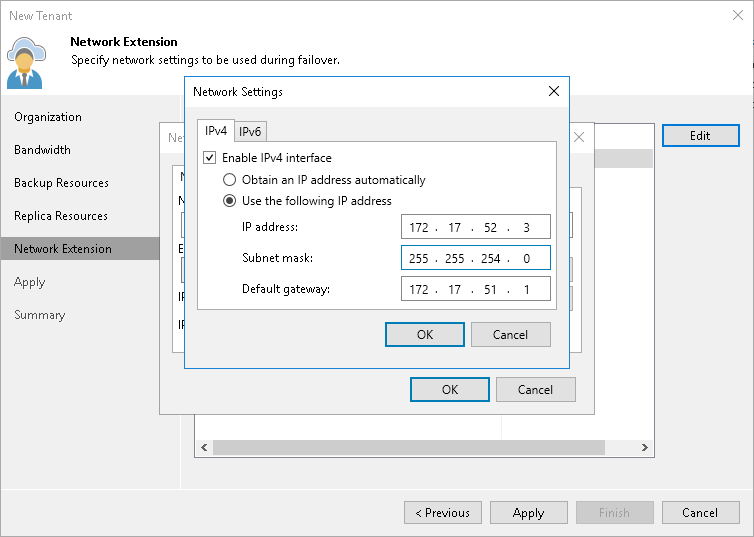Step 6. Specify Network Extension Settings
The Network Extension step of the wizard is available if you selected the Use Veeam network extension capabilities during partial and full site failover option at the Replica Resources step of the wizard. You can use this step to specify network settings for the network extension appliance that Veeam Backup & Replication will deploy on the SP side.
Veeam Backup & Replication deploys the SP network extension appliance in the organization VDC specified as a target for tenant VM replicas. VM replicas on the cloud host will use the SP network extension appliance to communicate to VMs in the production site after partial site failover.
At the Network Extension step of the wizard, the SP configures one network adapter (vNIC) on the network extension appliance. This network adapter connects the network extension appliance to the external network where SP backup infrastructure components reside.
To set up the network extension appliance:
- Click Edit on the right of the Network extension appliances list.
- In the Network extension appliance field of the Network Settings window, check and edit if necessary the name for the network extension appliance.
- Click the Browse button in the External network field and select the SP production network to which the SP Veeam Backup & Replication infrastructure components are connected.
- Specify the IP addressing settings for the configured network extension appliance:
- To assign an IP address automatically in case there is a DHCP server in your network, make sure that the Obtain automatically value is displayed in the IPv4 address and IPv6 address fields.
- To manually assign a specific IP address to the appliance, click Configure and specify network settings for the appliance. For details, see Specifying Network Settings.
- Click OK.
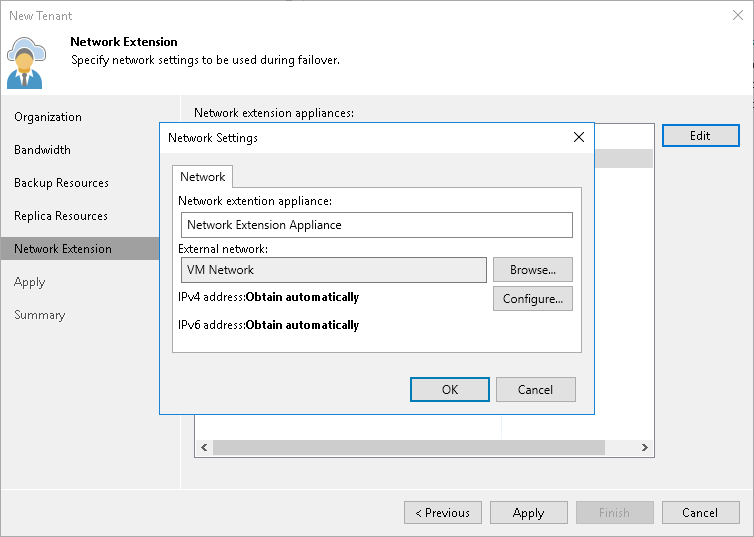
To specify network settings for the network extension appliance:
- In the Network Settings window, click Configure.
- To manually assign a specific IPv4 address to the appliance, do the following:
- On the IPv4 tab, make sure that the Enable IPv4 interface check box is selected.
- Select the Use the following IP address option and specify the following network settings:
- IP address
- Subnet mask
- Default gateway
Alternatively, if you want to assign an IPv4 address automatically, make sure that the Obtain an IP address automatically option is selected on the IPv4 tab.
If you do not want the network extension appliance to use an IPv4 address, clear the Enable IPv4 interface check box.
- If you want to assign an IPv6 address to the appliance, do the following:
- Click the IPv6 tab.
- Make sure that the Enable IPv6 interface check box is selected.
- Select the Use the following IP address option and specify the following network settings:
- IP address
- Subnet mask (prefix length)
- Default gateway
Alternatively, if you want to assign an IPv6 address automatically, make sure that the Obtain an IP address automatically option is selected on the IPv6 tab.
If you do not want the network extension appliance to use an IPv6 address, clear the Enable IPv6 interface check box.
- Click OK.