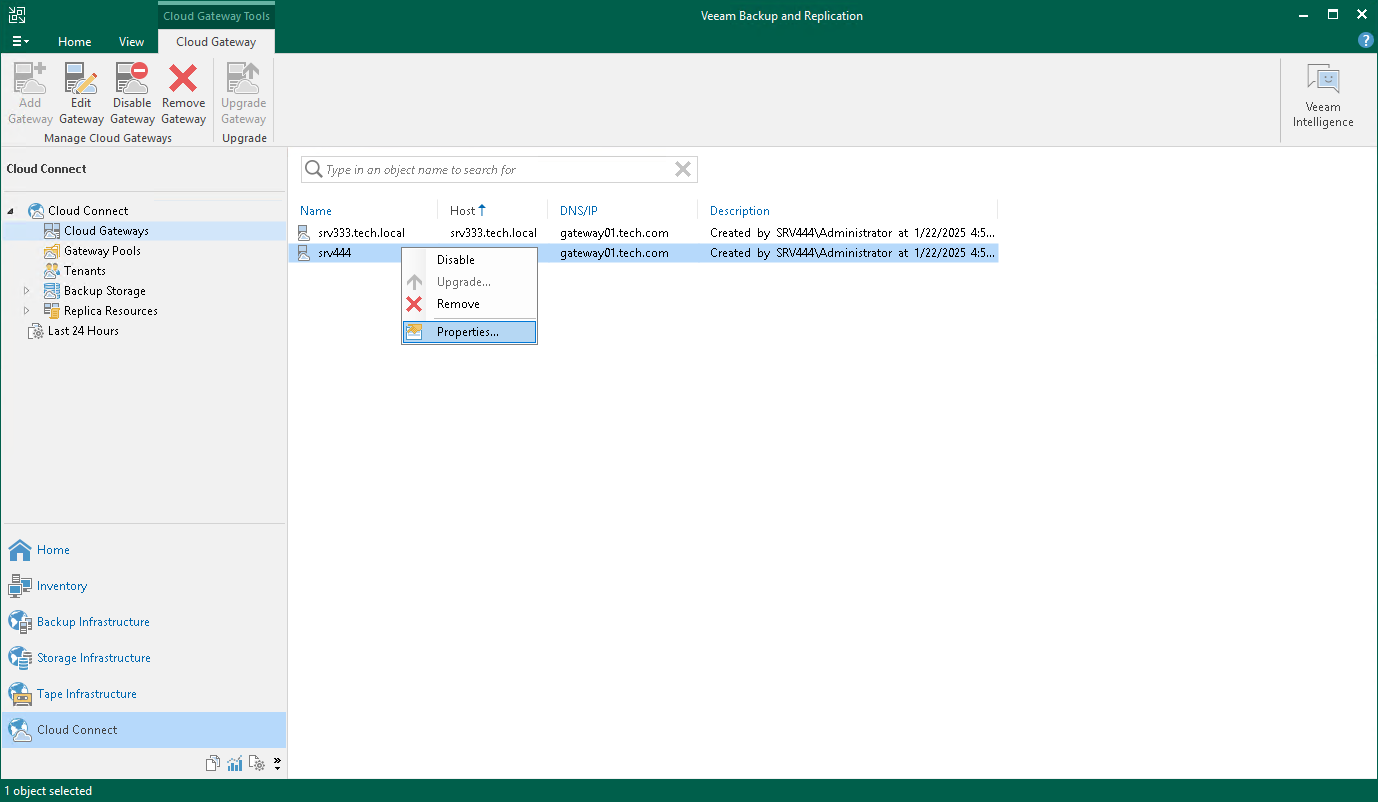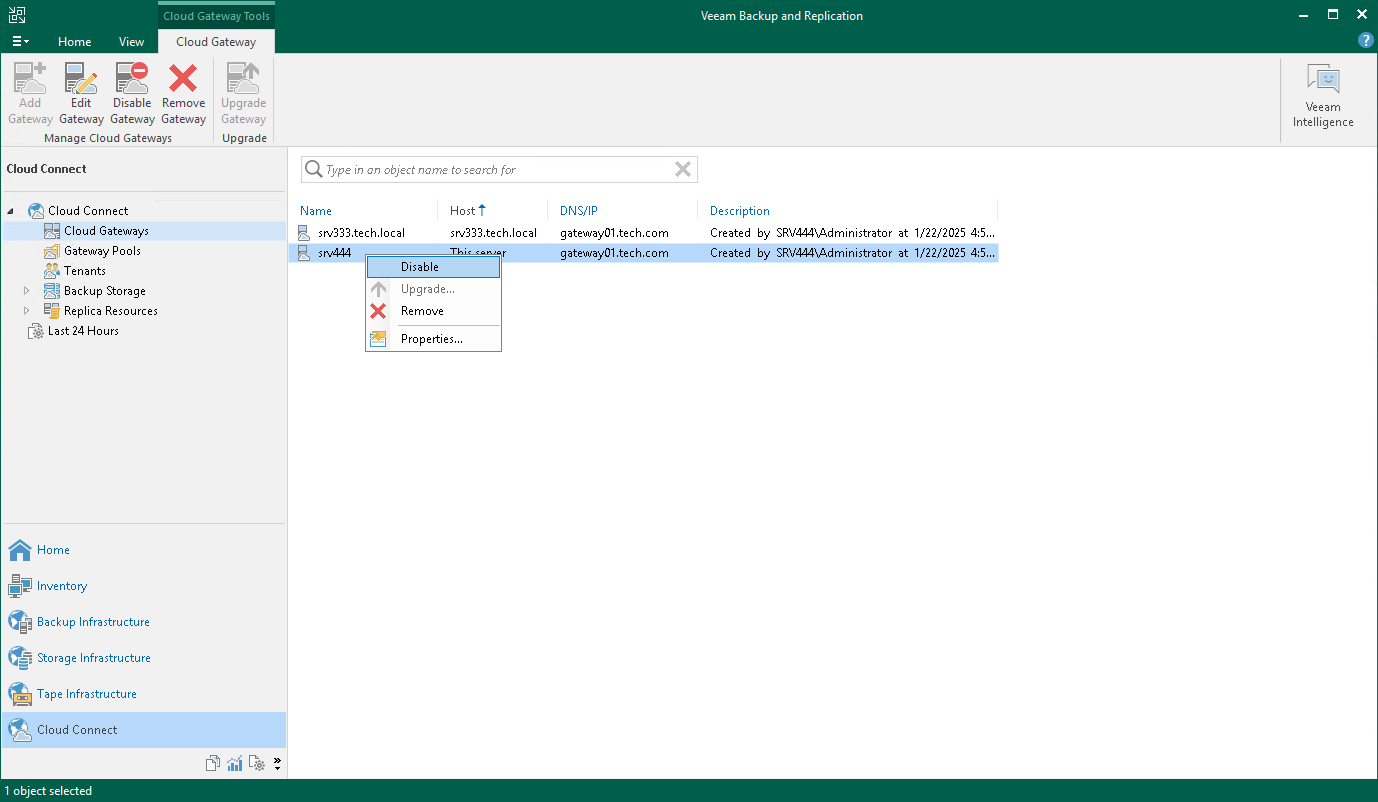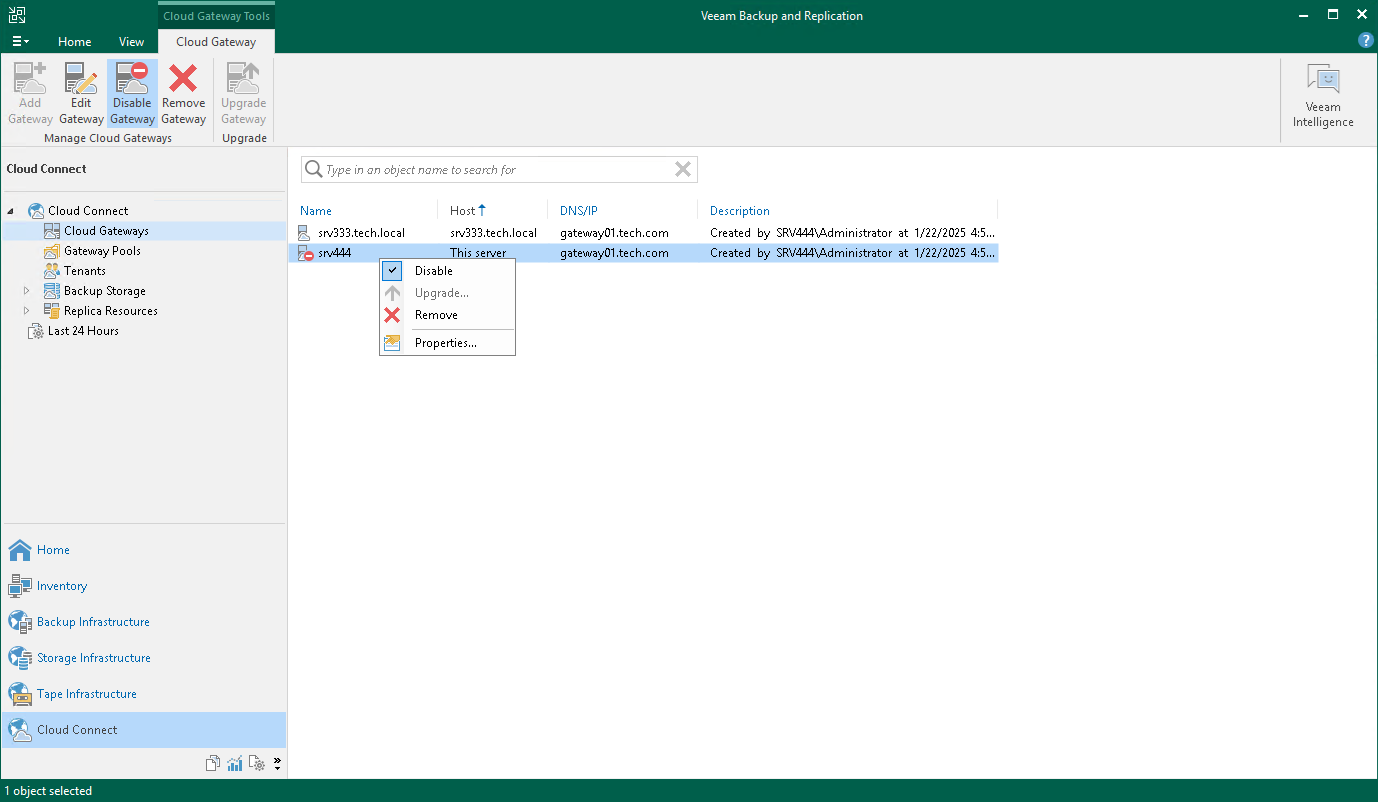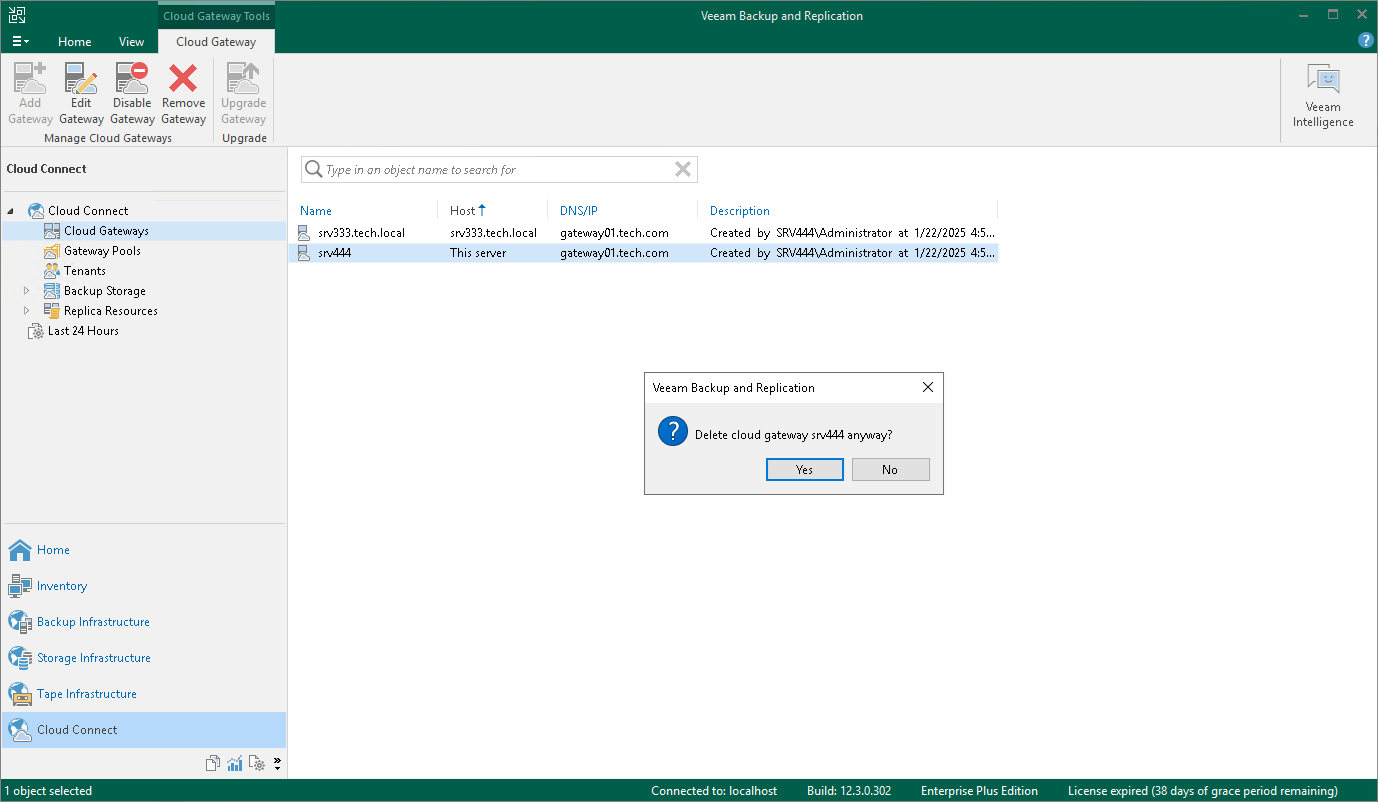Managing Cloud Gateways
After you added a cloud gateway to your Veeam Cloud Connect infrastructure, you can perform the following operations with the cloud gateway:
You can edit a cloud gateway at any time you need.
Before you start editing a cloud gateway, consider the following consequences:
- If you change cloud gateway settings for one of multiple cloud gateways, Veeam Backup & Replication running on the tenant side will automatically receive new information about the cloud gateway on the next connection.
- If you change cloud gateway settings for all cloud gateways at once, you must provide new cloud gateway information to the tenant to ensure they will reconnect to your infrastructure. To learn more about how to communicate information to the tenant, see What You Do Next.
To edit a cloud gateway, complete the following steps:
- Open the Cloud Connect view and click Cloud Gateways In the inventory pane.
- In the working area, select the necessary cloud gateway and click Edit Gateway on the ribbon. Alternatively, you can right-click the cloud gateway in the working area and select Properties.
- Edit the cloud gateway settings as required. To learn more about cloud gateway settings options, see Adding Cloud Gateways.
You can disable a cloud gateway to temporarily suspend all operations on it, for example, to prevent backup jobs from trying to connect to the cloud gateway while the cloud gateway is rebooting.
Note that if you disable a cloud gateway through which a tenant job has already started transferring data, a job may fail. The tenant must perform a retry to complete the job successfully. To learn more, see the Job Retry section of the Veeam Backup & Replication User Guide.
To disable a cloud gateway, complete the following steps:
- Open the Cloud Connect view and click Cloud Gateways In the inventory pane.
- In the working area, select the necessary cloud gateway and click Disable Gateway on the ribbon. Alternatively, you can right-click the cloud gateway in the working area and select Disable.
- In the displayed window, click Yes.
To enable a disabled cloud gateway, do the following:
- Open the Cloud Connect view and click Cloud Gateways In the inventory pane.
- In the working area, select the disabled cloud gateway and click Disable Gateway on the ribbon. Alternatively, you can right-click the cloud gateway in the working area and select Disable.
You can permanently remove a cloud gateway from the Veeam Backup & Replication infrastructure.
Before you start removing a cloud gateway, consider the following:
- It is only possible to remove a cloud gateway which is not added to a cloud gateway pool.
- If you remove the last cloud gateway in the SP backup infrastructure, tenants will no longer be able to connect to your Veeam Cloud Connect infrastructure.
To remove a cloud gateway, complete the following steps:
- Open the Cloud Connect view and click Cloud Gateways In the inventory pane.
- In the working area, select the necessary cloud gateway and click Remove Gateway on the ribbon. Alternatively, you can right-click the cloud gateway in the working area and select Remove.
- In the displayed window, click Yes.