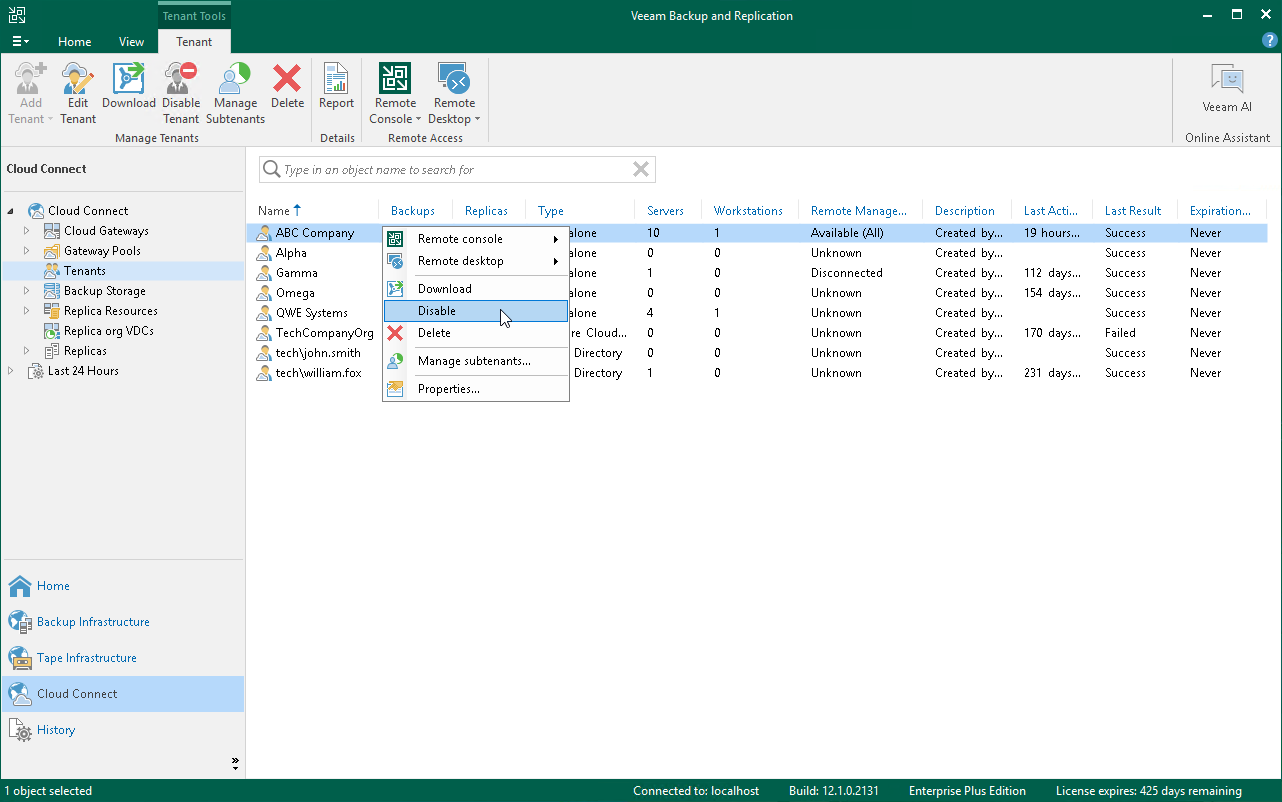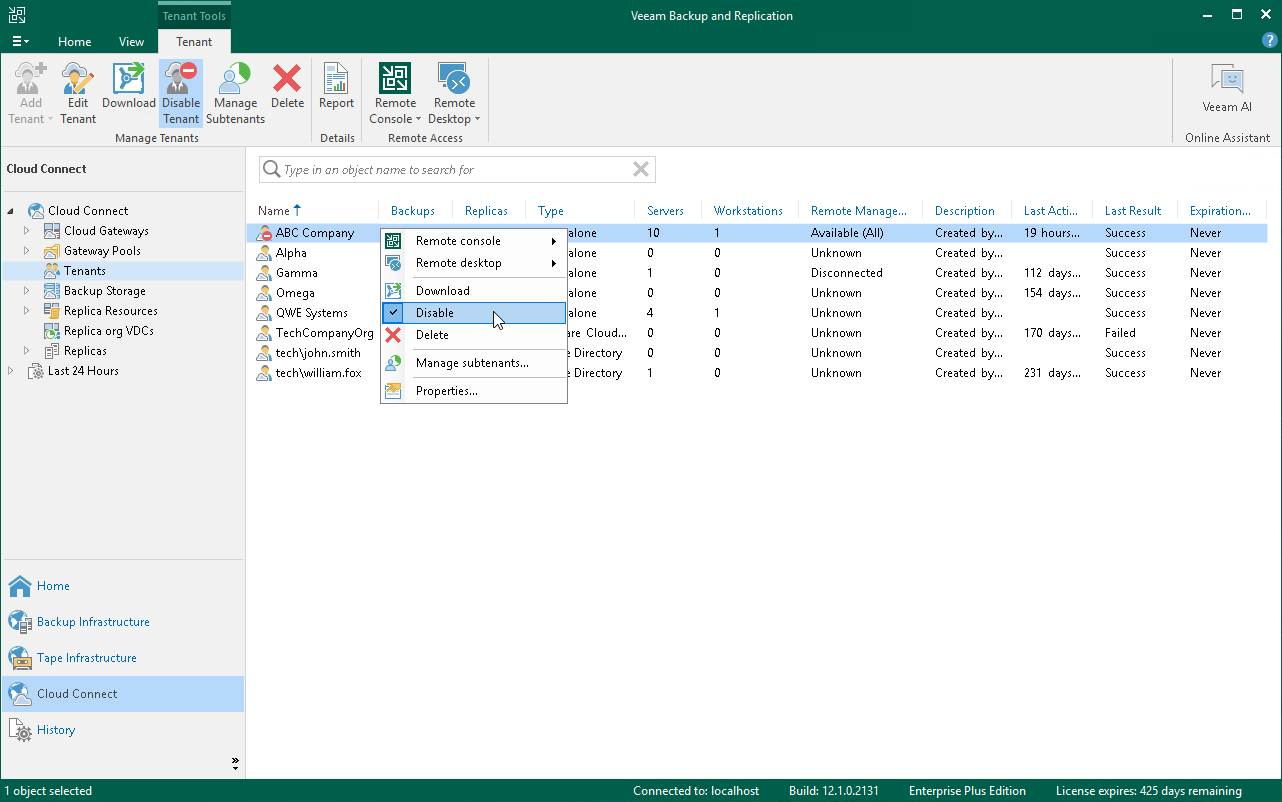Disabling and Enabling Tenant Accounts
The SP can temporarily disable a tenant account, for example, if the tenant has not made a payment and must not use cloud repository and cloud host resources for some time.
When the SP disables a tenant account, the tenant can no longer perform the following operations:
- Run backup and backup copy jobs targeted at the cloud backup repository.
- Run replication jobs targeted at the cloud host.
- Restore data from backups on the cloud repository or copy backup files from the cloud repository.
- Perform failover and failback tasks with VM replicas on the cloud host.
All current sessions for the tenant are terminated; all tenant VMs become inactive and the equal number of VMs in the SP license is revoked for other tenants.
To disable a tenant account:
- Open the Cloud Connect view.
- In the inventory pane, click the Tenants node.
- In the working area, select the tenant account that you want to disable and click Disable Tenant on the ribbon. You can also right-click the account in the working area and select Disable.
To enable a disabled account:
- Open the Cloud Connect view.
- In the inventory pane, click the Tenant node.
- In the working area, select the tenant account that you want to enable and click Disable Tenant on the ribbon once again. You can also right-click the account in the working area and select Disable.