Exporting Backups
You can export data related to a specific restore point in the backup and save it to a standalone full backup (VBK) file. A standalone full backup is not associated with the existing backup chain and subsequent incremental backups. You can use a standalone full backup as an independent restore point for data recovery.
You can export data to a standalone full backup from VM backups and Veeam Agent backups created in a cloud repository. When you export a backup that resides in a cloud repository, the resulting VBK file is saved to the same cloud repository. The backup is saved in a separate subfolder of the folder that contains tenant backups.
After you export a restore point to a full backup, the resulting full backup becomes available in the tenant Veeam backup console. The tenant can perform the same operations with the standalone full backup as with a regular backup created in a cloud repository.
Note |
This section describes only basic steps that you must take to export a restore point to a full backup file. To get a detailed description of all settings of the export process, see the Exporting Backups section in the Veeam Backup & Replication User Guide. |
To export a restore point to a full backup file:
- Open the Home view.
- Select the Backups node in the inventory pane. Expand the backup job in the working area, right-click the necessary VM or Veeam Agent computer in the backup job and select Export backup.
- At the Restore Point step of the wizard, click Point and select the necessary restore point.
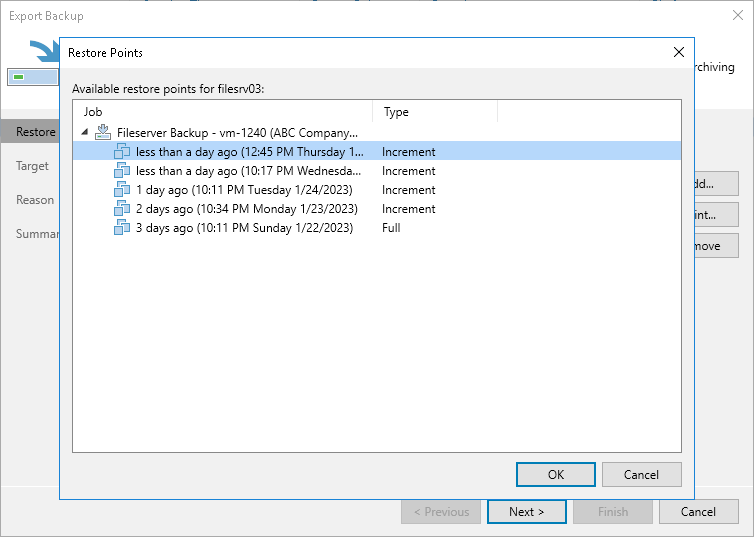
- If you want to specify the retention policy for the exported backup, select the Delete exported backup file automatically check box and select the desired time period from the drop-down list. After the specified time period expires, Veeam Backup & Replication will automatically delete the exported backup from the cloud repository.
- At the Reason step of the wizard, specify the reason for future reference.
- At the Summary step of the wizard, click Finish.