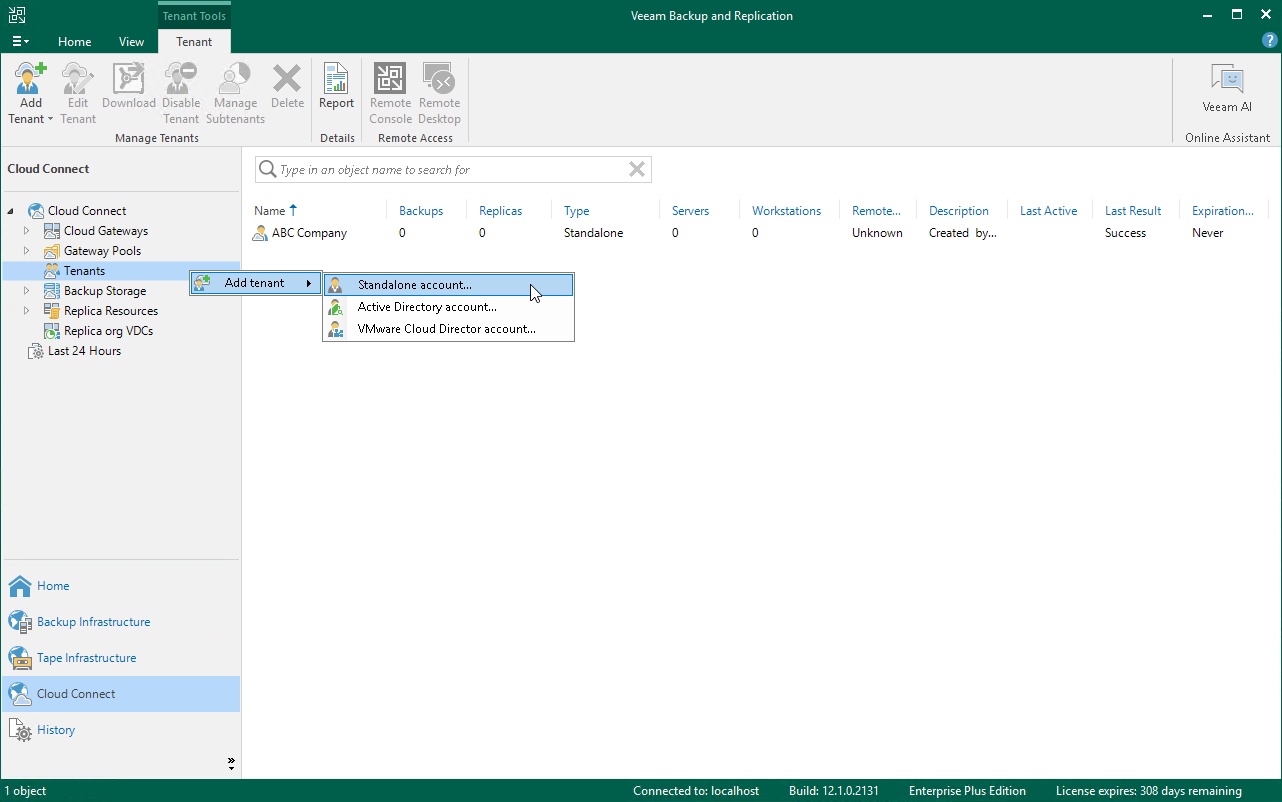Step 1. Launch New Tenant Wizard
To launch the New Tenant wizard, do one of the following:
- Open the Cloud Connect view. Click Add Tenant > Standalone account on the ribbon.
- Open the Cloud Connect view. Click the Cloud Connect node in the inventory pane and click the Standalone Account link in the working area.
- Open the Cloud Connect view. Right-click the Cloud Connect node in the inventory pane and select Add tenant > Standalone account.
- Open the Cloud Connect view. Click the Tenants node in the inventory pane and click Add Tenant > Standalone account on the ribbon.
- Open the Cloud Connect view. Right-click the Tenants node in the inventory pane or right-click anywhere in the working area and select Add tenant > Standalone account.