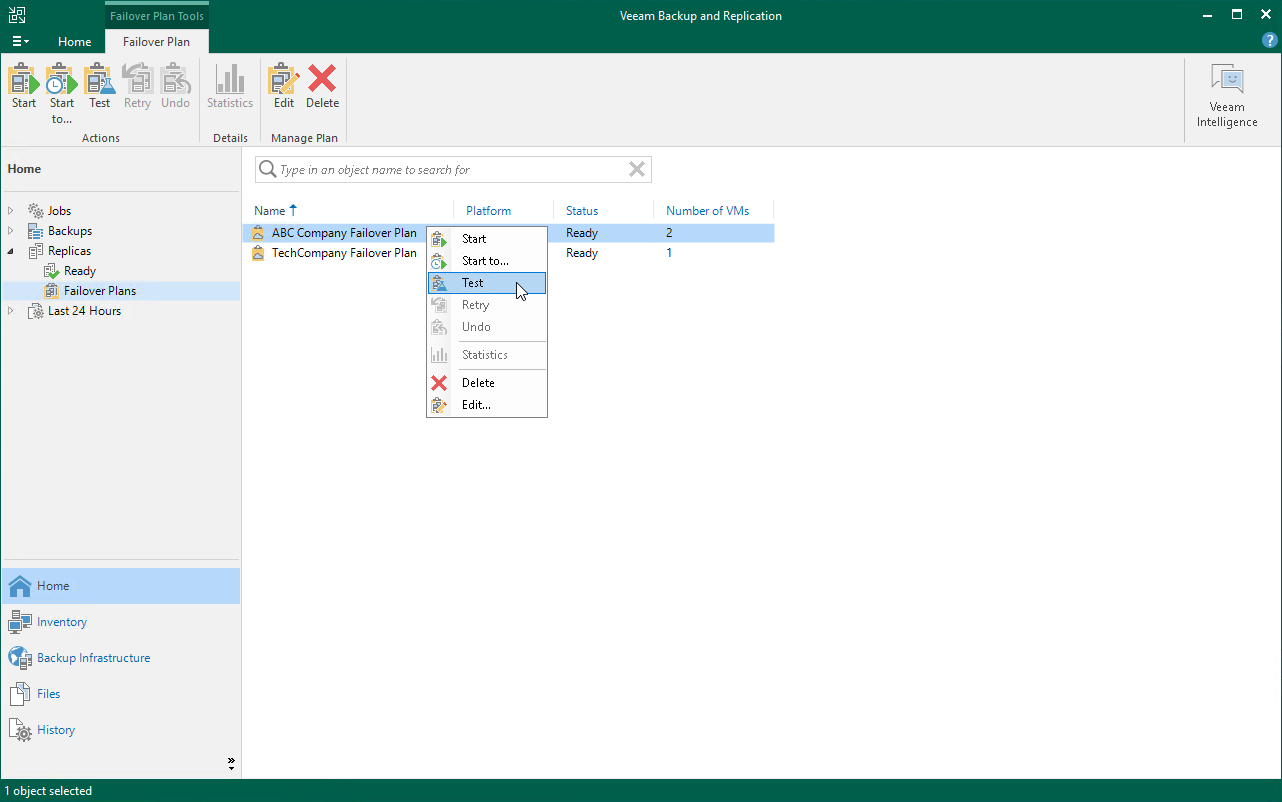Testing Cloud Failover Plan
The SP can test a tenant cloud failover plan to ensure replicated tenant VMs on the cloud host successfully start and can be accessed from external network after failover. When you test a cloud failover plan, Veeam Backup & Replication does not switch from a production VM to its replica. Instead, it reverts every VM replica in the cloud failover plan to the latest restore point, boots the replica operation system, waits for the VM replica to reach a "stabilization point" using the Stabilization by IP algorithm and checks if the VM replica responds to ping requests.
This operation is supported for cloud failover plans that contain snapshot-based replicas and failover plans that contain CDP replicas.
Note |
Consider the following limitations:
|
Tip |
To keep CDP replica VMs running, for example, to reach data from the VM or from an application installed on the VM, you can use Veeam PowerShell cmdlets. To perform the operation, use the KeepAlive parameter. For detailed instructions, see the Start-VBRFailoverPlan section in the Veeam PowerShell Reference. The following limitations apply to the operation:
|
To test a cloud failover plan:
- Open the Cloud Connect view.
- In the inventory pane, expand the Replicas node and click Failover Plans.
- In the working area, right-click the necessary cloud failover plan and select Test.
Allowing Tenants to Keep CDP Replicas Running
The SP can use a registry key to let tenants keep CDP replica VMs running while testing cloud failover plans. The registry key allows the tenant to keep CDP replicas running and limits the allowed duration of the keep alive mode.
To use the registry key, complete the following steps:
- On the SP Veeam backup server, launch the Registry Editor.
- Create the key HKEY_LOCAL_MACHINE\SOFTWARE\Veeam\Veeam Backup and Replication\CdpTenantTestFailoverKeepAliveDurationLimitMin (REG_SZ).
- As a registry value, enter the number of minutes to set the keep alive time for CDP replicas.
You can set CDP replicas to run in the keep alive mode for a maximum of 24 hours.