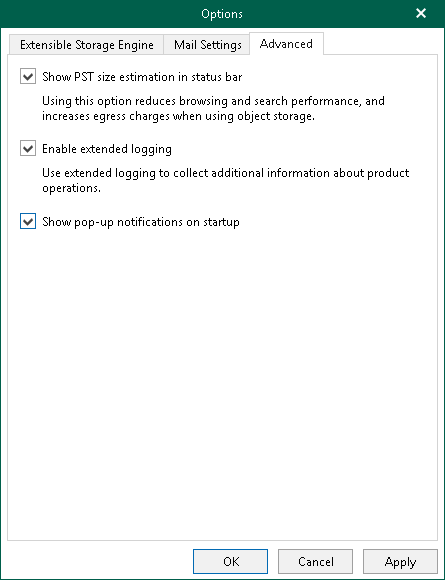This is an archive version of the document. To get the most up-to-date information, see the current version.
This is an archive version of the document. To get the most up-to-date information, see the current version.Configuring Advanced Settings
This section explains how to configure advanced settings of the application.
To configure advanced settings, do the following:
- Go to the main menu and click General Options.
- Go to the Advanced tab and select the following:
- Select the Show PST size estimation in status bar check box to see the estimated size of the Outlook database file in the status bar.
- Select the Enable Extended logging check box to enable extended logging mode to collect logs that contain more details on specific operations.
After enabling extended logging mode, you can go back to the application and perform required actions, then collect logs.
- Select the Reset disabled pop-up notifications check box to enable notifications when loading backups from object storage repositories.
Applicable to backups created in Veeam Backup for Microsoft Office 365.