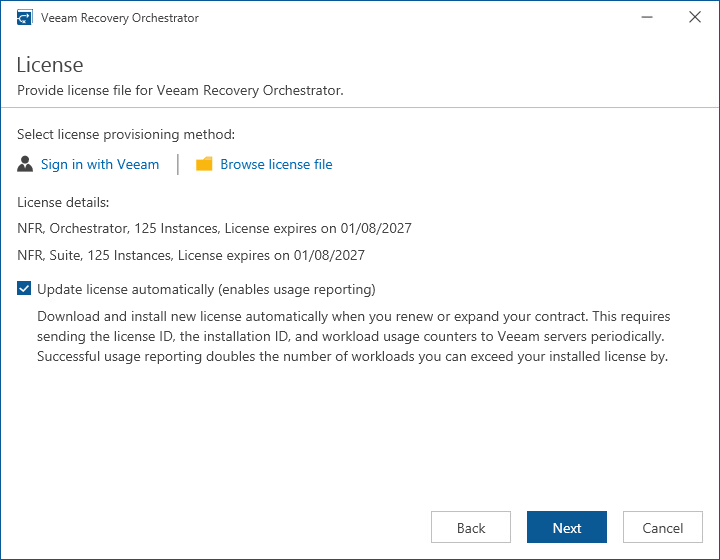Step 5. Provide License File
At the License step of the wizard, do either of the following:
- Browse to a local folder on your workstation to locate the license file supplied to you by Veeam. To do that, click Browse license file.
- Log in to your Veeam account to upload a license file from the Veeam downloads page. To do that, click Sigh in with Veeam, enter the credentials of the account and choose the necessary file from the list of available licenses.
Note that you will not be able to continue installation without providing a license.
Tip |
You can instruct Orchestrator to update the license automatically. If automatic license update is enabled, Orchestrator proactively communicates with the Veeam License Update Server to obtain and install a new license before the current license expires. You can enable automatic license update later when configuring Orchestrator. |