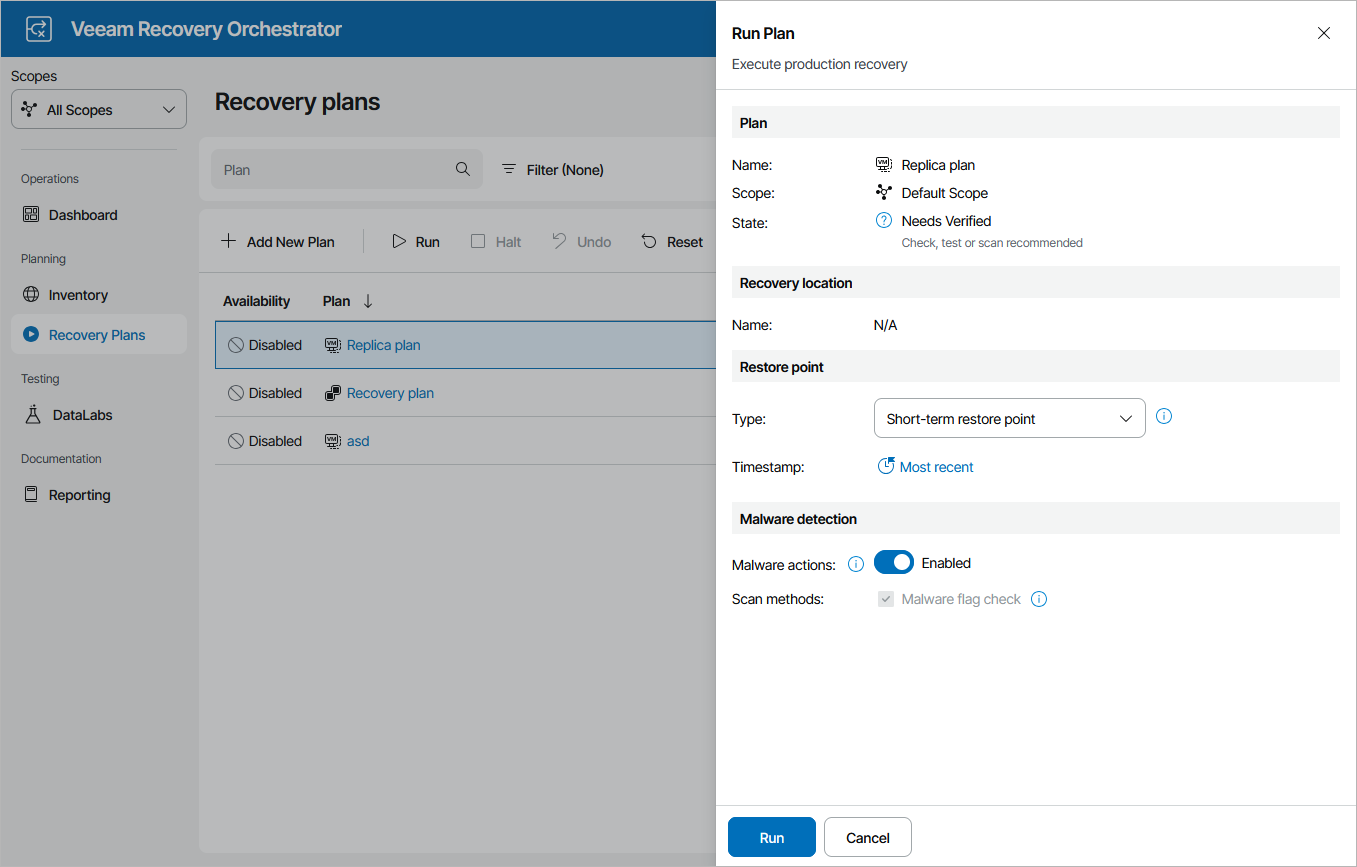Running Failover
The Run action causes VMs in a plan to fail over to their replicas. For more information on the replica failover process, see the Veeam Backup & Replication User Guide, section Failover.
To run a replica plan:
- Navigate to Recovery Plans.
- Select the plan and click Run.
- In the Run Plan window, do the following:
- For security purposes, retype your password and click Next.
You must also select the Force-enable the plan check box if you have not enabled the plan yet.
- In the Timestamp field, choose a restore point that will be used to recover VM replicas.
- In the Malware actions field, choose whether you want to check restore points created for machines included in the plan for malware flags.
For more information on how Orchestrator performs malware scan, see Overview.
- Review configuration information and click Run.
Tip |
You can also scan a recovery plan for possible malware without running the plan. To do that, follow the instructions provided in section Scanning Recovery Plans. |
The plan goal is to reach the FAILOVER state. If any critical error is encountered, the plan will stop with the HALTED state. To learn how to work with HALTED replica plans, see Managing Halted Plans.