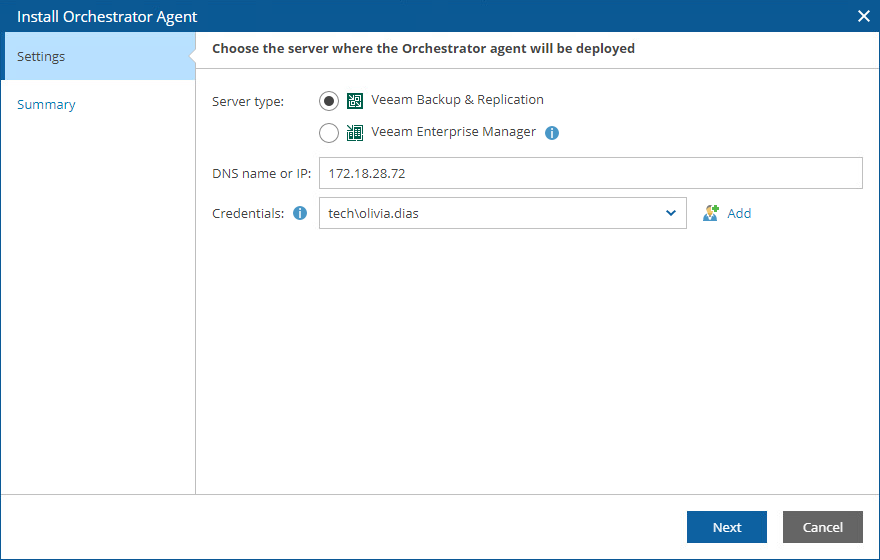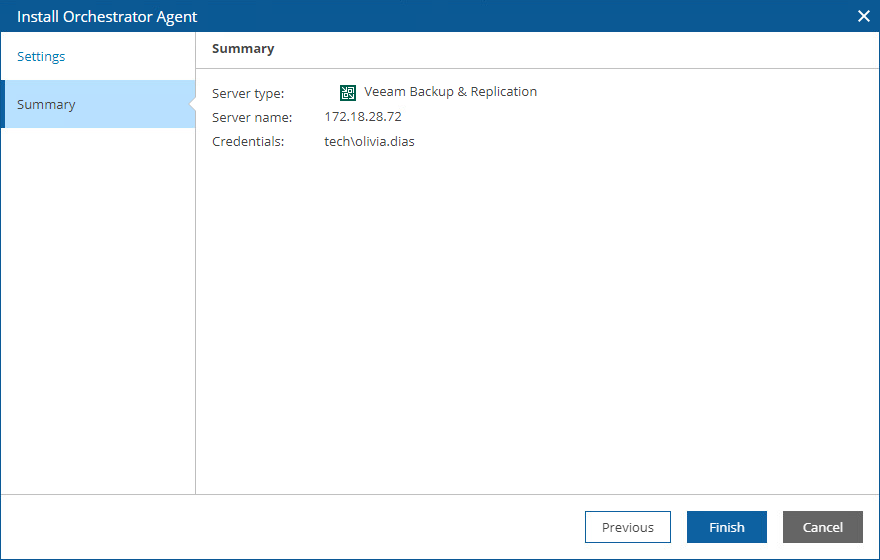Connecting Veeam Backup & Replication Servers
To be able to orchestrate a remote Veeam Backup & Replication server, you must deploy an Orchestrator agent on the server. The Orchestrator agent will trigger orchestration commands on that server.
If you have already connected servers during the initial Orchestrator UI configuration, you do not need to connect them again. For more information, see After You Install.
Note |
|
To deploy an Orchestrator agent on a remote Veeam Backup & Replication server:
- Switch to the Administration page.
- Navigate to Infrastructure > Orchestrator Agents.
- Click Install and choose whether you want to deploy an Orchestrator agent for Windows or for Linux.
Important |
If you plan to recover Windows-based machines protected by a Linux-based Veeam Backup & Replication server, you must specify a Windows-based server as the default mount backup server in Veeam Backup & Replication. For more information on how to configure the default mount server, see the Veeam Backup & Replication User Guide, section Mount Servers. |
- Complete the Install Orchestrator Agent wizard:
- At the Settings step of the wizard, specify the following connection settings:
- Use the Server type options to specify whether the server is a Veeam Backup & Replication server or Veeam Backup Enterprise Manager server.
If you choose the Veeam Enterprise Manager option, Orchestrator agents will be deployed to all Veeam Backup & Replication servers managed by the Veeam Backup Enterprise Manager.
- Use the DNS name or IP field to enter a DNS name or an IPv4 address of the server where you want to deploy the Orchestrator agent. The maximum length of the location name is 256 characters; the following characters are not supported: * : / \ ? @ [ ] ; : = + " < > | .
- From the Credentials drop-down list, choose the necessary account for connecting to the server. For an account to be displayed in the Credentials list, it must be added to the configuration database as described in section Adding Credentials. If you have not set up an account beforehand, click Add and follow the steps of the Add Credentials wizard. For more information on the required account permissions, see Permissions.
The provided credentials will be also used to launch the Orchestrator agent on the server. The user name must be specified in the DOMAIN\USERNAME or USERNAME format.
Note |
If you want to connect an Enterprise Manager server, you must specify the credentials that were used when installing Veeam Backup Enterprise Manager. |
- At the Summary step of the wizard, review the connection details and click Finish.
Note that after you deploy an Orchestrator agent on a remote Veeam Backup & Replication server or perform any infrastructure configuration changes, the changes may not appear in the Orchestrator UI immediately — the data synchronization process between Orchestrator and Veeam Backup & Replication may take up to 15 minutes to complete.
Related Topics