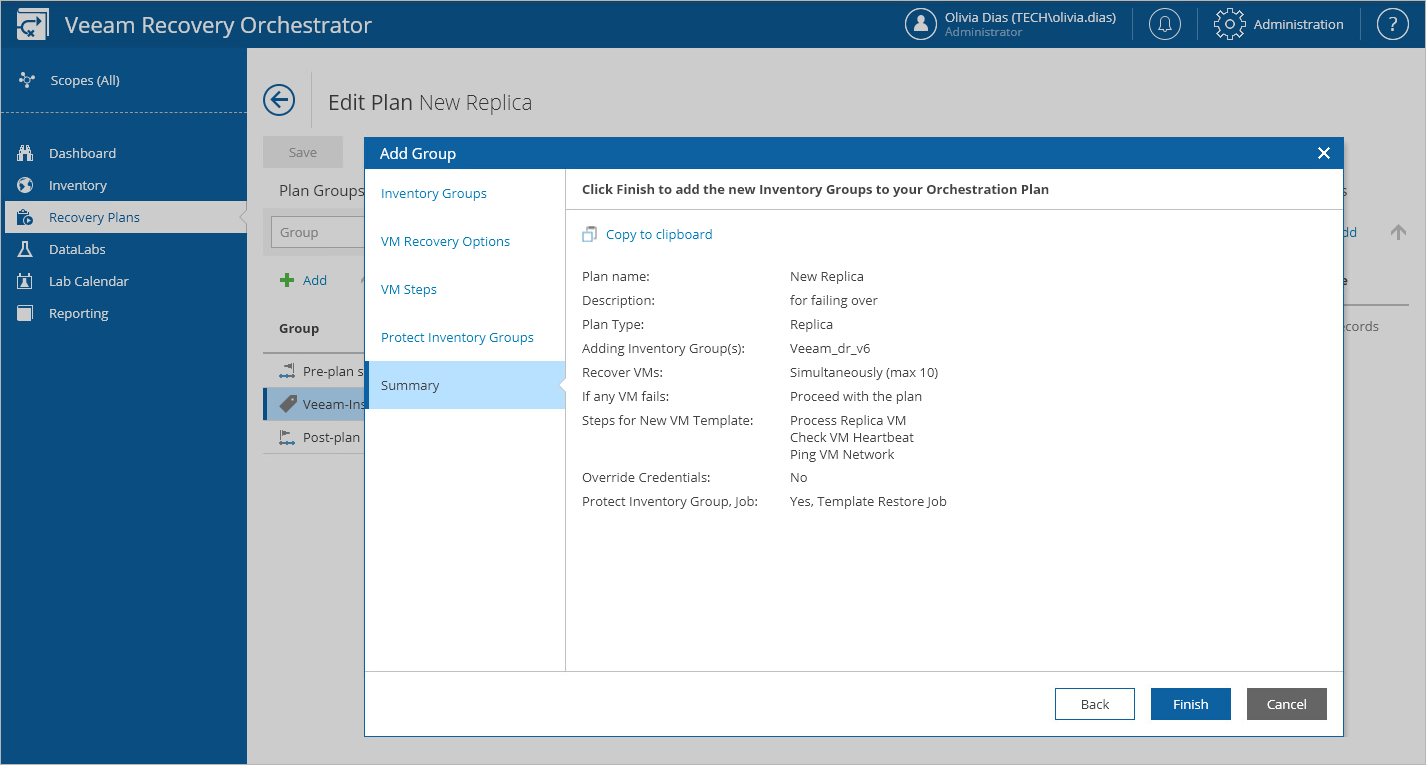Adding Inventory Groups
After you create a recovery plan, you must add to this plan inventory groups that contain VMs that you plan to restore:
- Navigate to Recovery Plans.
- Select the plan to which you want to add inventory groups and click Manage > Edit.
- On the Edit Plan page, click Add.
- In the Add Inventory Group window, choose groups that you want to add to the plan and click Next. For an inventory group to be displayed in the Group list, it must be added to the list of inventory items available for the scope, as described in section Managing Inventory Items.
Note that one restore plan can contain inventory groups of one type only (either vSphere, Veeam Agent or Hyper-V). To recover workloads added to inventory groups of different types, create separate restore plans.
- In the Group Options window, configure the group settings as described in section Configuring Group Settings.
- To save changes made to the plan settings, click Apply.
Important |
For Orchestrator to be able to recover a machine to a VMware vSphere environment, it is recommended that the machine has VMware Tools installed:
|