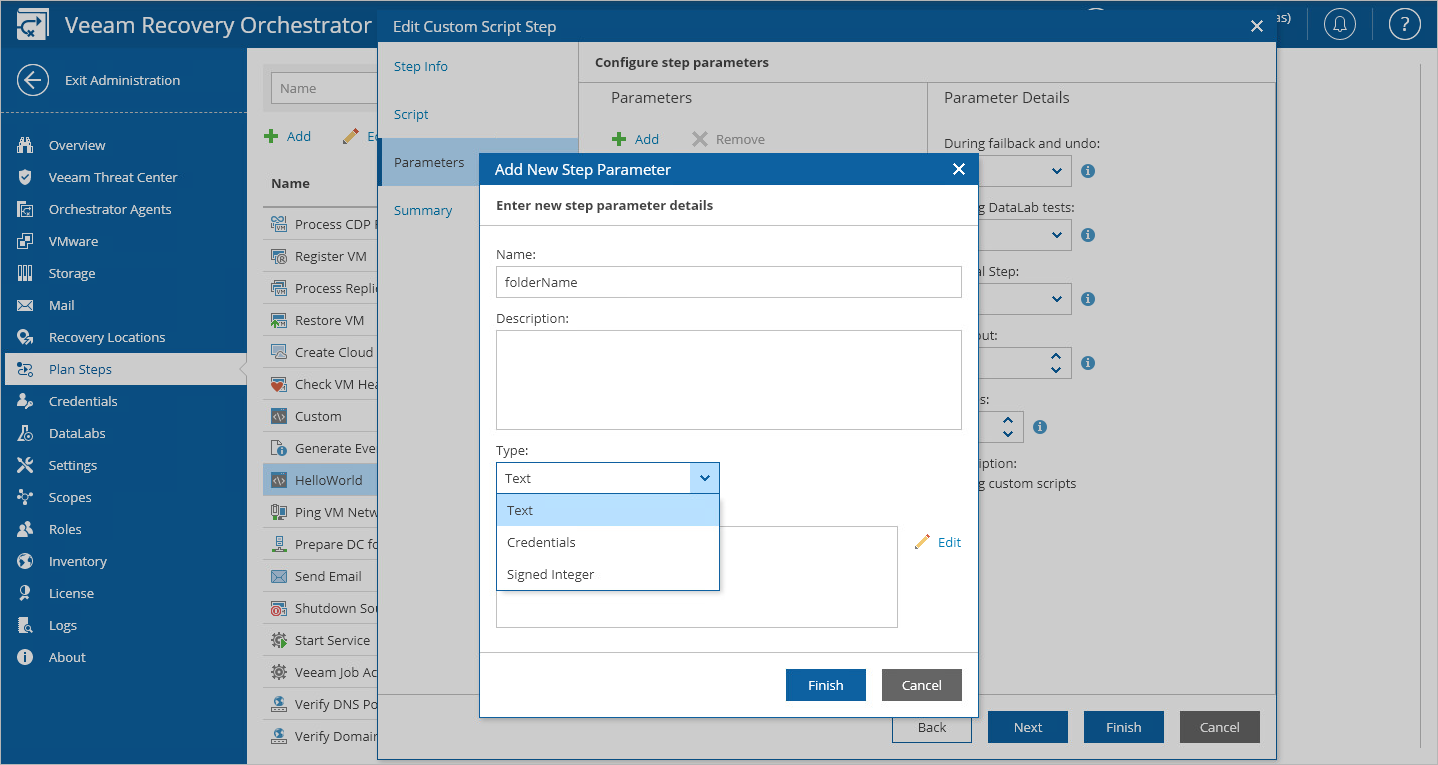Adding Custom Parameters
You may add any other custom parameters that your script requires (particularly, parameters of the Credentials, Text and Integer types).
In our example, the parameter folderName is required. Add this parameter as follows:
- Switch to the Administration page.
- Navigate to Plan Steps.
- In the Steps column, select the script step and click Edit.
- Complete the Edit Custom Script Step wizard:
- At the Parameters step:
- In the Parameters column, click Add.
- In the Add New Step Parameter window, specify a name for the parameter that you want to add (in this case, folderName), select an appropriate parameter type (in this case, Text), enter a value that you want to assign to the parameter (you can leave this field empty for the value to be set when the step is added to a plan), and click Finish.
- At the Impact step, review the list of plans that will be updated to reflect the changes made to the step parameters.
- At the Summary step, review the configured settings and click Finish.