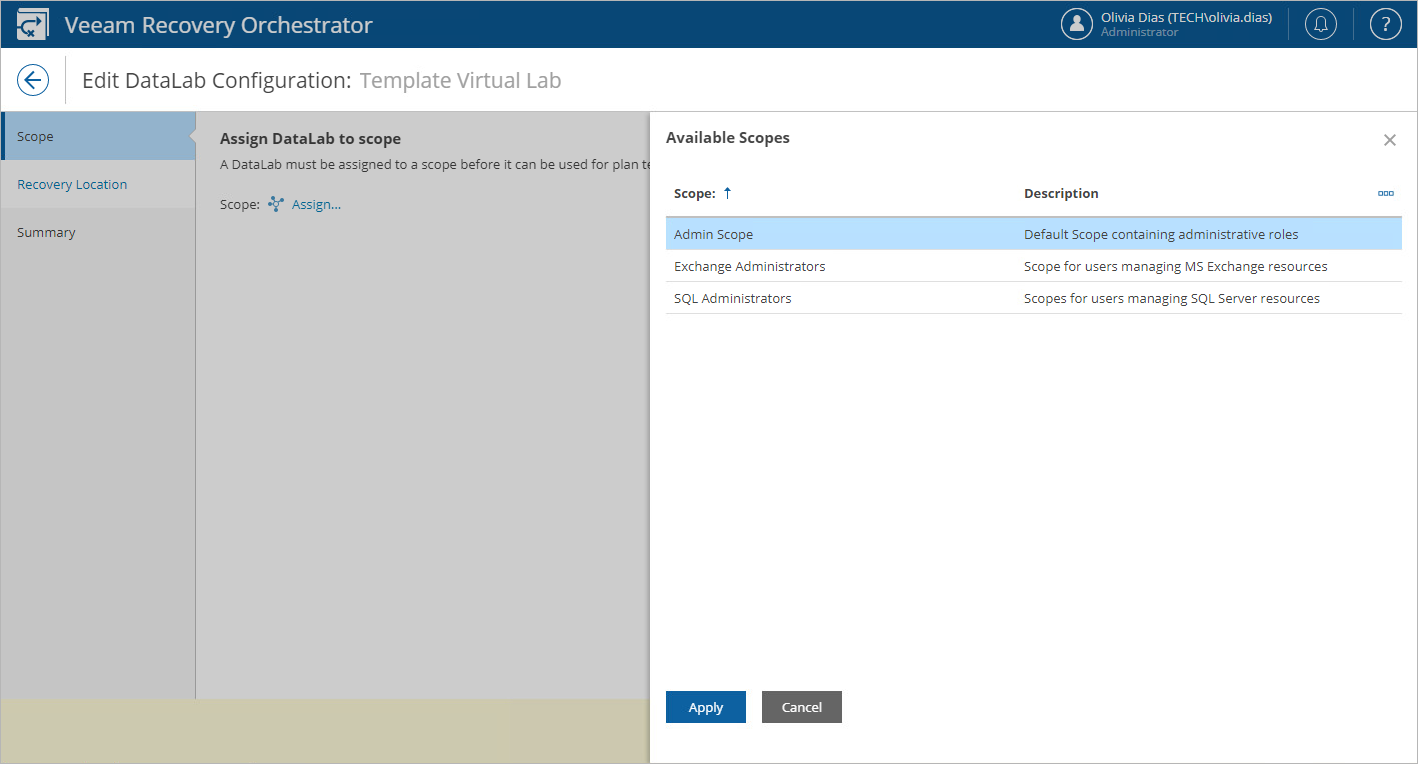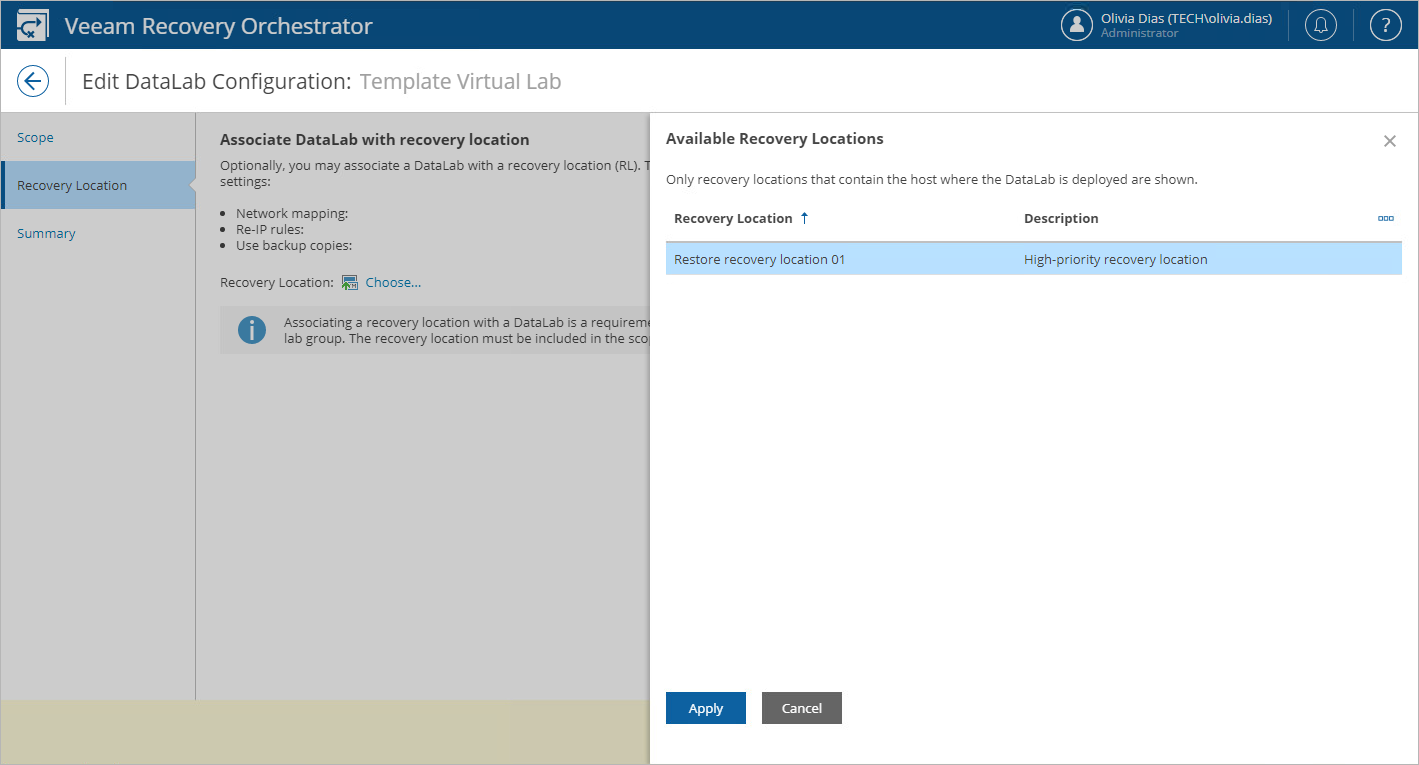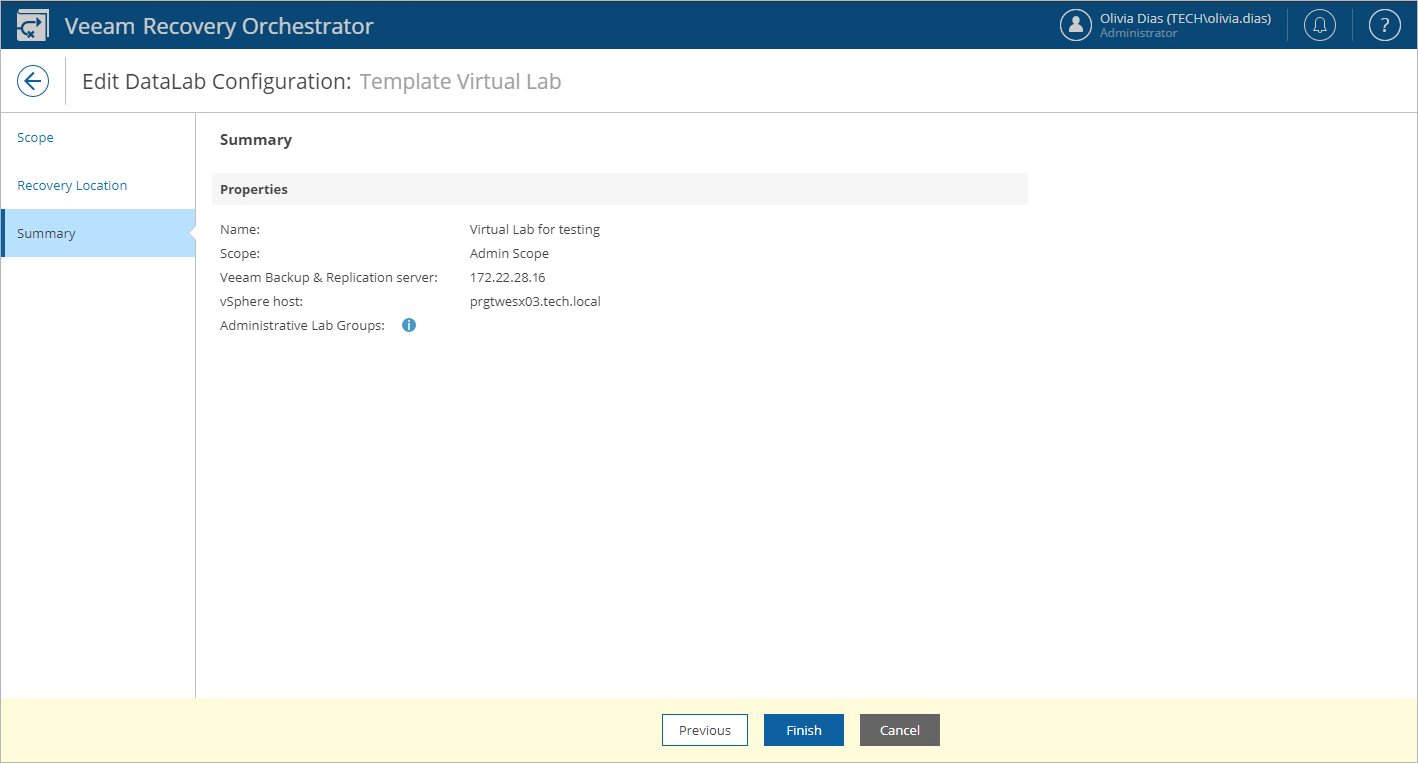Assigning and Configuring DataLabs
Unless a DataLab is assigned to a scope, it will not be visible for use in recovery plans for the scope. By default, none of discovered DataLabs is assigned to any scope.
To modify the list of DataLabs available for a scope and to configure DataLab settings:
- Switch to the Administration page.
- Navigate to DataLabs.
- Select a DataLab and click Edit.
- Complete the Edit DataLab Configuration wizard:
- At the Scope step, click Assign. Select the required scope in the Available Scopes window and click Apply.
For a scope to be displayed in the Available Scopes list, it must be created and customized as described in section Managing Scopes.
Note |
When you unassign a DataLab from a scope, all lab groups added to the DataLab are automatically deleted from the DataLab. |
- [This step applies only if you want to verify machines in a DataLab that contains a lab group]
At the Recovery Location step, select a recovery location whose settings will be applied to the machines being verified to connect them to the correct network, to reconfigure machine IP addresses and to set the backup copy preference. For more information on these settings, see Adding VMware vSphere Recovery Locations.
For a recovery location to be displayed in the list of available recovery locations, its compute resources must contain the host where the DataLab is deployed, and the location must be added in the selected scope as described in section Managing Inventory Items.
- At the Summary step, review configuration information and click Finish.
After you make a DataLab assigned to a scope, Plan Authors will be able to use this lab for on-demand or scheduled testing of recovery plans for the scope. For more information, see Testing Replica Plans, Testing CDP Replica Plans, Testing Restore Plans and Testing Storage Plans.