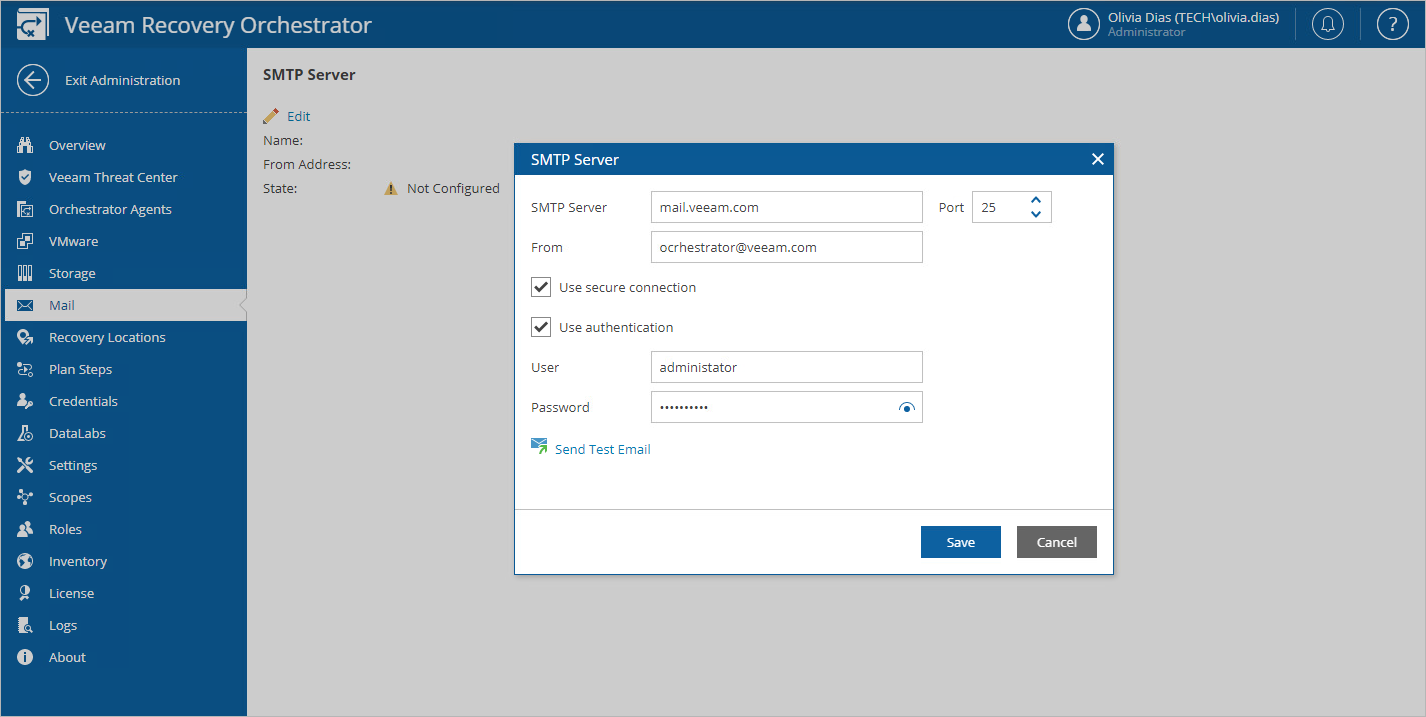Step 1. Specify Email Server Settings
To connect an SMTP server that will be used for sending email notifications:
- Switch to the Administration page.
- Navigate to Mail.
- Click Edit.
- In the SMTP Server window:
- In the SMTP Server field, enter a DNS name or an IPv4 address of the SMTP server. All email notifications (including test messages) will be sent by this SMTP server.
- In the Port field, change the SMTP communication port if required. The default SMTP port is 25.
- In the From address field, enter an email address of the notification sender. This email address will be displayed in the From field of notifications.
- For an SMTP server with SSL/TLS support, select the Use secure connection check box to enable SSL data encryption.
- If your SMTP server requires authentication, select the Requires authentication check box, and specify authentication credentials in the Username and Password fields.
- The Orchestrator UI allows you to send a test message to check whether you have configured all settings correctly. To do that, click Send test email.
- Click Save.