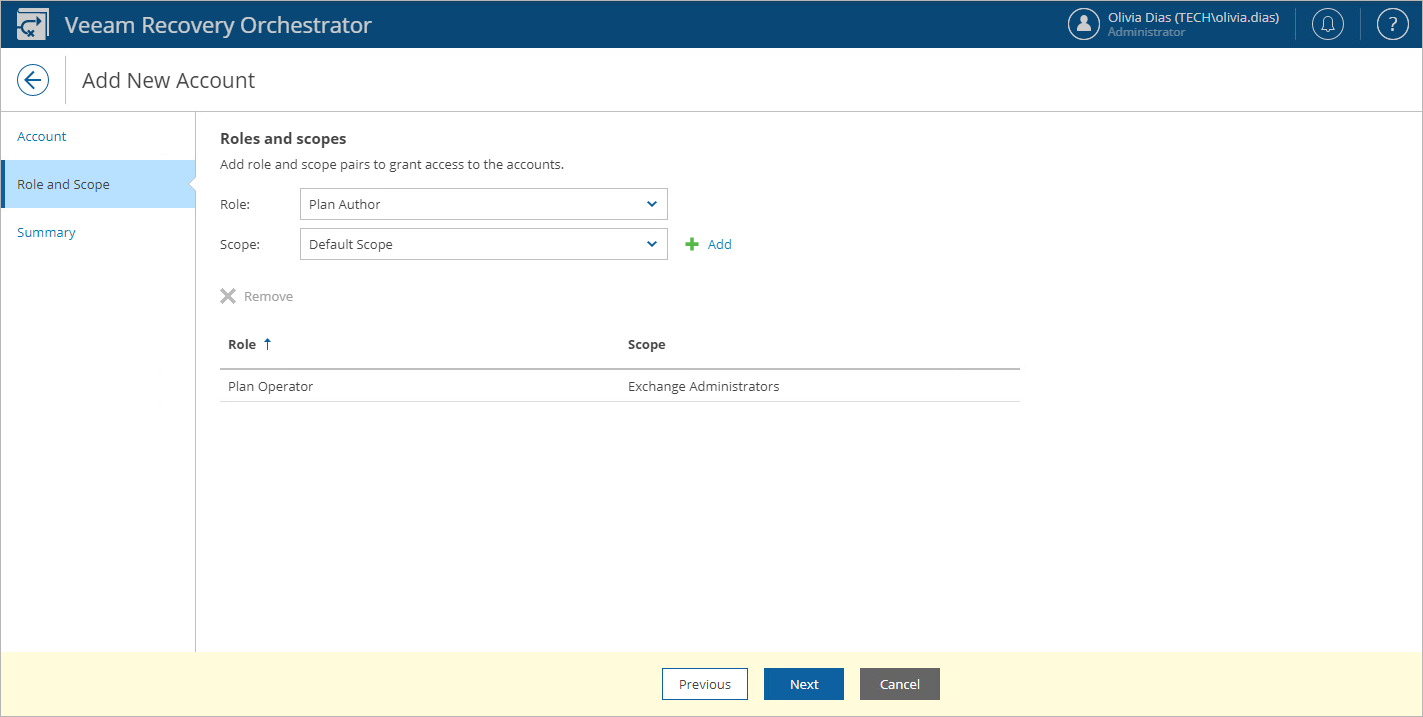Step 3. Select Role and Scope
At the Role and scopes step of the wizard, do the following:
- From the Role drop-down list, choose the required role. For more information on roles that can be assigned to users and user groups working with the Orchestrator UI, see Roles.
- From the Scope drop-down list, choose the required scope.
- Click Add.
- Repeat the procedure to add more role and scope pairs, and click Next.
Note |
You can neither add nor remove scopes for Orchestrator Administrators — when you add a user with the Administrator role, this role is automatically assigned to all the existing scopes. |