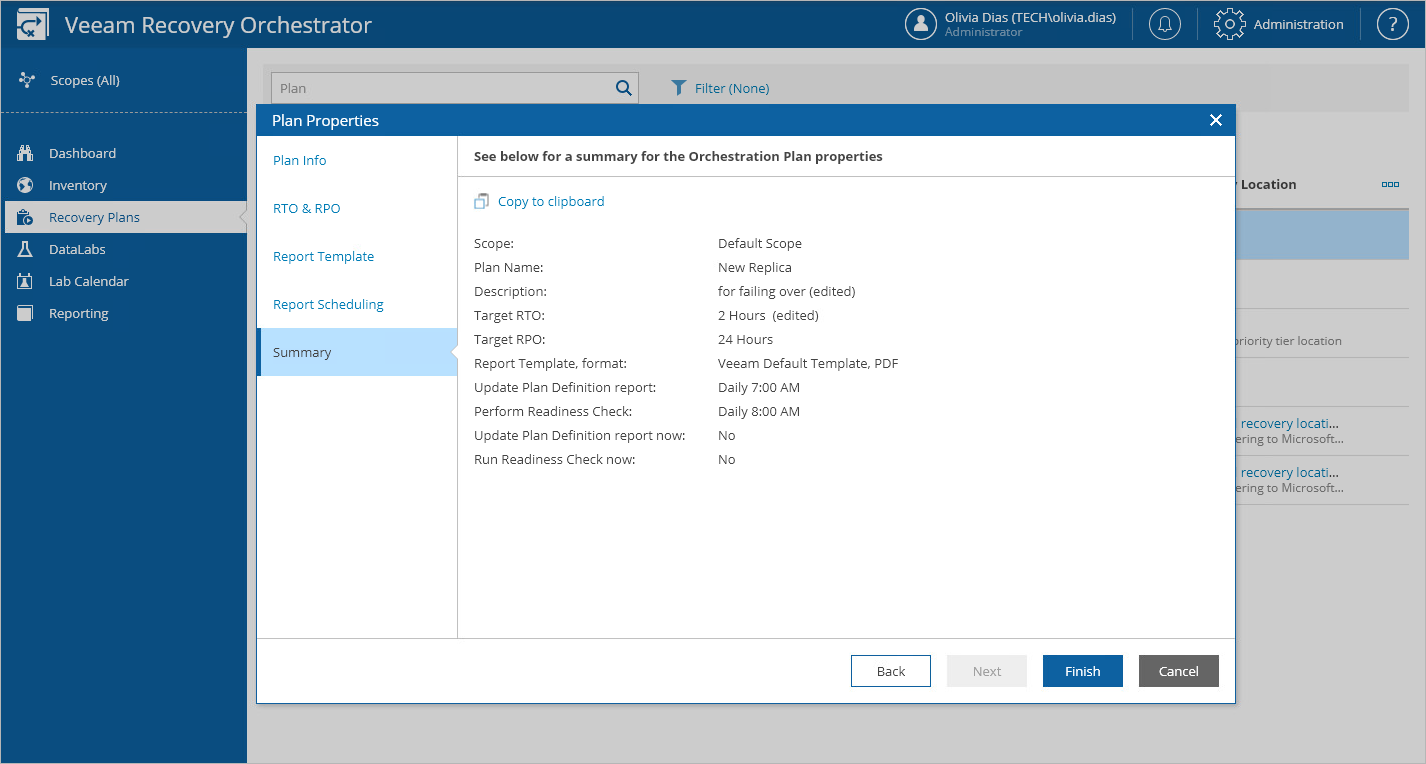Configuring Plan Properties
For each recovery plan, you can configure settings specified while creating the plan:
- Navigate to Recovery Plans.
- Select the plan.
- From the Manage menu, select Properties.
OR-
Right-click the plan name and select Manage > Properties.
- In the Plan Properties window, do the following:
- To provide a new name, description, contact name, email or telephone number of a person responsible for the plan, follow the instructions provided in section Creating Replica Plans (step 4), Creating CDP Replica Plans (step 4), Creating Restore Plans (step 4), Creating Storage Plans (step 4) or Creating Cloud Plans (step 4).
- [Applies only to cloud and restore plans] To select a new location to which inventory groups included in the plan will be restored, follow the instructions provided in section Creating Restore Plans (step 6) or Creating Cloud Plans (step 6).
- To modify the configured Recovery Time Objective (RTO) and Recovery Point Objective (RPO) for the plan, follow the instructions provided in section Creating Replica Plans (step 5), Creating CDP Replica Plans (step 5), Creating Restore Plans (step 5), Creating Storage Plans (step 5) or Creating Cloud Plans (step 5).
- To select a new document template that will be used to create documents for the plan, follow the instructions provided in section Creating Replica Plans (step 6), Creating CDP Replica Plans (step 6), Creating Restore Plans (step 7), Creating Storage Plans (step 6) or Creating Cloud Plans (step 7).
- Review configuration information and click Save.
If you want to run the plan immediately, set the Availability toggle to Enabled and follow the instructions provided in section Running and Scheduling Replica Plans, Running and Scheduling CDP Replica Plans, Running and Scheduling Restore Plans, Running and Scheduling Storage Plans or Running and Scheduling Cloud Plans.