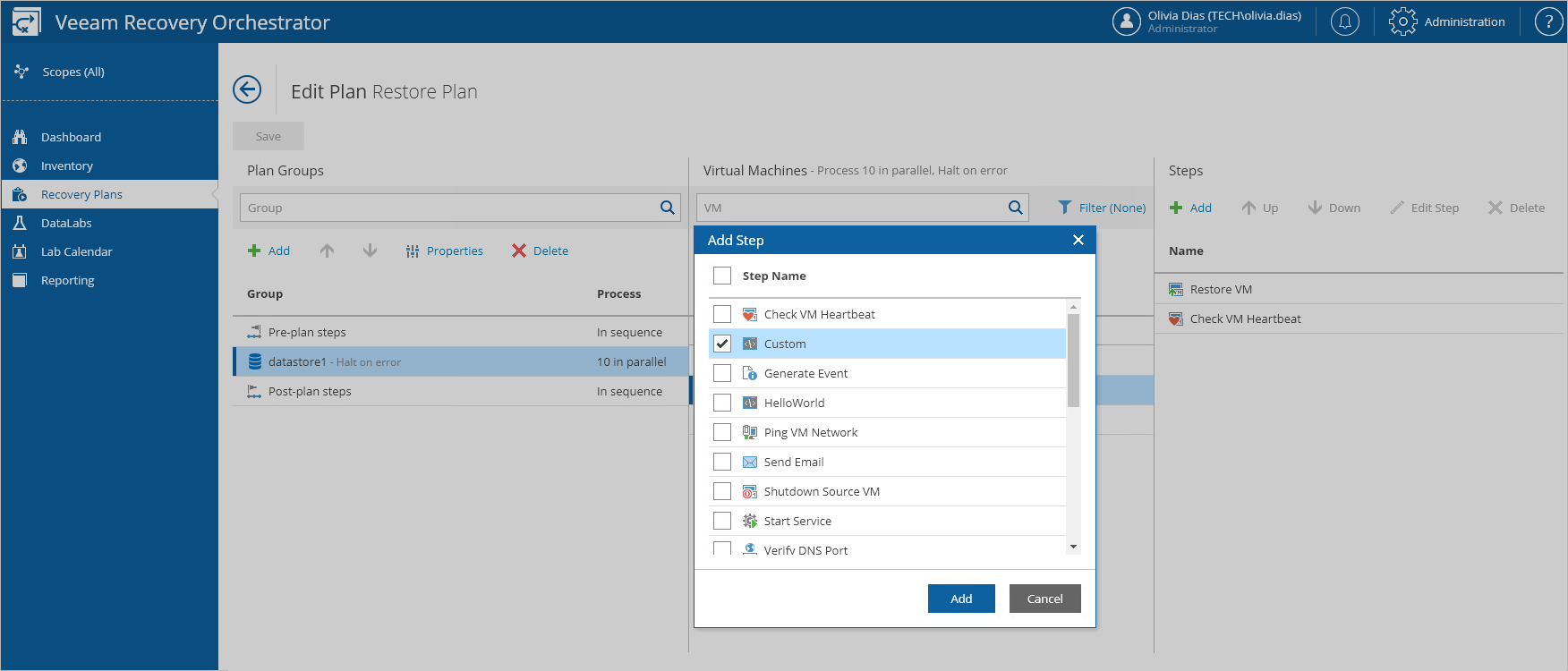Adding Custom Script Step to Plan
For each machine included in a recovery plan, you can add a custom script step to be performed when processing the machine:
- Navigate to Recovery Plans.
- Select the plan to which you want to add the custom step and click Manage > Edit.
- On the Edit Plan page, in the Recovery plan column, expand the plan to see all its inventory groups. Then, select the necessary inventory group and click Step editor.
- In the Step Editor window, click Add, select the custom step that you want to add to the plan and click Save.
Tip |
You can also add a custom step to a specific machine as described in section Configuring Steps. |
After you add the custom step for the machine in the plan, check step parameter settings and modify them if required. For more information, see Configuring Step Parameters.