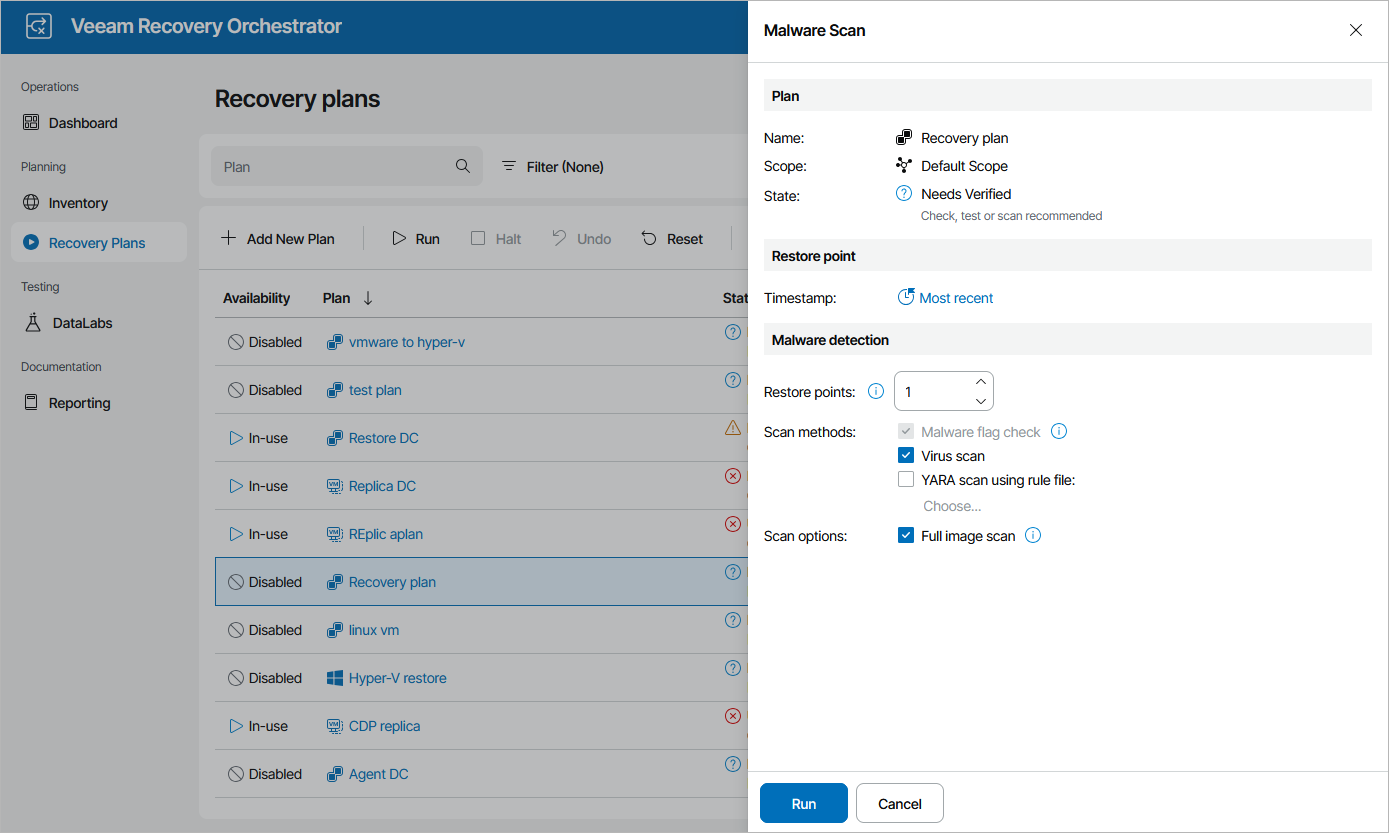Starting On-Demand Plan Scan
Scanning for malware may be started on-demand for a recovery plan in the ENABLED or DISABLED state. To start scanning for a plan, perform the following steps:
- Navigate to Recovery Plans.
- Select the necessary plan and click Scan.
- In the Malware Scan window, do the following:
- In the Restore Point section, choose a restore point that you want to scan.
- In the Malware detection section, you can also configure the following settings:
- [Applies only to restore and cloud plans] Decide whether you want to scan these restore points with antivirus software, YARA rules or both.
By default, Orchestrator checks the most recent restore point on each machine. If all the restore points are infected, the plan will acquire the NOT VERIFIED state after the scan process completes.
For more information on how Orchestrator performs malware scan, see Overview.
- [Applies only to restore and cloud plans] Choose whether you want to continue scanning the VM even after an infected restore point has been detected.
- Review configuration information and click Run.