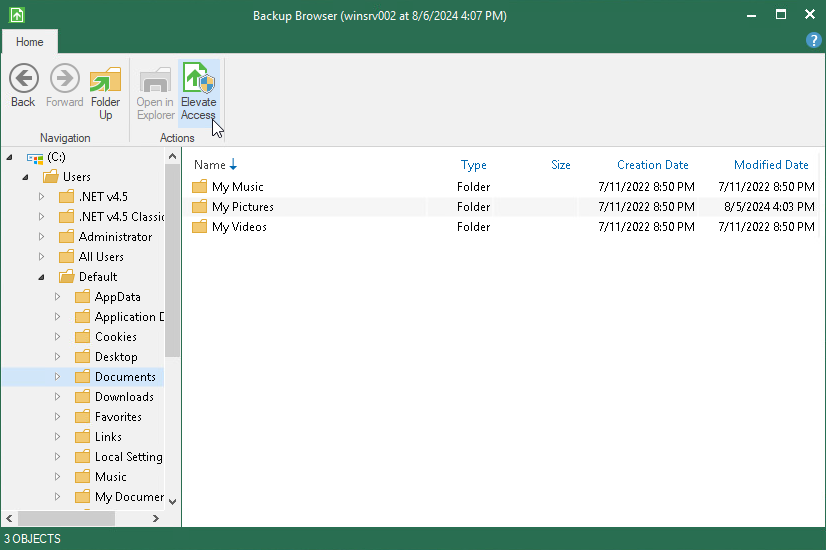Elevating Access Rights
You can switch to another system user with the Veeam Backup browser. This may be helpful when you work under an account that does not have Administrator privileges and do not have the access rights to restore the file you need.
To switch the user, do the following:
- Open the File Level Restore wizard from the Veeam Agent control panel.
- In Veeam Backup browser, click Elevate Access on the toolbar.
Keep in mind that Veeam Agent displays the Elevate Access button only if you work under an account without Administrator privileges. To allow users without Administrator privileges to open the Veeam Backup browser and restore from the file-level backup, do one of the following:
- If Veeam Agent operates in the standalone mode, use a registry value. For more information, contact Veeam Customer Support.
- If Veeam Agent operates in the managed mode, use the Veeam Backup & Replication console. For more information, see the Veeam Agent for Microsoft Windows Settings section in the Veeam Agent Management Guide.
- In the dialog window, provide credentials of the system user you need.
After that, Veeam Agent restarts the Veeam Backup browser with the updated access rights.