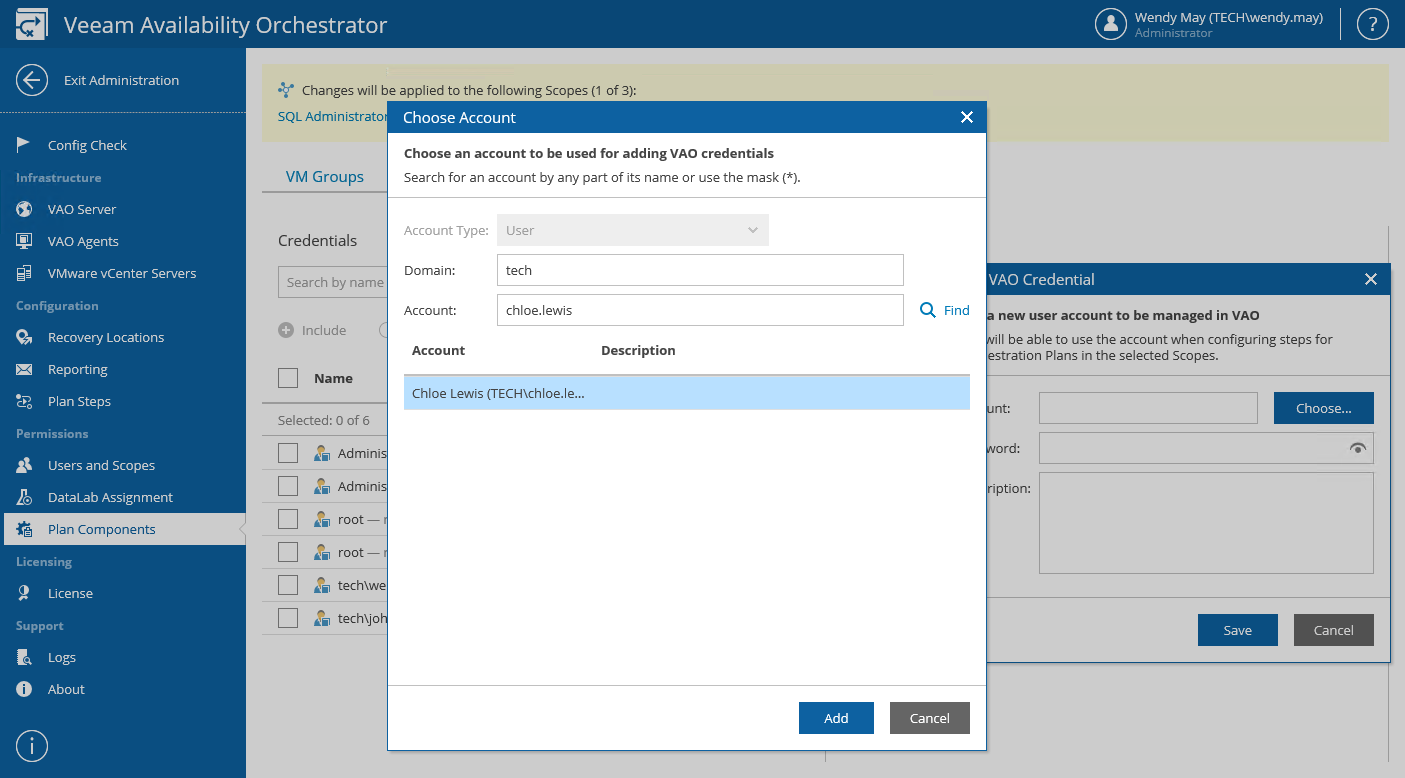This is an archive version of the document. To get the most up-to-date information, see the current version.
This is an archive version of the document. To get the most up-to-date information, see the current version.Adding Credentials
If you need to manually add credentials under which orchestration plan steps will be launched:
- Log in to the VAO UI as a VAO Administrator. For details, see Accessing VAO UI.
- Switch to the Administration tab.
- Navigate to Plan Components > Credentials.
- In the Credentials column, click Add.
- In the Add VAO Credential window, click Choose.
- In the Choose Account window:
- In the Domain field, enter a domain to which the account that you are willing to add belongs.
- In the Account field, enter the account name.
- Click Find to search for the account.
- Select the account and click Add.
- In the Add VAO Credential window, use the Password field to enter a password for the account that you are willing to add, and click Save.
|
You can also add any credentials of your choice, even those that do not exist yet. To do that, in the Add VAO Credential window, use the Account and Password fields to enter an account name and a password for the account, and click Save. |
By default, all newly added credentials are excluded from the list of plan components available for scopes created manually; only the Default scope has the credentials included. To edit the list of credentials available for a scope and to include the new credentials, follow the instructions provided in section Including Credentials.