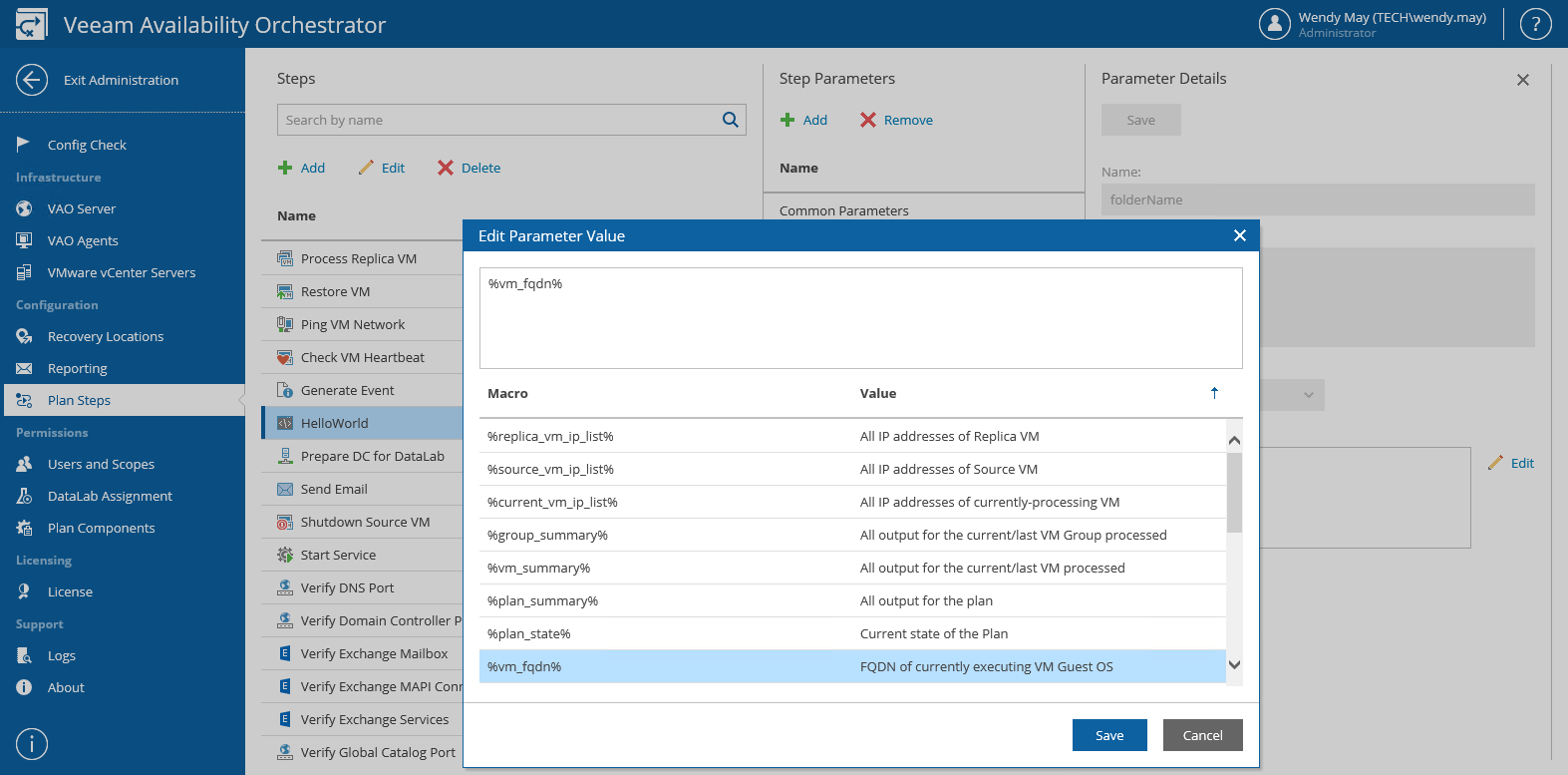This is an archive version of the document. To get the most up-to-date information, see the current version.
This is an archive version of the document. To get the most up-to-date information, see the current version.Using Runtime Parameter Variables
VAO allows you to pass runtime variables into the script.
In our example, the folderName custom parameter has been added recently, and it is required to specify a default value for it. Set a custom variable as the default value as follows:
- Log in to the VAO UI as a VAO Administrator. For details, see Accessing VAO UI.
- Switch to the Administration tab.
- Navigate to Plan Steps.
- In the Steps column, select the script step.
- In the Step Parameters column, select the parameter.
- In the Parameter Details column, click the Edit button next to the Default Value field.
- In the Edit Parameter Value window, in the list of available variables, double-click the value you are willing to assign to the parameter, and click Save.
- To save changes made to the parameter settings, click Save.
For more information on parameter variables that you can pass into a script, see Appendix. VAO Plan Steps.