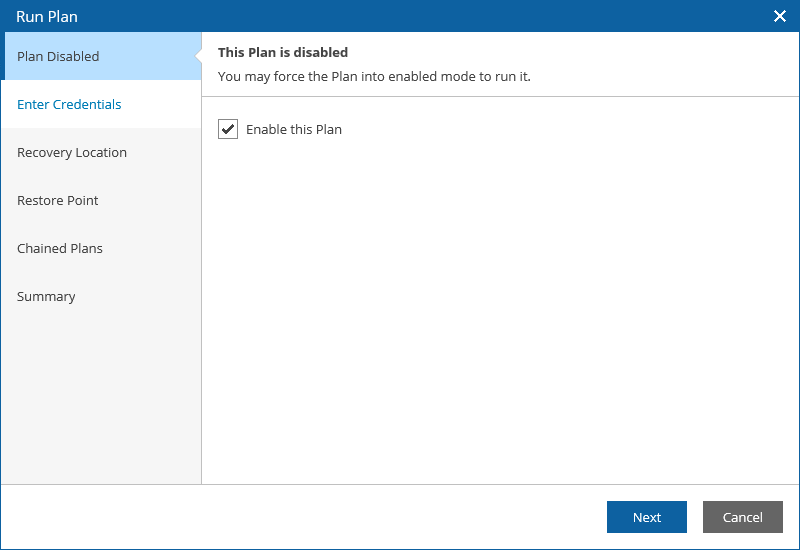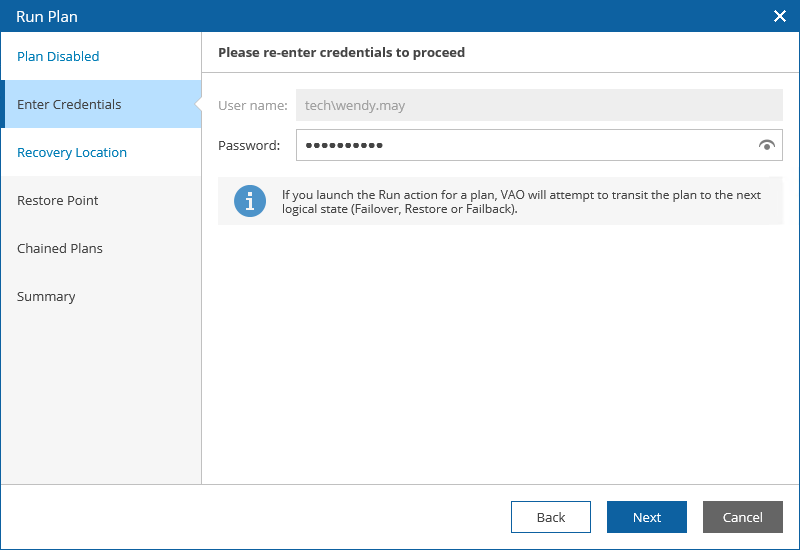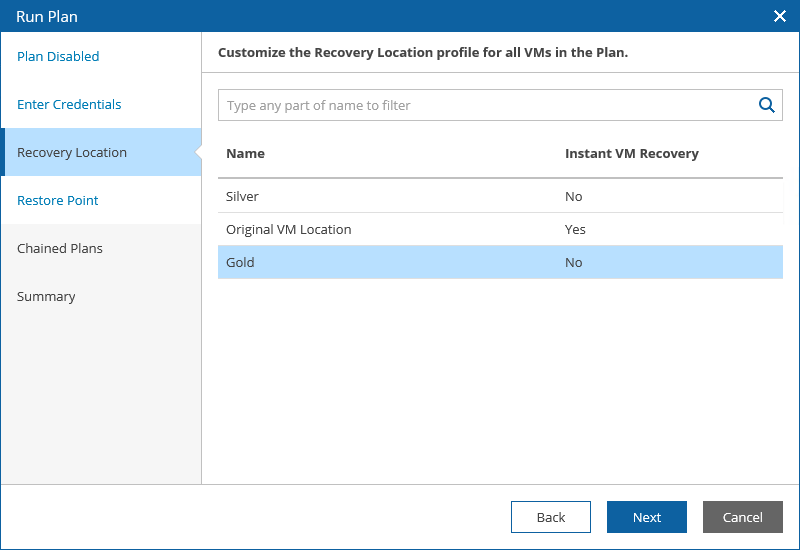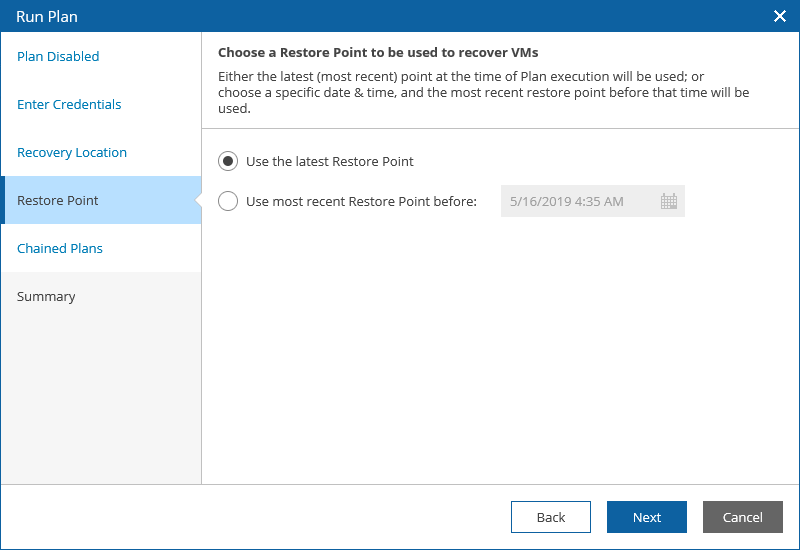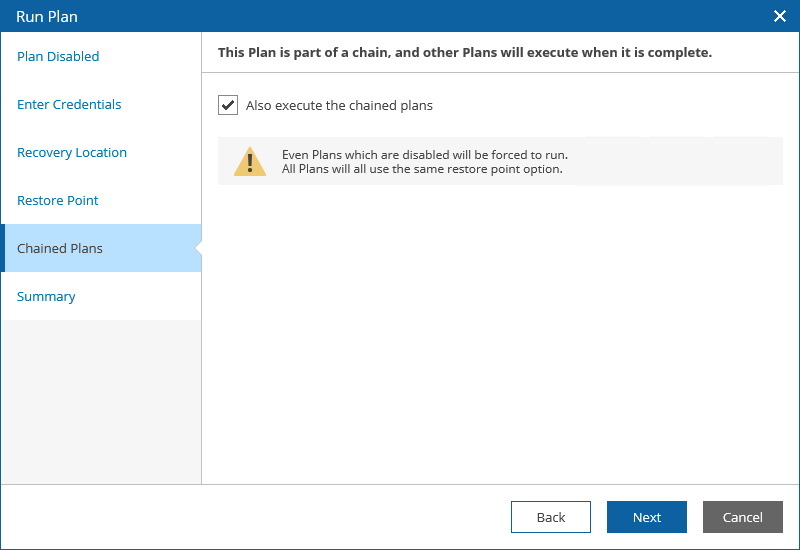This is an archive version of the document. To get the most up-to-date information, see the current version.
This is an archive version of the document. To get the most up-to-date information, see the current version.Running Restore
This action will cause VMs in a plan to recover from their backup files. For more information on the data recovery process, see the Veeam Backup & Replication User Guide, section Data Recovery.
|
If the Veeam Backup & Replication server that protects plan VMs becomes unavailable, the plan will fail to complete successfully. However, in case the repository that stores the required backup files is still available, you will be able to work around the issue. To do that, connect the repository to any other Veeam Backup & Replication server added to the VAO infrastructure, and perform the rescan operation for this repository. |
To run an ENABLED restore plan:
- Select the plan. From the Launch menu, select Run.
-OR-
Click the plan name to switch to the Plan Details page, and click Run.
- Complete the Run Plan wizard.
- [This step applies only if you have not enabled the plan before running it]
At the Plan Disabled step, select the Enable this Plan check box to enable the plan. You will not be able to proceed with the wizard unless you select the check box.
- For security purposes, at the Enter Credentials step, retype the VAO Administrator or Plan Author password.
- At the Recovery Location step, select a location to which VM groups included in the plan will be restored.
For a recovery location to be displayed in the Available Recovery Locations list, it must be created and included into the list of plan components available for the scope, as described in section Configuring Veeam Availability Orchestrator.
If the selected recovery location includes several hosts, datastores and networks, VAO will use the round-robin algorithm to restore VMs added to the plan. For more information, see How VAO Processes Resources.
- [This step applies only if you have any other orchestration plans scheduled to run after the plan completes]
At the Chained Plans step, select the Also execute the chained plans check box to proceed to execution of subsequent plans after the current plan enters the RESTORED state.
- At the Summary step, review configuration information and click Finish.
The plan goal is to reach the RESTORED state. If any critical error is encountered, the plan will stop with the HALTED state. For more information on working with HALTED restore plans, see Managing Halted Plans.