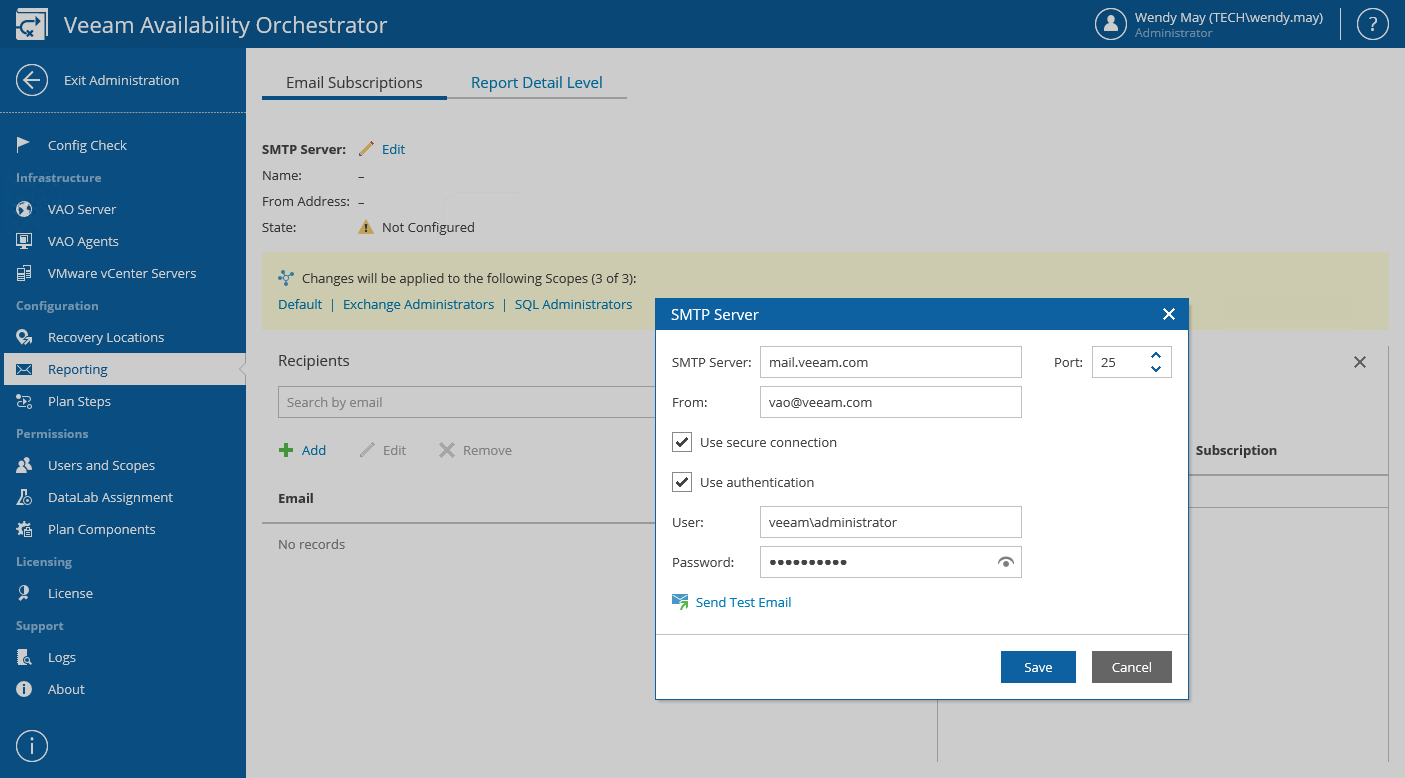This is an archive version of the document. To get the most up-to-date information, see the current version.
This is an archive version of the document. To get the most up-to-date information, see the current version.Step 1. Specify SMTP Settings
To connect an SMTP server that will be used for sending email notifications, take the following steps.
- Log in to the VAO UI as a VAO Administrator. For details, see Accessing VAO UI.
- Switch to the Administration tab.
- Navigate to Reporting > Email Subscriptions.
- Click Edit.
- In the SMTP Server window:
- In the SMTP Server field, enter a DNS name or an IP address of the SMTP server. All email notifications (including test messages) will be sent by this SMTP server.
- In the Port field, change the SMTP communication port if required. The default SMTP port is 25.
- In the From field, enter an email address of the notification sender. This email address will be displayed in the From field of notifications.
- For an SMTP server with SSL/TLS support, select the Use secure connection check box to enable SSL data encryption.
- If your SMTP server requires authentication, select the Use authentication check box, and specify authentication credentials in the User and Password fields.
- The VAO UI allows you to send a test message to check whether you have configured all settings correctly. To do that, click Send Test Email.
- Click Save.