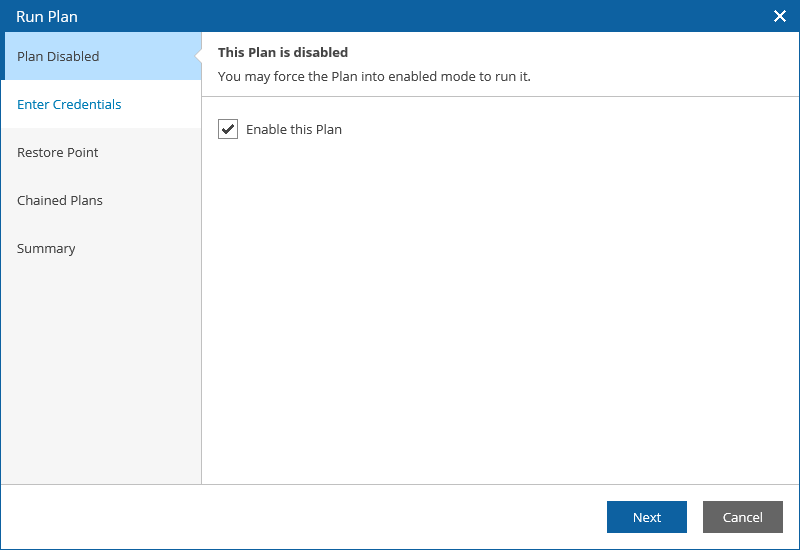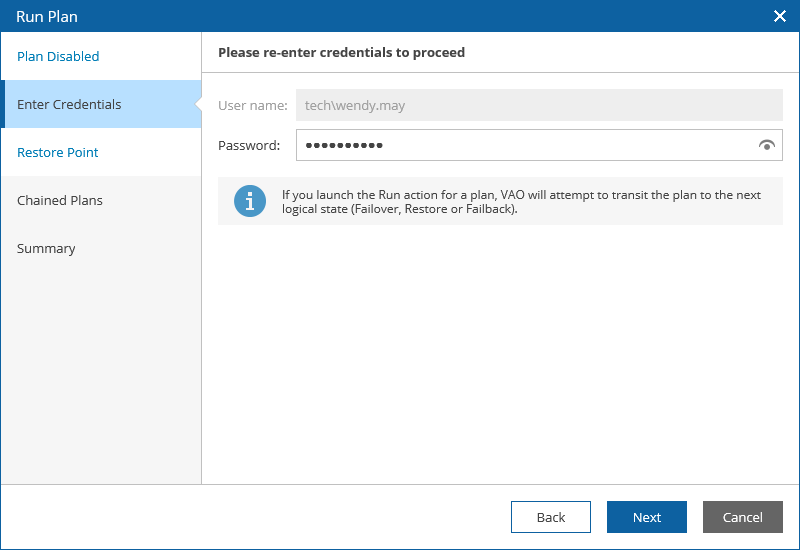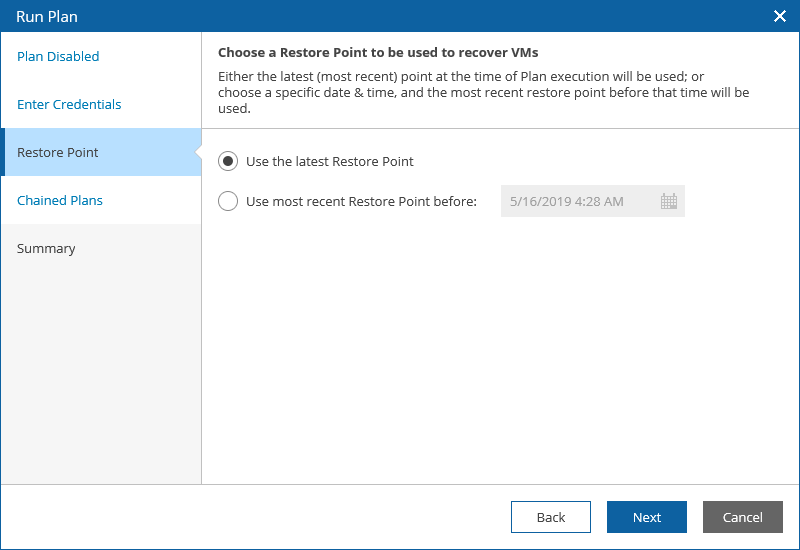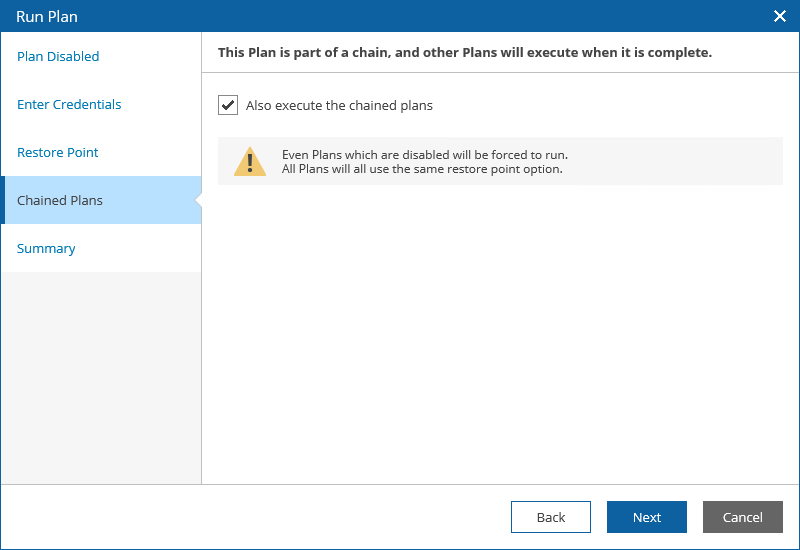This is an archive version of the document. To get the most up-to-date information, see the current version.
This is an archive version of the document. To get the most up-to-date information, see the current version.Running Failover
This action will cause VMs in a plan to fail over to their replicas. For more information on the replica failover process, see the Veeam Backup & Replication User Guide, section Replica Failover.
To run an ENABLED failover plan:
- Select the plan. From the Launch menu, select Run.
-OR-
Click the plan name to switch to the Plan Details page, and click Run.
- Complete the Run Plan wizard.
- [This step applies only if you have not enabled the plan before running it]
At the Plan Disabled step, select the Enable this Plan check box to enable the plan. You will not be able to proceed with the wizard unless you select the check box.
- For security purposes, at the Enter Credentials step, retype the VAO Administrator or Plan Author password.
- At the Restore Point step, select a restore point that will be used to recover VM replicas.
- [This step applies only if you have any other orchestration plans scheduled to run after the plan completes]
At the Chained Plans step, select the Also execute the chained plans check box to proceed to execution of subsequent plans after the current plan enters the FAILOVER state.
- At the Summary step, review configuration information and click Finish.
The plan goal is to reach the FAILOVER state. If any critical error is encountered, the plan will stop with the HALTED state. For more information on working with HALTED failover plans, see Managing Halted Plans.