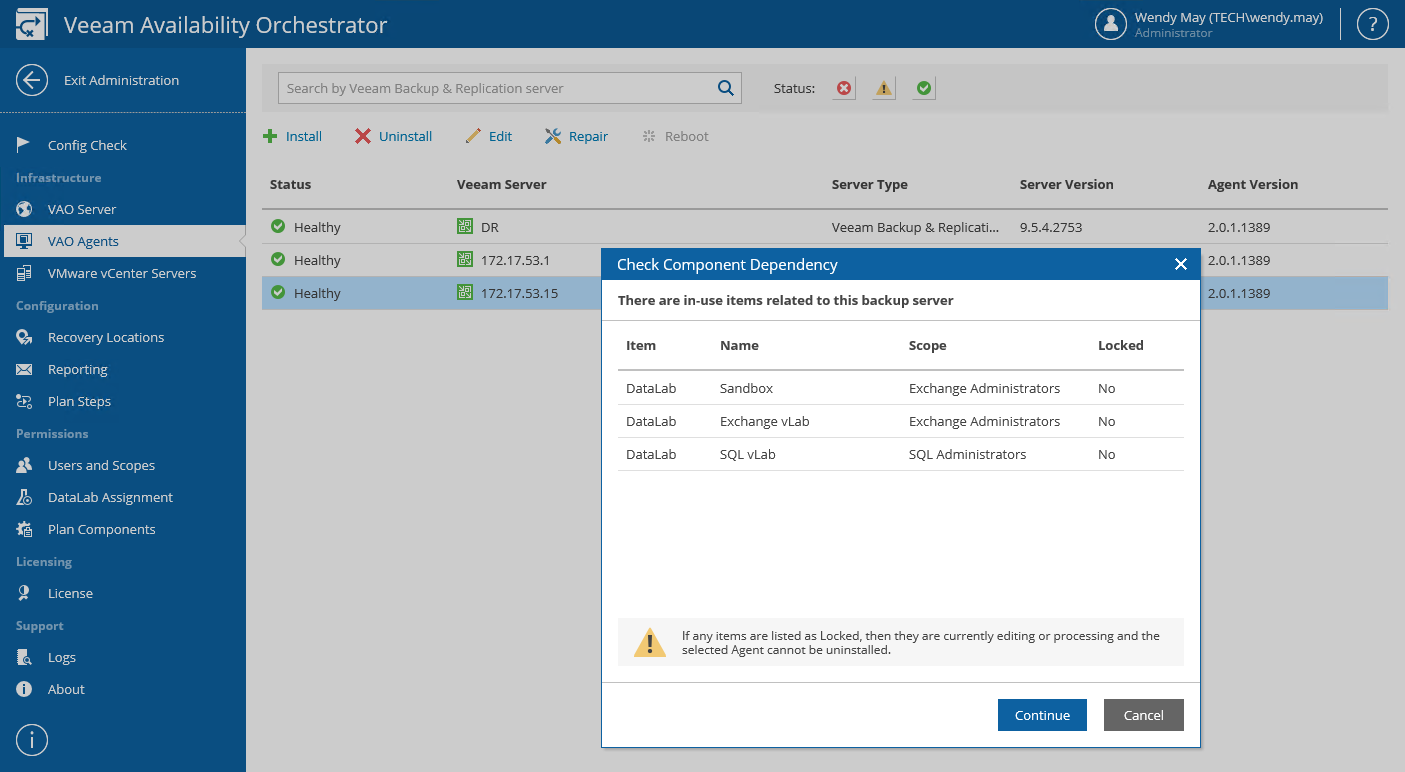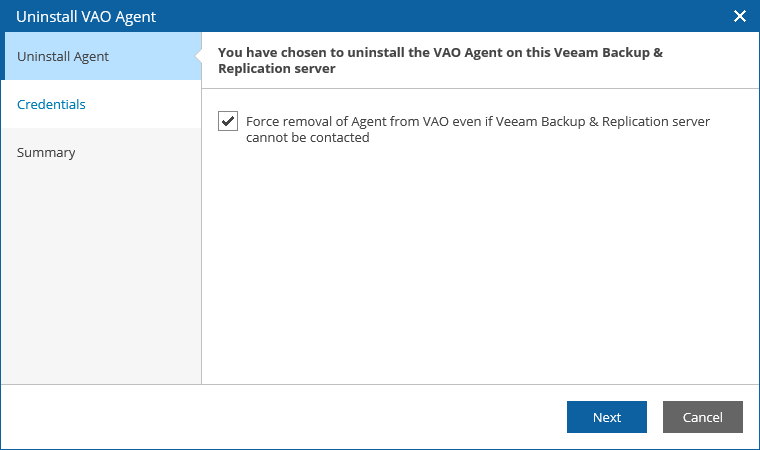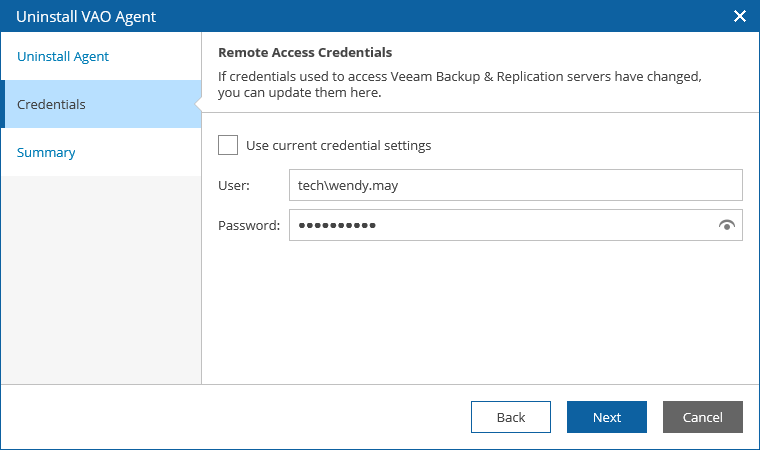This is an archive version of the document. To get the most up-to-date information, see the current version.
This is an archive version of the document. To get the most up-to-date information, see the current version.Uninstalling VAO Agents
If you no longer need a Veeam Backup & Replication server to be present in your VAO infrastructure, you can uninstall the VAO agent running on the server.
- Select the VAO agent and click Uninstall.
- The Check Component Dependency window will inform you if any DataLabs or orchestration plans are related to the Veeam Backup & Replication server.
- If any of the items occur to be Locked, VAO will not be able to uninstall the VAO agent.
In this case, wait until VAO stops processing the items, power off plan testing in the locked DataLabs, reset the locked orchestration plans — and then try uninstalling the VAO agent again.
- If none if the items are Locked, click Continue to confirm the operation.
|
As soon as you uninstall the VAO agent from the Veeam Backup & Replication server, all its related orchestration plans will no longer be able to run, and all its related DataLabs will be removed from VAO. All template jobs and credentials collected from the server will also be excluded from VAO components, and the Protect VM Group steps that use any of these jobs will be removed from orchestration plans as well. |
- Complete the Uninstall VAO Agent wizard.
- At the Uninstall Agent step, choose whether you want to uninstall the VAO agent regardless of the Veeam Backup & Replication server state. If VAO is not able to access the server, the VAO agent will be removed from the VAO database but will keep running on the Veeam Backup & Replication server.
- At the Credentials step, specify credentials of a user account for connecting to the server. The user name should be specified in the DOMAIN\USERNAME format.
- At the Summary step, review the configured settings and click Finish.