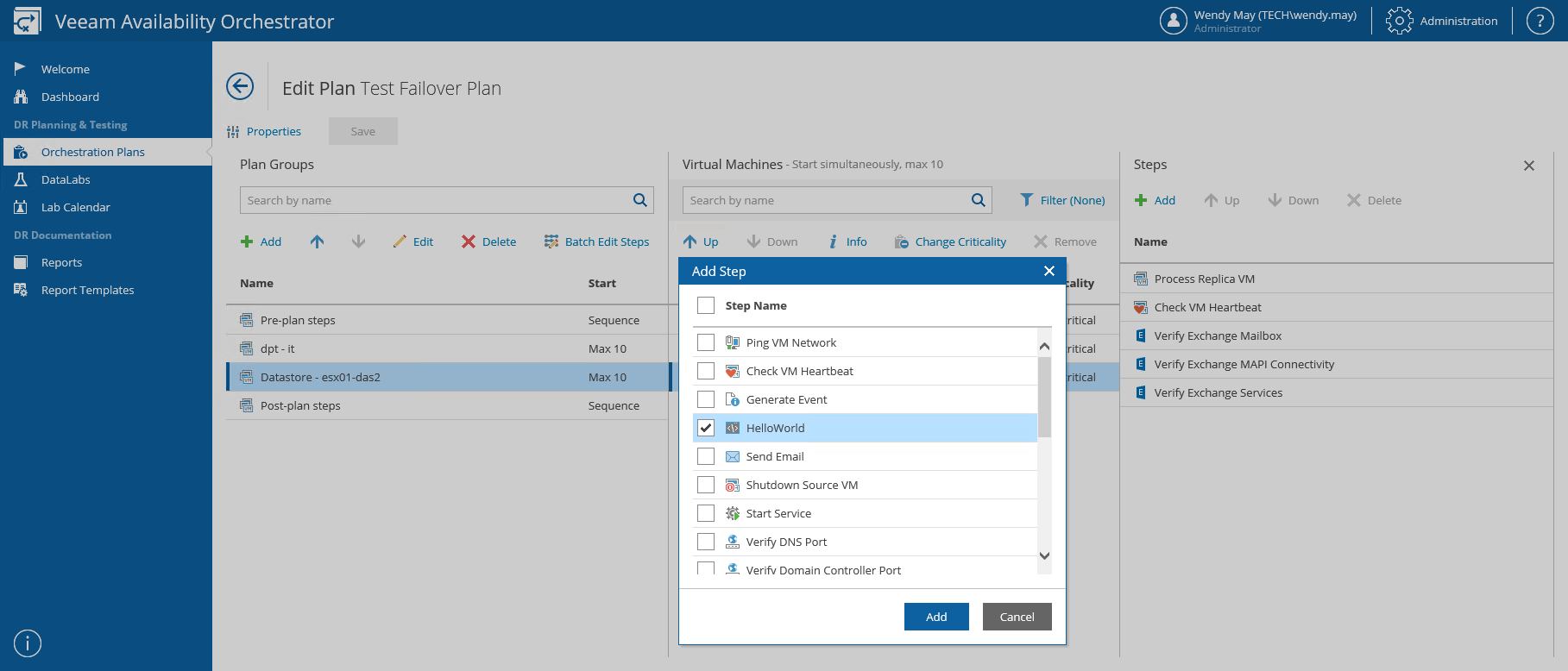This is an archive version of the document. To get the most up-to-date information, see the current version.
This is an archive version of the document. To get the most up-to-date information, see the current version.Adding Custom Script Step to Plan
For each VM included in an orchestration plan, you can add a custom script step to be performed when processing the VM:
- Log in to the VAO UI as a VAO Administrator. For details, see Accessing VAO UI.
- Navigate to Orchestration Plans.
- Select the plan and click Manage > Edit.
- On the Edit Plan page:
- In the Plan Groups column, select a VM group.
- In the Virtual Machines column, select a VM.
- The Steps column will display the list of steps to perform for the VM. Click Add.
In the Add Step window, from the list of steps available for the plan, select the custom script step, and click Add.
For more information on enabling plan steps, see Configuring Veeam Availability Orchestrator.
- To save changes made to the plan settings, click Save.
|
You can also add a custom step to be performed for all VMs in a VM group as described in section Overriding VM Recovery and Protection Settings. |
After you add the custom step for the VM in the plan, check step parameter settings and modify them if required. For more information, see Configuring Step Parameters.