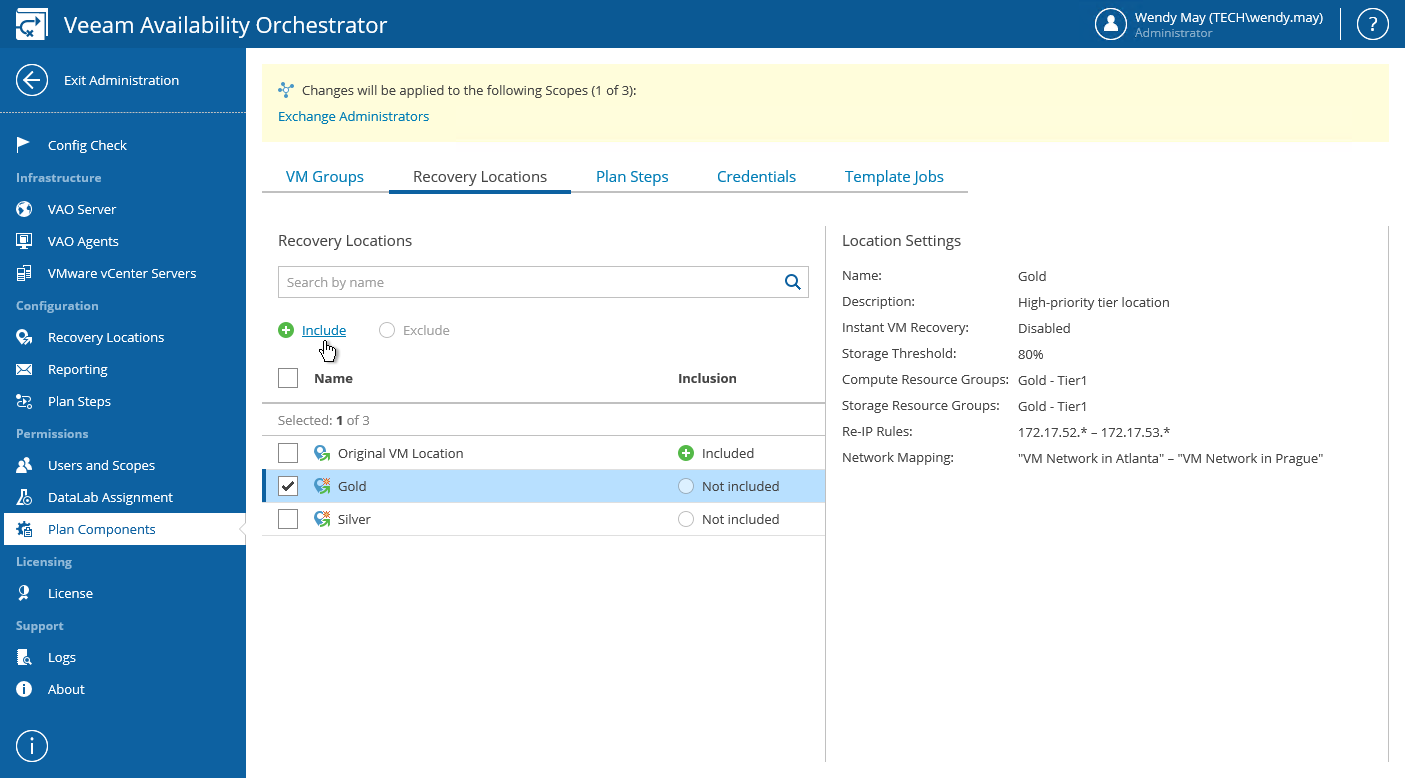This is an archive version of the document. To get the most up-to-date information, see the current version.
This is an archive version of the document. To get the most up-to-date information, see the current version.Including Recovery Locations
Unless a recovery location is INCLUDED into the list of plan components available for a scope, it will not be visible for use in orchestration plans for the scope. By default, all added locations are excluded from the list of plan components available for scopes created manually; only the Default scope has all the locations included.
To modify the list of recovery locations available for a scope:
- Log in to the VAO UI as a VAO Administrator. For details, see Accessing VAO UI.
- Switch to the Administration tab.
- Navigate to Plan Components > Recovery Locations.
- Select the scope.
- Click the Scopes link.
- In the Change Scope window, select a check box next to the required scope, and click Apply.
- Select check boxes next to the necessary locations, and click Include or Exclude.
|
You can simultaneously edit the list of plan components available for multiple scopes. To do that, select check boxes next to the required scopes in the Change Scope window. After you click Include or Exclude, the changes will be applied to all the selected scopes at the same time. |
After you make a recovery location INCLUDED for a scope, Plan Authors will be able to add this location to restore plans for the scope and to select the location when running failback. For more information on creating and editing orchestration plans, see Working with Failover Plans and Working with Restore Plans.