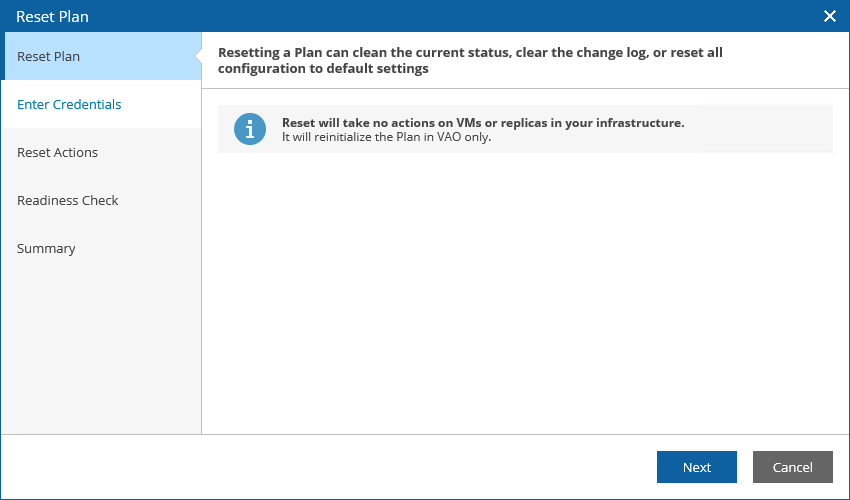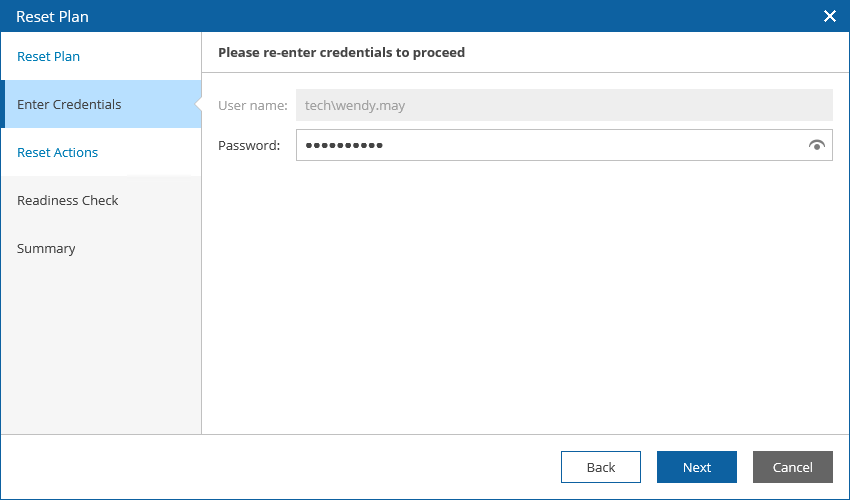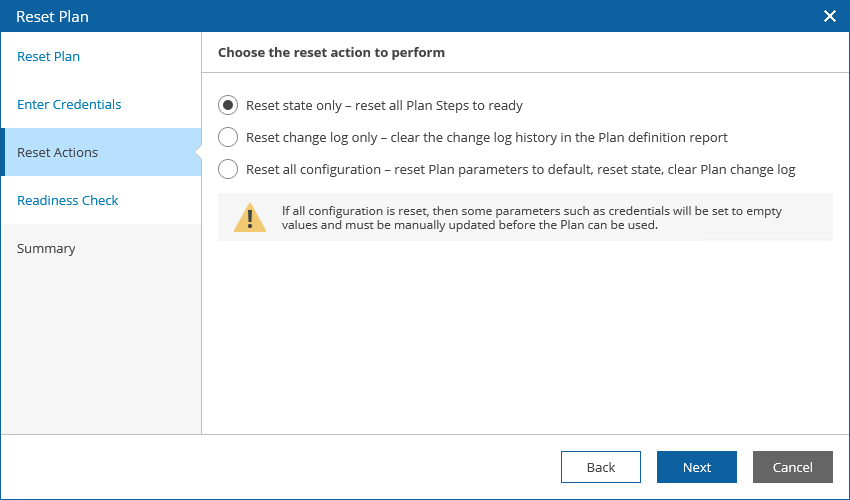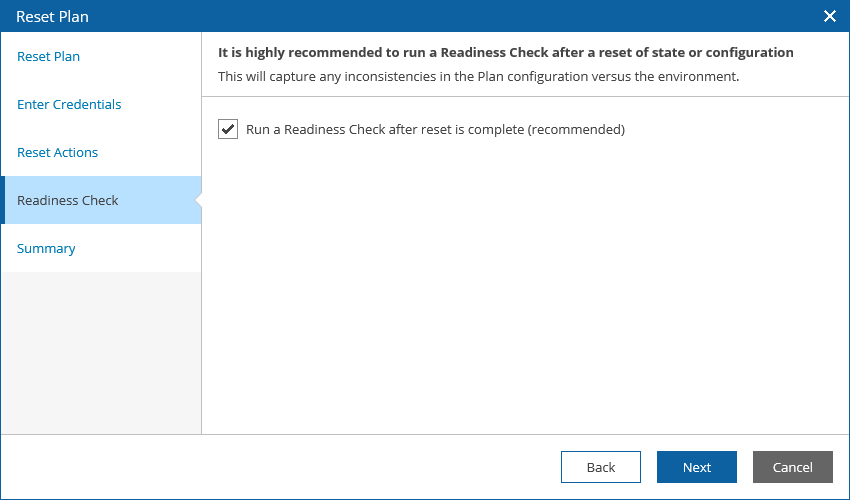This is an archive version of the document. To get the most up-to-date information, see the current version.
This is an archive version of the document. To get the most up-to-date information, see the current version.Resetting Restore Plans
There are three situations when you may require to reset a restore plan:
- If the restore plan becomes inconsistent with the virtual environment, you can reset the plan state. This will return the plan to the DISABLED state, without making any changes to the external virtual infrastructure.
- If the plan change log appended to the Plan Definition Report grows very large, you can reset the change log. This will clear the change log history.
- If the plan configuration becomes corrupted, for example, due to outdated step parameters, you can reset all configuration. This will reset the current state, clear the change log, and also return all parameter settings to their default values.
To reset a restore plan:
- Select the plan.
- From the Manage menu, select Reset.
- Complete the Reset Plan wizard.
- At the Reset Plan step, review the description of the reset operation.
- For security purposes, at the Enter Credentials step, retype the VAO Administrator or Plan Author password.
- At the Reset Actions step, choose whether you want to reset the plan state, clear the change log history in the Plan Definition Report, or reset all configuration and revert all parameters to default.
- At the Readiness Check step, select the Run a Readiness Check after reset is complete check box to run a readiness check to confirm that the changes are valid.
- At the Summary step, review configuration information and click Finish.