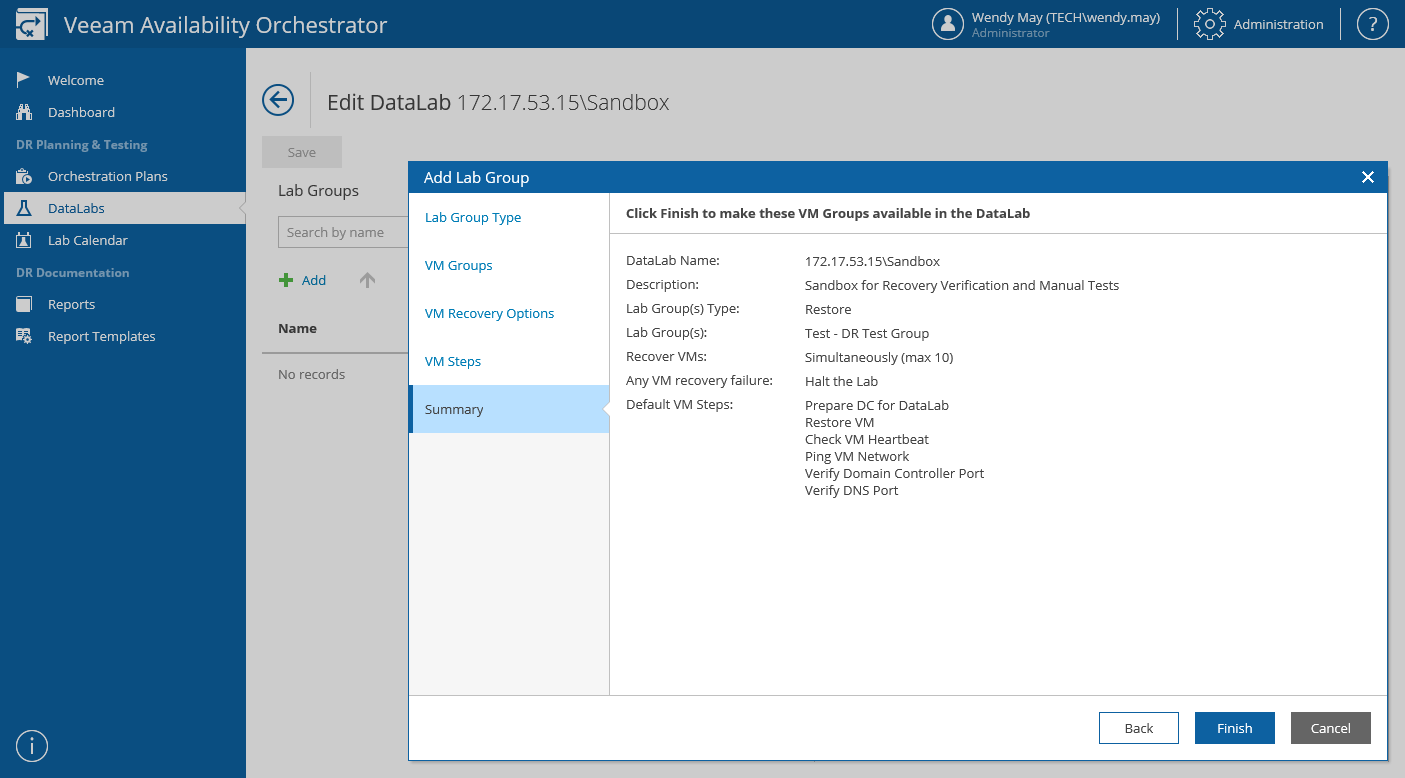This is an archive version of the document. To get the most up-to-date information, see the current version.
This is an archive version of the document. To get the most up-to-date information, see the current version.Creating Lab Groups
In most cases, a VM does not work in isolation but has dependencies on other services and components, such as Active Directory or DNS. To verify such a VM, the DataLab will have to supply all services on which this VM is dependent. For this purpose, VAO uses lab groups.
|
If an orchestration plan contains a particular VM group or VM, do not attempt to test this plan in a DataLab that includes a lab group with the same VM or VM group. |
To create a lab group for a DataLab:
- Log in to the VAO UI as a VAO Administrator or Plan Author. For details, see Accessing VAO UI.
- Navigate to DataLabs.
- In the DataLabs column, click the DataLab name.
For a DataLab to be displayed in the DataLabs list, it must be included into the list of plan components available for the scope, as described in section Configuring Veeam Availability Orchestrator.
- On the DataLab Details page, in the DataLab column, select the DataLab and click Edit.
- On the Edit DataLab page, in the Lab Groups column, click Add to include VM groups in the DataLab.
- Complete the Add Lab Group wizard.
- At the Lab Group Type step, choose whether the lab group will contain VMs recovered from backups or replicas.
- At the VM Groups step, select the required VM groups and click Add to include them in the lab group.
- To configure VM recovery options and choose default steps that will be performed for VMs in the lab group, follow the instructions provided in both section Creating Failover Plans and section Creating Restore Plans.
|
By default, VAO skips a number of steps during the plan testing process — Generate Event, Send Email, Shutdown Source VM and VM Power Actions. That is why when you create a DataLab, you will not be able to add these steps at the VM Steps step of the Add Lab Group wizard. |
- At the Summary step, review configuration information and click Finish.
- To save changes made to the DataLab settings, click Save.
|
A common use case for lab groups is to provide domain controllers for the test environment. If there are domain controllers in a lab group, it is essential to add the Prepare DC for DataLab step. By design, it will automatically become the first step in the step execution order. You may also optionally add domain controller-specific checks, such as Verify Domain Controller Port and Verify Global Catalog Port. These steps should be performed after the Check VM Heartbeat step. |
|
There is no clear use case for replicating a domain controller. Failing over to a domain controller that contains an old version of the Active Directory database is not recommended by Microsoft. The only real use case for replicating a domain controller is to use it in an isolated lab group, and you may need to create a replication job specifically for that purpose. To learn how to restore a domain controller from an image-aware backup, see this Veeam KB article. To learn how to back up a domain controller, see this Veeam KB article. |
Related Topics