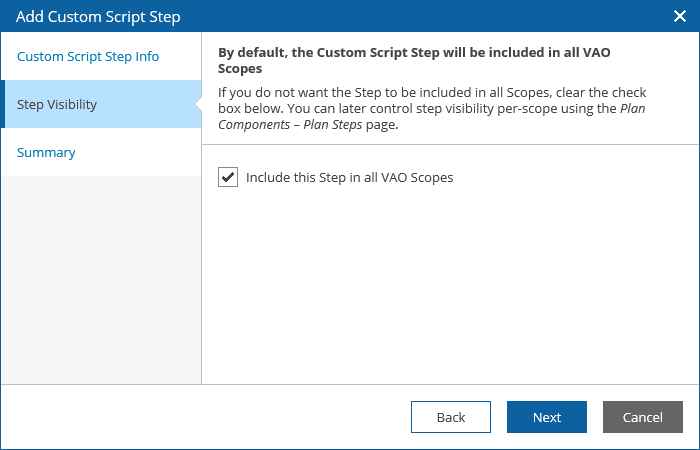This is an archive version of the document. To get the most up-to-date information, see the current version.
This is an archive version of the document. To get the most up-to-date information, see the current version.Creating Custom Script Step in VAO
To upload an existing script into VAO:
- Log in to the VAO UI as a VAO Administrator. For details, see Accessing VAO UI.
- Switch to the Administration tab.
- Navigate to Plan Steps.
- In the Steps column, click Add.
- Complete the Add Custom Script Step wizard.
- At the Custom Script Step Info step, fill out the Name and Description fields, and browse to the script file.
- At the Step Visibility step, use the Include this Step in all VAO Scopes check box to choose whether users of any scope will be able to use the script when creating and launching orchestration plans.
If you do not select the Include this Step in all VAO Scopes check box, you can enable the script on a per-scope basis. For more information on managing plan steps, see Configuring Veeam Availability Orchestrator.
- At the Summary step, review configuration information and click Finish.