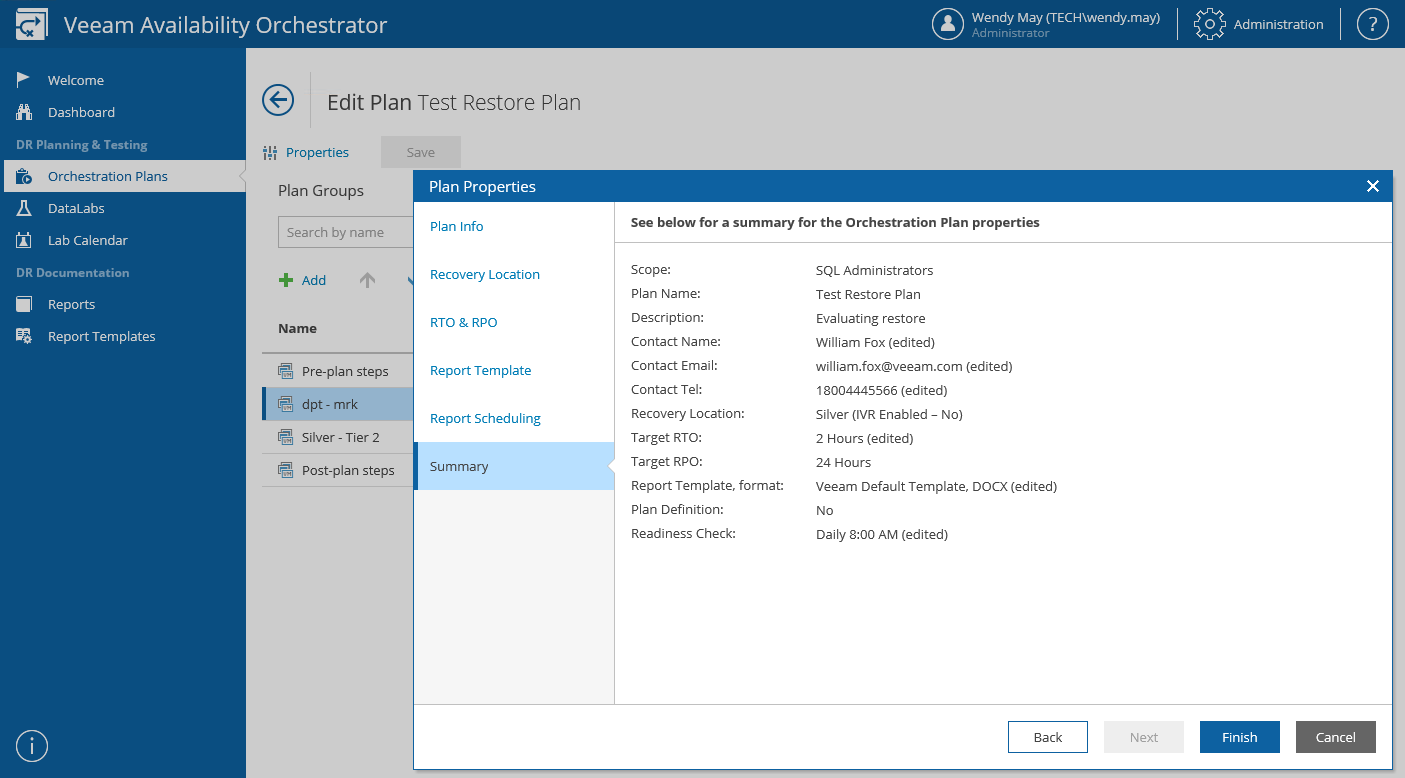This is an archive version of the document. To get the most up-to-date information, see the current version.
This is an archive version of the document. To get the most up-to-date information, see the current version.Configuring Plan Properties
For each orchestration plan, you can configure settings specified while creating the plan:
- Log in to the VAO UI as a VAO Administrator or Plan Author. For details, see Accessing VAO UI.
- Navigate to Orchestration Plans.
- Select the plan and click Manage > Edit.
- On the Edit Plan page, click Properties.
- Complete the Plan Properties wizard.
To provide a new name, description, contact name, email or telephone number of a person responsible for the plan, follow the instructions provided in both section Creating Failover Plans (step 4B) and section Creating Restore Plans (step 4B).
[This step applies only to restore plans] To select a new location to which VM groups included in the plan will be restored, follow the instructions provided in section Creating Restore Plans (step 4D).
To modify the configured Recovery Time Objective (RTO) and Recovery Point Objective (RPO) for the plan, follow the instructions provided in both section Creating Failover Plans (step 4I) and section Creating Restore Plans (step 4J).
To select a new document template that will be used to create documents for the plan, follow the instructions provided in both section Creating Failover Plans (step 4J) and section Creating Restore Plans (step 4K).
To choose whether you want to automatically generate the Plan Definition and Plan Readiness Check reports for the plan, follow the instructions provided in both section Creating Failover Plans (step 4K) and section Creating Restore Plans (step 4L).
At the Summary step of the wizard, review configuration information and click Finish.
- To save changes made to the plan settings, click Save.