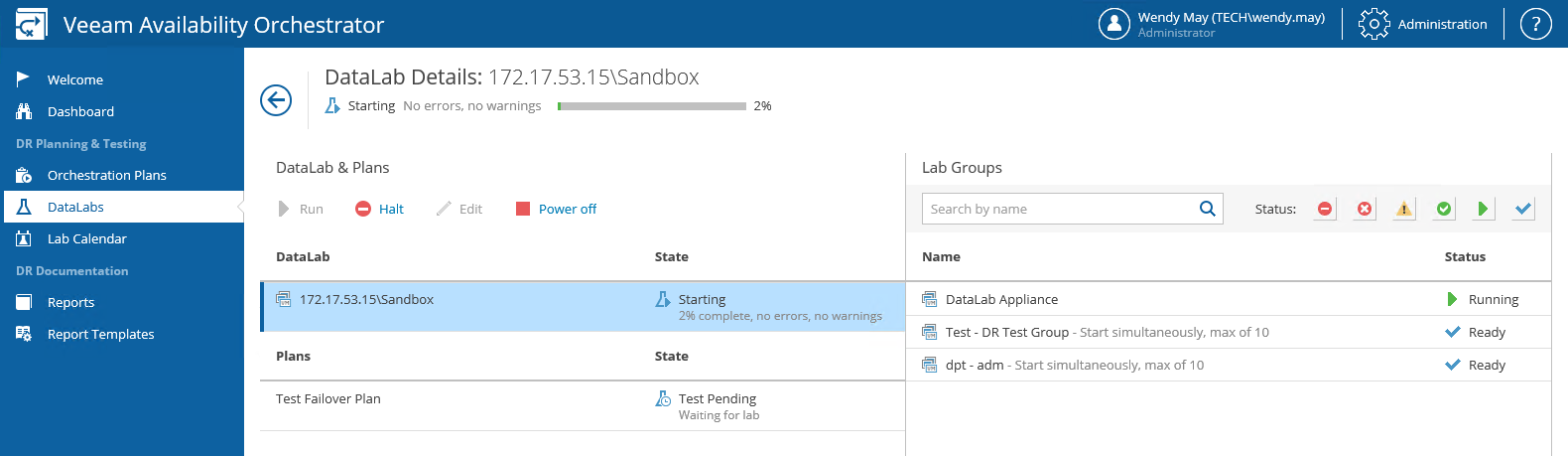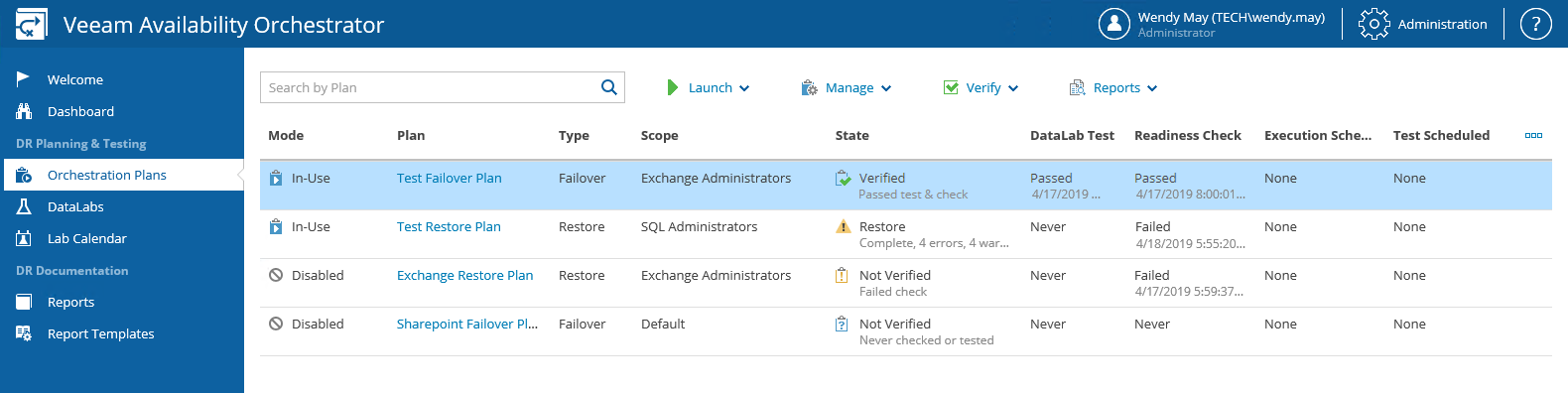This is an archive version of the document. To get the most up-to-date information, see the current version.
This is an archive version of the document. To get the most up-to-date information, see the current version.Viewing Test Results
To track the plan testing progress:
- Log in to the VAO UI as a VAO Administrator or Plan Author. For details, see Accessing VAO UI.
- Navigate to DataLabs. In the DataLabs column, click the lab name.
-OR-
Navigate to Orchestration Plans and click the name of the plan being tested.
|
You can connect directly to the desktop of a VM being recovered. To do that, select the VM in the Virtual Machines column, and click the VM Console link. VAO will connect to the VM through the vCenter Server system. To avoid connection failures, make sure the following requirements are met:
|
The DataLab Details page will display real-time testing details. To track testing progress for VM groups, VMs and steps in the orchestration plan, click the plan name.
|
The plan will enter the TEST PENDING state until the lab and all lab groups are started. |
Test verification results will be displayed on the Orchestration Plans page, in the DataLab Test and State columns.
After the test finishes, VAO will generate the DataLab Test Report.