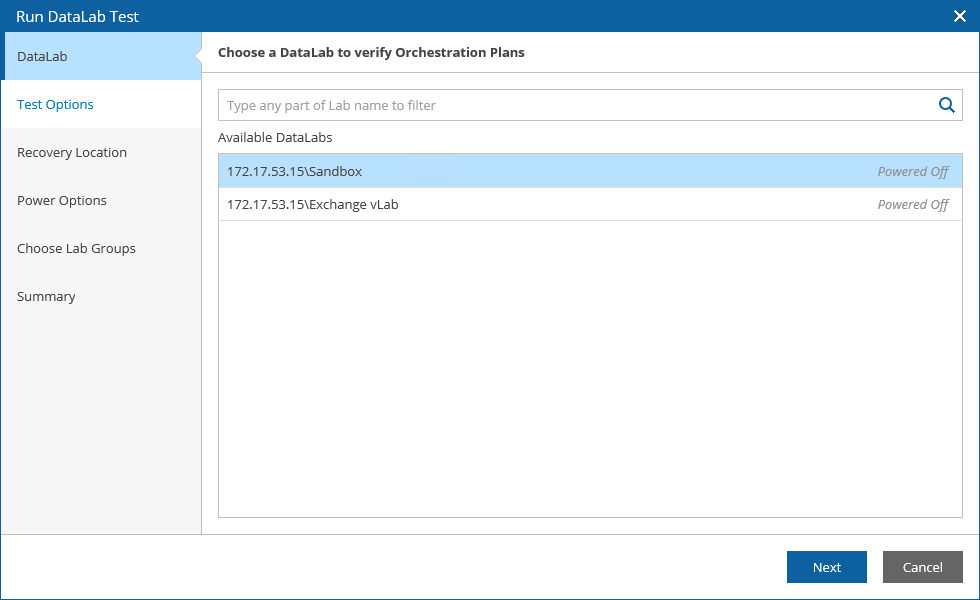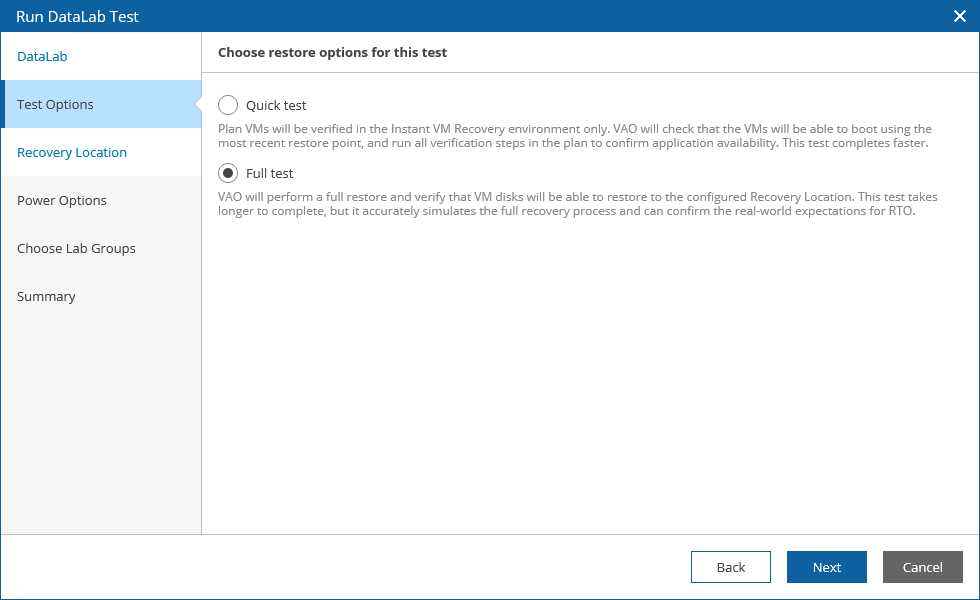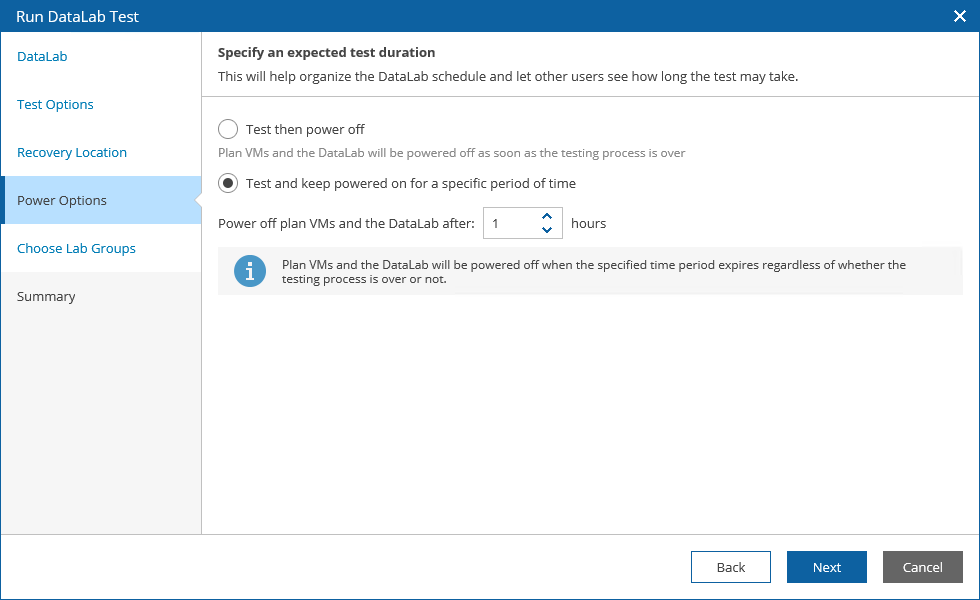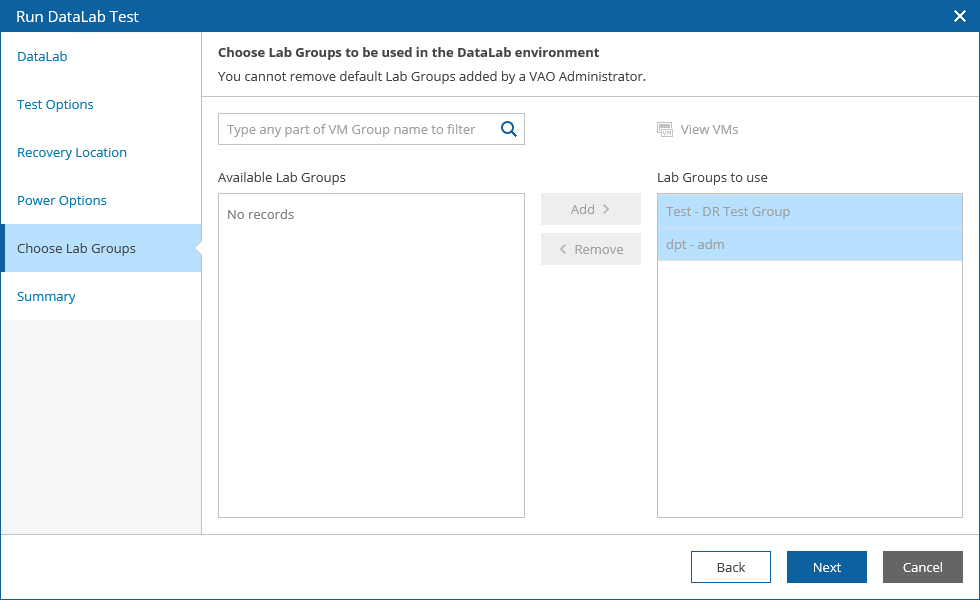This is an archive version of the document. To get the most up-to-date information, see the current version.
This is an archive version of the document. To get the most up-to-date information, see the current version.Testing Restore Plans
To start on-demand testing for a restore plan:
- Log in to the VAO UI as a VAO Administrator or Plan Author. For details, see Accessing VAO UI.
- Navigate to Orchestration Plans.
- Select the plan.
- From the Verify menu, choose Run DataLab Test.
- Complete the Run DataLab Test wizard.
At the DataLab step, select a DataLab in which the plan will be verified.
At the Test Options step, choose whether you want to verify both backups of plan VMs and the recovery location used to restore the VMs, or backups only.
- If you select the Quick test option, VAO will verify whether VMs included in the plan will be able to recover from their backup files.
In this case, plan VMs will be verified in the Instant VM Recovery environment.
- If you select the Full test option, VAO will not only verify that VM backups are ready-to-use, but also check that the recovery location to which the VMs will be restored is available and has enough resources to support the recovery process.
In both cases, VAO will run all verification steps added to the plan to make sure that the plan will be able to complete successfully.
At the Recovery Location step, select a location to which VMs groups included in the plan will be restored.
|
|
At the Power Options step, choose an action to perform after the testing process is over:
- To power off plan VMs and the lab, select the Test then power off option.
|
If you have selected a starting or running lab at the DataLab step of the wizard, the lab will not be powered off after the testing process is over — even if the Test then power off option is selected. In this case, VAO will power off only plan VMs and keep the lab running. |
- To keep plan VMs and the lab running in case you are willing to perform further tests, select the Test and keep powered on for a specific period of time option.
Use the Power off plan VMs and the DataLab after field to book a time slot in the lab schedule and prevent other tests from being scheduled for the same period.
At the Choose Lab Groups step, add the required lab groups to support the test environment:
- Use the Add and Remove controls to manage previously configured lab groups.
- Use the Up and Down arrows to change the group execution order.
|
All default lab groups previously created by an Administrator will automatically become preselected in the Lab Groups to use list, and you will not be able to remove them or modify the order in which they will run. For more information, see Working with Default Lab Groups. |
At the Summary step, review configuration information and click Finish.
The lab will power on, start lab groups, and begin testing the plan. To track lab progress, switch to the DataLab Details page.
|
If the lab halts, the plan will fail to be tested. |
As soon as the test is over, the DataLab Test Report will be generated. The plan and the DataLab will be shut down or will keep running, depending on the options chosen when launching the test.
|
Even if you have enabled the Test and keep powered on for a specific period of time option, the test will be considered to be complete when all plan steps have been run. The DataLab Test Report will be generated at that point. |