Step 7. Specify GFS Retention Settings
This step of the wizard is available if you have chosen to use a long-term, or Grandfather-Father-Son (GFS), retention policy.
To configure GFS retention policy settings for the backup job:
- Select the Keep full backups for archival purposes option and click Configure at one of the following steps of the wizard:
- Location — if you have selected the Local option at the Destination step of the wizard.
- Network — if you have selected the Shared Folder option at the Destination step of the wizard.
- Repository — if you have selected the Veeam Backup & Replication option at the Destination step of the wizard.
- In the Configure GFS window, do the following:
- If you want to create weekly restore points for archival purposes, select the Keep weekly full backups for check box. Then specify the number of weeks during which you want to prevent restore points from being modified and deleted.
In the If multiple full backups exist, use the one from list, select a week day when Veeam Agent must assign the weekly GFS flag to a full restore point.
- If you want to create monthly restore points for archival purposes, select the Keep monthly full backups for check box. Then specify the number of months during which you want to prevent restore points from being modified and deleted.
In the Use weekly full backup for the following week of a month list, select a week when Veeam Agent must assign the monthly GFS flag to a full restore point. A week equals 7 calendar days; for example, the first week of May is days 1–7, and the last week of May is days 25–31.
- If you want to create yearly restore points for archival purposes, select the Keep yearly full backups for check box. Then specify the number of years during which you want to prevent restore points from being modified and deleted.
In the Use monthly full backup for the following month list, select a month when Veeam Agent must assign the yearly GFS flag to a full restore point.
NOTE |
|
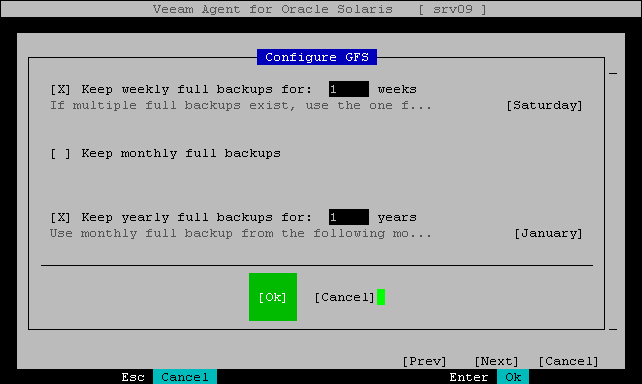
Related Topic