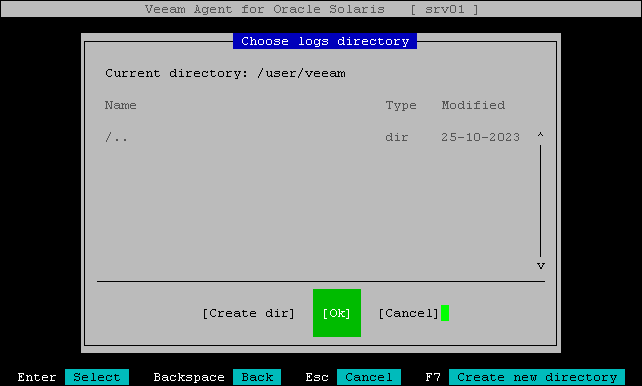Exporting Logs with Control Panel
You can use the Veeam Agent control panel to collect and export product logs. When you export logs with the control panel, you can choose where Veeam Agent should save the resulting log archive.
To export logs:
- Launch the Veeam Agent control panel with the veeam or veeamconfig ui command.
- In the Veeam Agent control panel, press the [M] key to open the Miscellaneous menu.
- In the menu, select the Export Logs option and press [Enter].
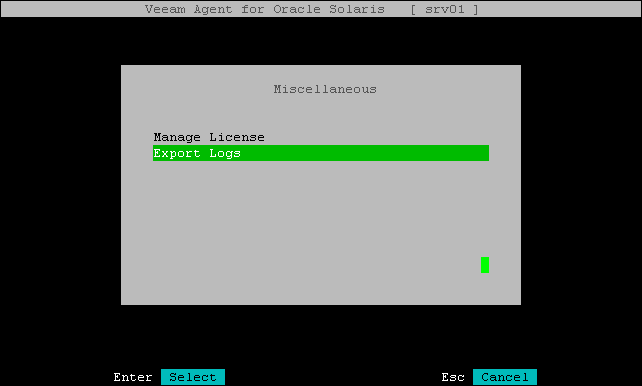
- In the Choose logs directory window, specify the directory to which you want to save the log archive:
- In the Choose logs directory window, select the necessary directory and press [Enter].
- Repeat step 'a' until a path to the directory in which you want to save exported logs appears in the Current directory field.
- To create a new directory, switch to the Create dir button, press [Enter], then type a name for the new directory and press [Enter].
- Veeam Agent for Oracle Solaris will collect logs, export them to an archive file and save the archive to the current working directory. The name of the archive file depends on the Veeam Agent computer architecture: veeam_logs_Solaris_x86_<date>_<time>.tar.gz for x86 architecture and veeam_logs_Solaris_Sparc_<date>_<time>.tar.gz for SPARC architecture.