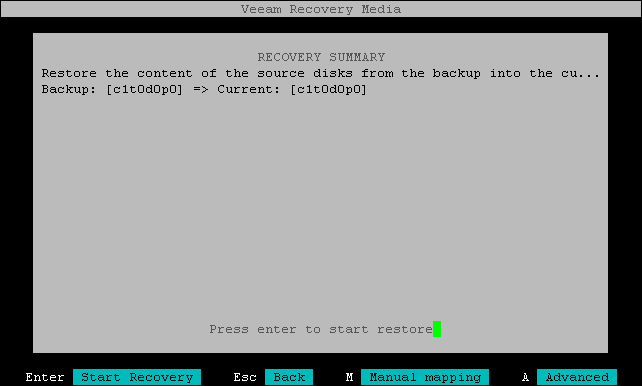Performing Manual Mapping
Manual mapping works at the disk level. You can use it to define custom mapping of specific disks from the backup (source) to the disks on your current machine (target). You may want to define custom disk mapping, for example, if you want to restore data from a certain disk in the backup to a faster disk on the current machine.
Considerations and Limitations
Before you begin configuring manual disk mapping, consider the following:
- You can manually map disks only in the Veeam Recovery Media wizard. Manual disk mapping is not available when you perform bare metal recovery in the command line interface.
- You must map all the disks in the backup to the disks on the current machine.
- The disks on the current machine must be of the same or larger size than the mapped disks from the backup.
- You can map only one disk from the backup to one disk on the current machine.
Manual Mapping Scenarios
You can use manual mapping to map disks in the backup (source disks) and disks on your machine (target disks) in one of the following ways:
Launching Manual Mapping
To launch manual mapping, press the [M] key at the Recovery Summary step of the wizard.