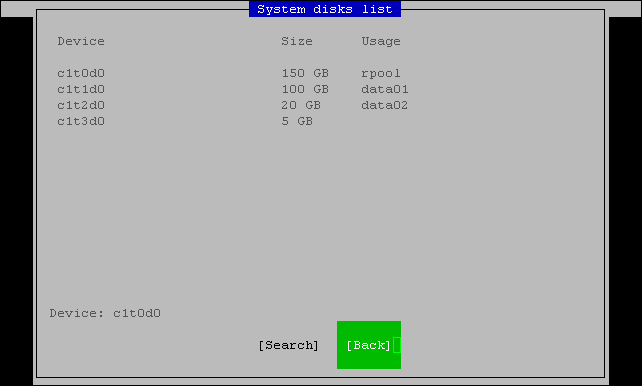Mapping Source Zpools
Note |
Before you start mapping, review the basic principles behind flexible mapping during bare metal recovery. |
You can configure the following mappings for the items in the backup:
Mapping Source ZFS Pool to Target ZFS Pool
To map a source ZFS pool to a target ZFS pool, do the following:
- In the In backup pane, select the ZFS pool in the backup whose data you want to restore and press [Enter].
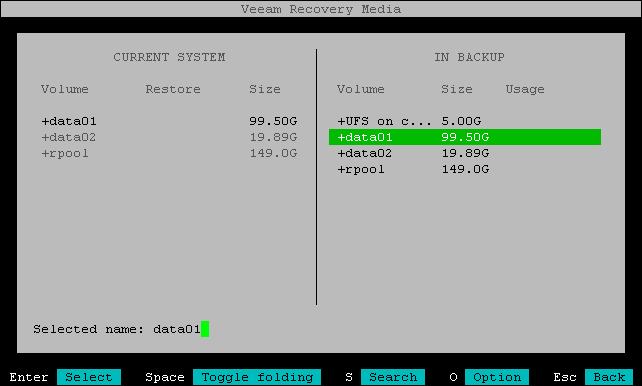
Veeam Agent will display a window with information about the selected ZFS pool (pool size, encryption status and pool name) and the list of available operations:
- Restore to — select this option if you want to restore the selected ZFS pool to a ZFS pool on the current system.
- Restore ZFS pool to devices — select this option if you want to restore the selected ZFS pool to one or multiple disks on the current system. For more information, see Mapping Source ZFS Pool to Target Disk.
- Close — select this option if you want to close the window and select another ZFS pool.
- Select the Restore to option and press [Enter].
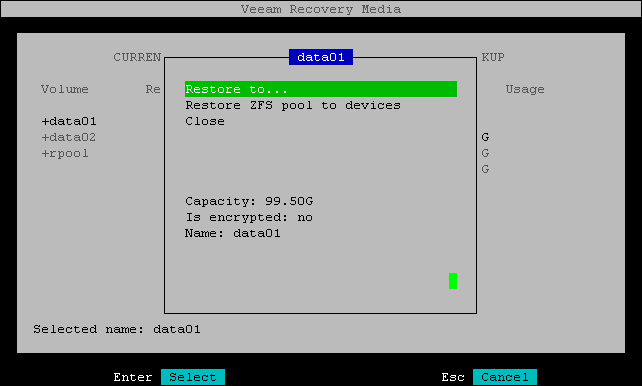
- Veeam Agent will display the list of ZFS pools on the current system. Select the ZFS pool that has enough space and press [Enter].
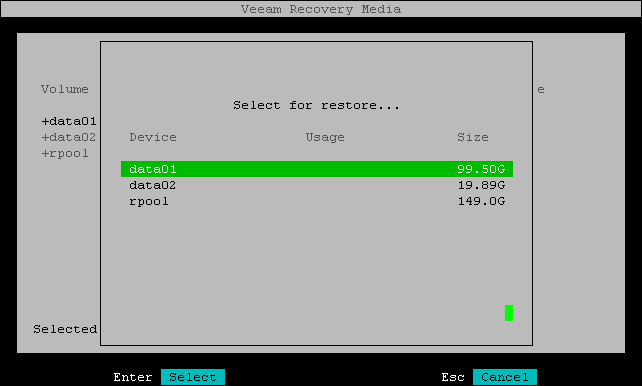
- In the Current system pane, in the Restore column, Veeam Agent will display which ZFS pool from backup will be restored to the target ZFS pool.
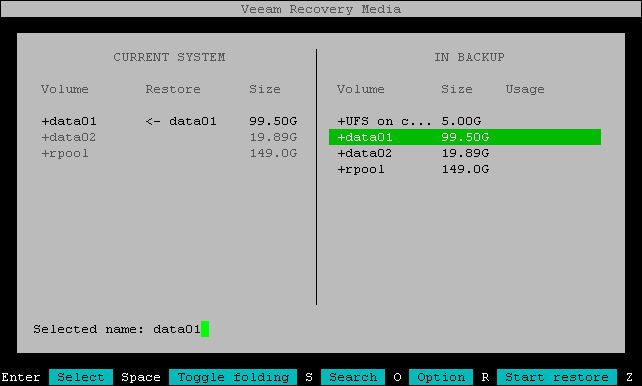
- Repeat Steps 1–4 for each ZFS pool that you want to restore.
- Press [R] to review the restore configuration.
Mapping Source ZFS Pool to Target Disk
To map a ZFS pool from the backup to a disk on the current system, do the following:
- In the In backup pane, select the ZFS pool in the backup whose data you want to restore and press [Enter].
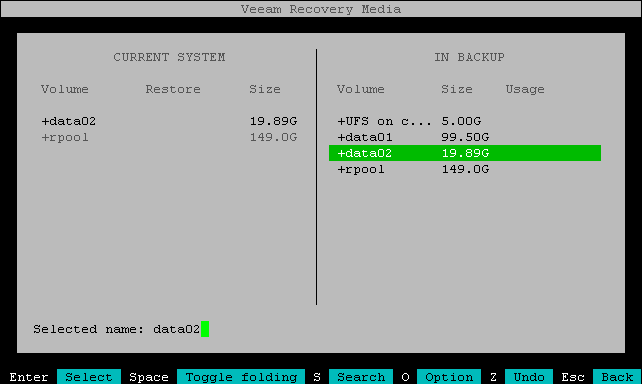
Veeam Agent will display a window with information about the selected ZFS pool (pool size, encryption status and pool name) and the list of available operations:
- Restore to — select this option if you want to restore the selected ZFS pool to a ZFS pool on the current system. For more information, see Mapping Source ZFS Pool to Target ZFS Pool.
- Restore ZFS pool to devices — select this option if you want to restore the selected ZFS pool to one or multiple disk on the current system.
- Close — select this option if you want to close the window and select another object in the backup.
- Select the Restore ZFS pool to devices option and press [Enter].
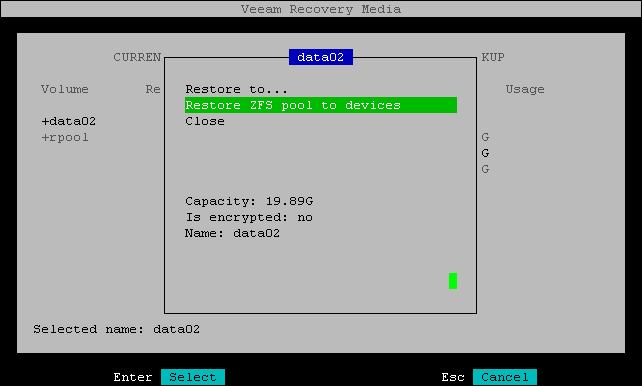
- Veeam Agent will display the list of devices on the current system. Select the disk to which you want to restore and press [Enter].
Note |
You can map a ZFS pool to multiple disks on the current machine. |
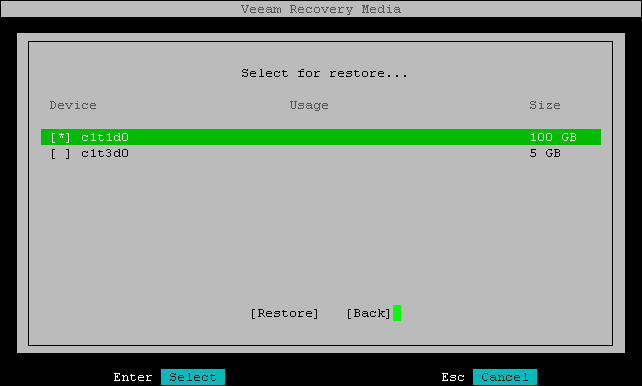
- In the Current system pane, in the Restore column, Veeam Agent will display which ZFS pool from the backup will be restored to the selected device.
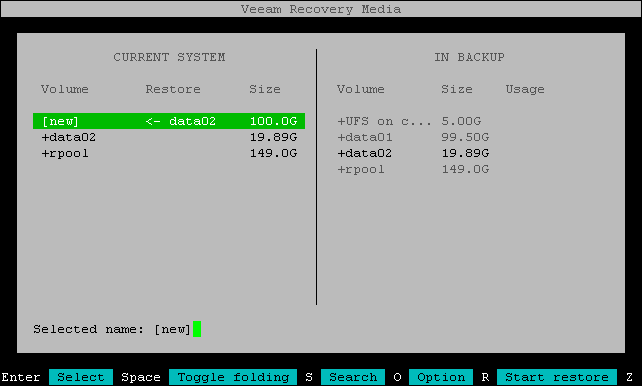
- Repeat Steps 1–4 for each ZFS pool that you want to restore.
- Press [R] to review the restore configuration.
Listing Devices on Current System
To view the list of devices available on the current system, do the following:
- During flexible mapping, press [O].
- In the Advanced options menu window, make sure the List system disks and devices option is selected and press [Enter].
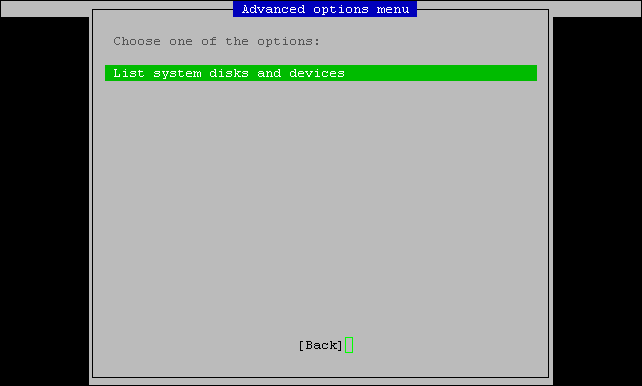
Veeam Agent will display the list of devices with size and usage information: