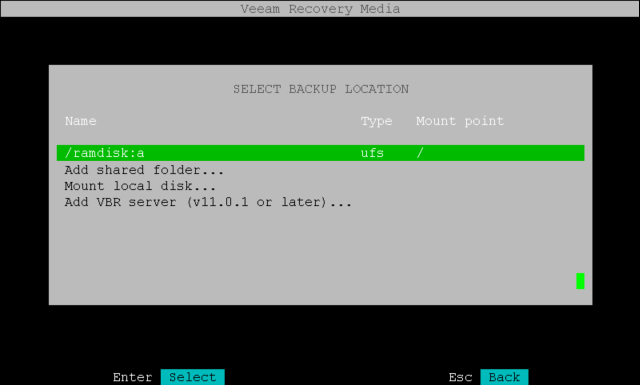Step 3. Select Backup Location
At the Select backup location step of the wizard, specify the location of the backup file from which you want to restore data.
Select one of the following options:
- Add shared folder — select this option if the backup file is located in a network shared folder. With this option selected, you will pass to the Mount shared folder step of the wizard.
- Mount local disk — select this option if the backup file resides on the local machine or storage drive. With this option selected, you will pass to the Select local disk step of the wizard.
- Add VBR server — select this option if the backup file resides on a backup repository managed by the Veeam backup server. With this option selected, you will pass to the Specify backup server parameters step of the wizard.
|
The /ramdisk:a option represents the disk generated by the system in the machine RAM. It contains the file system of the recovery image OS. When you boot the machine from Veeam Recovery Media, this file system does not contain any backups. You can use this option after you mount a network shared folder or local disk to the file system of the recovery image OS to browse for backup files in the mounted location. |