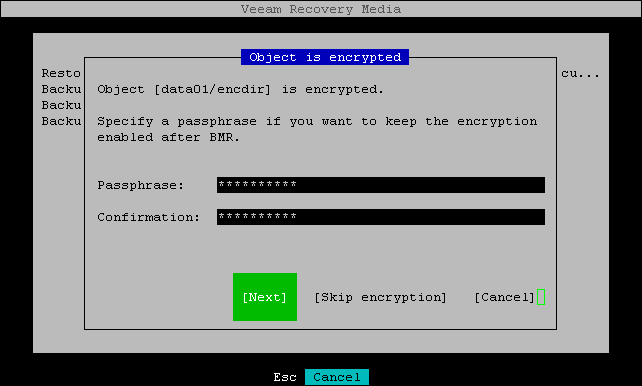Step 6. Map Restored Disks
After you select the backup and the restore point for data restore, Veeam Agent will try to automatically map the disks in the backup file to the disks on the current system.
Note |
If the backup contains encrypted objects, after automatic mapping, you will be prompted to provide a passphrase for the encrypted object — a ZFS pool or file system. For more information, see Restoring Encrypted Objects from Backup. |
You can review the results of the automatic mapping at the Recovery Summary step of the wizard. You can adjust the automatic disk mapping by using the following options:
IMPORTANT |
It is strongly recommended that you change disk mapping settings only if you have experience in working with Oracle Solaris disks, partitions and file systems. If you make a mistake, the data on your machine may get corrupted. |
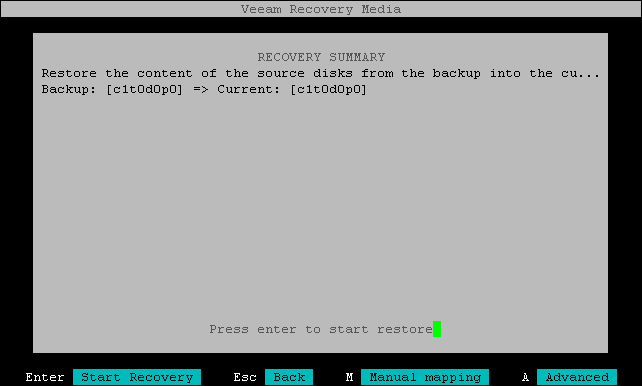
Restoring Encrypted Objects from Backup
After you select the backup and restore point from which you want to restore, Veeam Agent will try to create automatic disk mapping. It will also check the backup for encrypted objects.
Important |
Consider the following about restoring encrypted objects from backup:
|
If the backup contains an encrypted ZFS file system, Veeam Agent will prompt you to provide a passphrase.
If you want to keep the encryption enabled for the file system after the restore, enter a passphrase. You can enter the original passphrase or a new one. Veeam Agent will encrypt the file system using the "passphrase,prompt" keysource settings.
If you do not want to keep the encryption enabled for the file system, keep the Passphrase and Confirmation fields empty and press Skip Encryption.
Note |
You will be prompted to specify a passphrase for every encrypted object in the backup. |