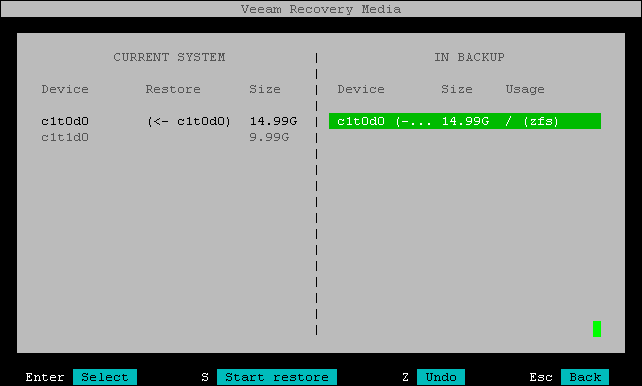Mapping Source Disk to Target Disk
The In backup pane of the Veeam Recovery Media wizard contains the list of disks in the backup.
To map a source disk to a target disk:
- In the In backup pane, select a disk in the backup from which you want to recover and press Enter.
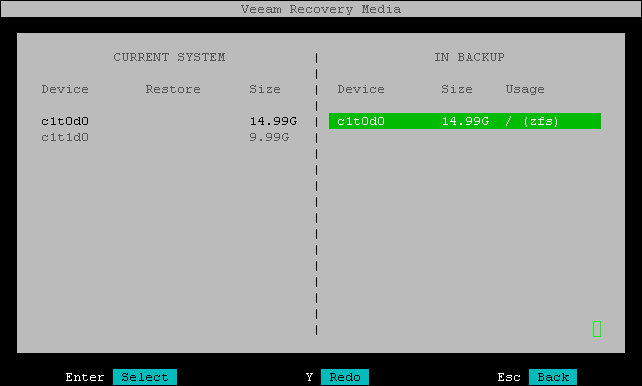
- Veeam Agent displays a window with information on the selected disk (disk type, file system type, mount points, disk size and partition table type) and the list of available operations:
- Restore to — select this option if you want to restore the selected disk in the backup to your machine.
- Close — select this option if you want to close the window and select another disk.
- To specify the disk on your machine where you want to restore data from the disk in the backup, select Restore to and press Enter.
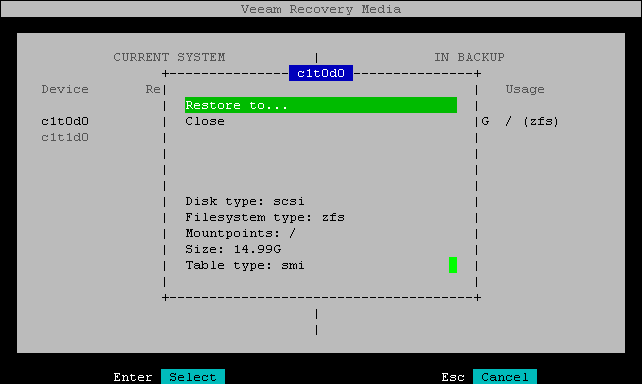
- In the Select for restore window, select a disk in the current system and press Enter.
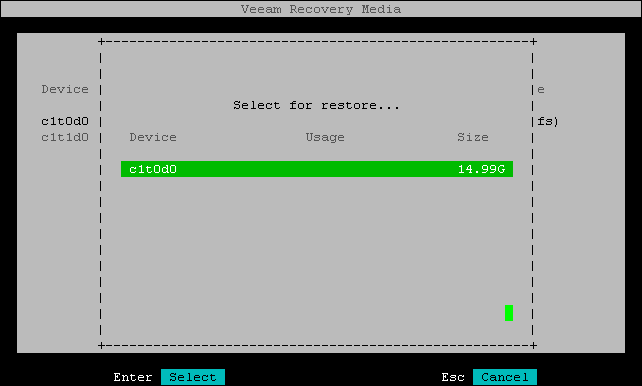
|
If you have multiple disks in the backup, to initiate the restore process, you must map all the disks from the backup to the disks in the current system. To do this, repeat steps 1–4 for each disk in the backup. |
- Press [S] to start the restore process.