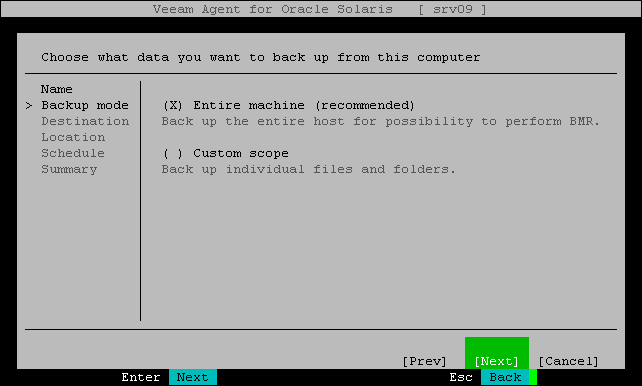Step 3. Select Backup Mode
At the Backup mode step of the wizard, select the mode in which you want to create a backup. You can select one of the following options:
- Entire machine — select this option if you want to create a backup of the entire machine image. When you restore data from such backup, you will be able to recover the entire machine image as well as data on specific machine volumes: files, directories, application data and so on. With this option selected, you will pass to the Destination step of the wizard.
- Custom scope — select this option if you want to create a backup of individual directories or files on your machine. With this option selected, you will pass to the Files step of the wizard.
Important |
If the backed-up file system has a complex directory structure with many hierarchy levels, during incremental backup, the inbound network traffic on the Veeam Agent machine may exceed by far the outbound traffic. Significant amount of data can be transferred to the Veeam Agent machine from the target backup location even if only few files have been changed since the previous backup session. |