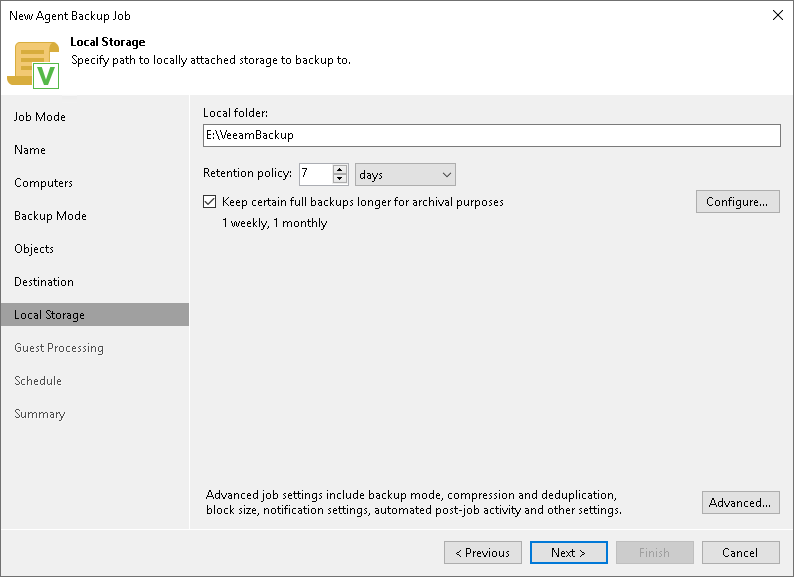This is an archive version of the document. To get the most up-to-date information, see the current version.
This is an archive version of the document. To get the most up-to-date information, see the current version.Local Storage Settings
The Local Storage step of the wizard is available if you have selected the Managed by agent mode at the Job Mode step of the wizard and chosen to save the backup on a local drive of your computer.
Specify local storage settings:
- In the Local folder field, type a path to a folder on a protected computer where backup files must be saved. If the specified folder does not exist in the file system of a protected computer, Veeam Agent for Microsoft Windows will create this folder and save the resulting backup file to this folder. If the volume on which the specified folder must reside does not exist on a protected computer, Veeam Backup & Replication will not apply the backup job settings to this computer.
|
USB storage devices formatted as FAT32 do not allow storing files larger than 4 GB in size. For this reason, it is recommended that you do not use such USB storage devices as a backup target. |
- Specify short-term backup retention policy settings in one of the following ways:
- From the Retention policy list, select restore points and specify the number of restore points for which you want to store backup files in the target location. By default, Veeam Backup & Replication keeps backup files created for 7 latest restore points. After this number is exceeded, Veeam Backup & Replication will remove the earliest restore points from the backup chain.
- From the Retention policy list, select days and specify the number of days for which you want to store backup files in the target location. By default, Veeam Backup & Replication keeps backup files for 7 days. After this period is over, Veeam Backup & Replication will remove the earliest restore points from the backup chain.
Keep in mind that if you have selected the Workstation type at the Job Mode step of the wizard, you can specify retention policy only in days.
|
The short-term retention policies for backups of workstations and servers are the same as in Veeam Agent for Microsoft Windows operating in the standalone mode. To learn more about retention policies, see the following sections in the Veeam Agent for Microsoft Windows User Guide:
|
- To use the GFS (Grandfather-Father-Son) retention scheme, select the Keep certain full backups longer for archival purposes check box and click Configure. In the Configure GFS window, specify how weekly, monthly and yearly full backups must be retained. To learn more, see the GFS Retention Policy section in the Veeam Backup & Replication User Guide.
- Click Advanced to specify advanced settings for the backup job. To learn more, see Specify Advanced Backup Settings.